Windows 7 Games Compatibility Testing
October 22, 2009 | 09:56
Companies: #game #games #microsoft #steam

Windows 7 Games Compatibility A-M
It's worth noting at this point that the version of Windows 7 we're testing on is Windows 7 Ultimate Edition, which includes a new XP-emulation mode for legacy applications. The mode is primarily aimed at businesses and is only compatible with certain processors since it requires Intel Virtualisation Technology or AMD Virtualisation support – ruling out many Intel CPUs like quad-core Q8200 and Q8300, as well as dual-cores like the E7300, E8190 and T5550 on laptops. You can check if yours is supported here. In contrast, all AMD CPUs ship with Virtualisation as standard.More importantly, XP mode isolates the graphics drivers completely and doesn't allow 3D rendering at all. It is, in other words, completely unsuitable to improving games compatibility.
So, we didn't use it at all, and even if it were suitable for the task, it wouldn't be helpful information to all readers as it's not included in Home Premium anyway. Instead, when we talk about running in XP compatibility mode we're referring to the compatibility mode made accessible through troubleshooting an application; by right-clicking on it. This method, which also existed in Windows XP and Windows Vista, works on all hardware and does allow 3D rendering, but doesn't necessarily work for all applications.
Below you can see our first batch of results, which we've broken down over a few pages to make them easier to sort through. The games are listed alphabetically (A-Z) and further discussion of notable errors are available at the bottom of the page. It's also worth noting that the version of Windows 7 we are using is a 64-bit edition, which also creates some of its own errors with older games, but we feel 64-bit is what most people will be upgrading to.
| Game Title | Works in Windows 7? | Notes |
| Beyond Good & Evil | Won't run | Appears to install, but files not visible on hard drive. |
| BioShock | Works fine | |
| Call of Cthulu: DCotE | Works fine | Gives "Windows Media Technology Incompatibility error" when installing |
| Call of Duty 2 | Only in XP mode | Can only be installed in XP compatibility mode |
| Call of Duty 4: Modern Warfare | Works fine | |
| Colin McRae's DiRT | Works fine | |
| Crysis | Works fine | |
| Dawn of War 2 | Works fine | |
| Deus Ex (Sold Out label) | Works fine | Setup.exe must be run directly from the CD instead of using Autorun |
| Doom 3 | Works fine | |
| Dune (1992) | Won't install | Incompatible with current versions of Windows and 64-bit OS |
| Facade | Works fine | |
| Fallout 2 | Won't run | Not compatible with 64-bit Windows; installs but refuses to run |
| Fallout 3 | Works fine | |
| Far Cry 2 | Works fine | |
| Gothic 3 | Won't run | TAGES copy protection system gives "Error 577" |
| Grim Fandango | Won't install | Incompatible with 64-bit OS |
| Hitman: Blood Money | Works fine | |
| Jade Empire | Works fine | |
| Marvel: Ultimate Alliance | Works fine |
Gothic 3 is the most interesting problem we had, as it seems that the copy protection system used for the game (TAGES) has some trouble functioning under Windows 7 and spits out a number of errors. If the game is installed under the standard Windows 7 mode then TAGES will show a message claiming “Error 577” before closing the game. If the game is installed and run under the Windows XP compatibility setting then it gives a slightly different error; “Could not find ConfigFile”, before crashing. Either way, the game won't run.
That's not to say that the XP Compatibility mode is useless though – as Call of Duty 2 can only be successfully installed and run with this setting. Without it it's impossible to install Call of Duty 2 without getting a string of errors which claim useful thinks like “Read error 000” and “Lib not registered”. It's worth clarifying that the game needs to run in Windows XP compatibility mode specifically too – we tried it in Windows 98 mode and got no joy.
Other games gave more unique errors. The version of Deus Ex which we used is the Game of The Year Edition sold under the Sold Out! budget label in the UK and it cannot be installed using the autorun program that automatically pops up, because it's somehow been modified from the original release of the game. The game can be installed and run easily though – just locate the Setup.exe on the disk and install it using that, bypassing the Autorun.
Ubisoft's Beyond Good & Evil gives the strangest error though in that it doesn't appear to be an error at all. The game seems to install fine in both Windows 7 native move and XP compatibility – but then doesn't appear on the hard drive afterwards. The folders that the install should have created just aren't there and attempts to run the game from the autorun are futile. It just isn't there. Weird.

MSI MPG Velox 100R Chassis Review
October 14 2021 | 15:04

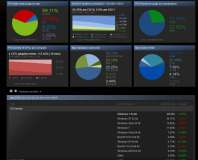







Want to comment? Please log in.