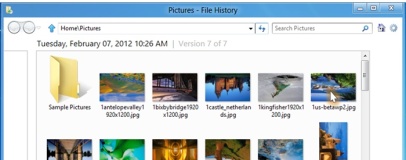
Microsoft has announced a new feature for its upcoming Windows 8 operating system which should help to keep users' files safe from harm: File History.
According to an announcement made earlier this week by Bohdan Raciborski, program manager on the Windows Storage team at Microsoft, File History is designed to replace the existing Windows Backup and Restore functionality of Windows 7 with something closer to the Versions functionality of Apple's newer OS X releases.
'File History is a backup application that continuously protects your personal files stored in Libraries, Desktop, Favorites, and Contacts folders,' Raciborski explained in his blog post. 'It periodically (by default every hour) scans the file system for changes and copies changed files to another location. Every time any of your personal files has changed, its copy will be stored on a dedicated, external storage device selected by you. Over time, File History builds a complete history of changes made to any personal file.'
This history, Raciborski explained, can be used to not only track changes to files but also to restore a given file to any previous version - meaning if you accidentally overwrote your PhD thesis a week ago, you're covered.
According to telemetry data released by Microsoft, just five per cent of consumer PCs use the Windows Backup functionality at present. Even allowing for third-party software - much of which provides a far better experience than Microsoft's in-built tools - the company estimates that less than half of all consumer PCs have a backup plan in place. That's a serious problem: these days, a large chunk of our lives is lived out in the digital realm. Should a hard drive die or a virus attack wipe out the system, users face the loss of work files, communications history, and potentially even irreplaceable data like home videos and photographs.
To get around this, Microsoft's File History functionality aims to make the entire concept a one-click operation: tick the box, and the file history is generated. For maximum security, Raciborski recommends that an external hard drive or network storage area is used to store the file history library - something which is allegedly easy to achieve. For external drives, it's even possible to set up AutoPlay to trigger a backup each time the drive is connected.
Raciborski claims that the technology is specifically tailored to minimise impact on the host system: when a CPU or IO intensive process is running, File History waits patiently to take its turn, only actively backing up when the system isn't busy with other tasks. When idle, Raciborski also claims that File History consumes just 10MB of RAM. The system also takes into account whether the user is running on battery or mains, how long it has been since the last backup cycle, and even whether or not the user is present and actively using the system to decide when to trigger a backup run.
'We designed File History with two objectives in mind; 1) offer best possible protection of user personal files and 2) offer ease, simplicity and peace of mind,' Raciborski claimed. 'If you want to take advantage of File History, you have to make only few, simple decisions. In most cases it will be limited to only one – which external drive to use. The rest is taken care of by Windows. The operation of File History is transparent and doesn’t affect the user experience, reliability or performance of Windows in any way.'
According to an announcement made earlier this week by Bohdan Raciborski, program manager on the Windows Storage team at Microsoft, File History is designed to replace the existing Windows Backup and Restore functionality of Windows 7 with something closer to the Versions functionality of Apple's newer OS X releases.
'File History is a backup application that continuously protects your personal files stored in Libraries, Desktop, Favorites, and Contacts folders,' Raciborski explained in his blog post. 'It periodically (by default every hour) scans the file system for changes and copies changed files to another location. Every time any of your personal files has changed, its copy will be stored on a dedicated, external storage device selected by you. Over time, File History builds a complete history of changes made to any personal file.'
This history, Raciborski explained, can be used to not only track changes to files but also to restore a given file to any previous version - meaning if you accidentally overwrote your PhD thesis a week ago, you're covered.
According to telemetry data released by Microsoft, just five per cent of consumer PCs use the Windows Backup functionality at present. Even allowing for third-party software - much of which provides a far better experience than Microsoft's in-built tools - the company estimates that less than half of all consumer PCs have a backup plan in place. That's a serious problem: these days, a large chunk of our lives is lived out in the digital realm. Should a hard drive die or a virus attack wipe out the system, users face the loss of work files, communications history, and potentially even irreplaceable data like home videos and photographs.
To get around this, Microsoft's File History functionality aims to make the entire concept a one-click operation: tick the box, and the file history is generated. For maximum security, Raciborski recommends that an external hard drive or network storage area is used to store the file history library - something which is allegedly easy to achieve. For external drives, it's even possible to set up AutoPlay to trigger a backup each time the drive is connected.
Raciborski claims that the technology is specifically tailored to minimise impact on the host system: when a CPU or IO intensive process is running, File History waits patiently to take its turn, only actively backing up when the system isn't busy with other tasks. When idle, Raciborski also claims that File History consumes just 10MB of RAM. The system also takes into account whether the user is running on battery or mains, how long it has been since the last backup cycle, and even whether or not the user is present and actively using the system to decide when to trigger a backup run.
'We designed File History with two objectives in mind; 1) offer best possible protection of user personal files and 2) offer ease, simplicity and peace of mind,' Raciborski claimed. 'If you want to take advantage of File History, you have to make only few, simple decisions. In most cases it will be limited to only one – which external drive to use. The rest is taken care of by Windows. The operation of File History is transparent and doesn’t affect the user experience, reliability or performance of Windows in any way.'

MSI MPG Velox 100R Chassis Review
October 14 2021 | 15:04



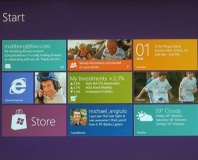




Want to comment? Please log in.