
Getting started with Foobar:
In its default form, foobar does use the standard windows mixer, as this ensures compatibility with any system out there. Fear not, it’s incredibly straightforward to install the kernel streaming or ASIO plug-ins. Simply point your web browser and the foobar plug-in page and download the Kernel Streaming and ASIO components and drop the DLLs into your \foobar2000\components directory – job done.If you don’t have already have ASIO drivers installed for your sound card, you need to hunt some down. Check your manufacturer’s website first, if that doesn’t turn anything up then there are a few universal ASIO drivers which may work without a hitch, but may not work at all. If you can’t get ASIO up and running, you may be limited to just using the kernel streaming plug-in.
Once you’re up and running with ASIO drivers (or once you’ve determined that it isn’t going to happen) it’s time to fire up foobar and take the new and (hopefully) improved sound for a spin. Open the “Preferences” menu and get to the “Output” section, first you’ll need to add your sound card as an ASIO device. (Skip this if you don’t have an ASIO driver installed)
Select the sound card you would like to use for output (you may only have one choice) and make sure the channels are mapped correctly by clicking on the channel and selecting “play test signal”. Provided all is well, select this new output device for foobar to use.

Back in the output menu, you will see your new ASIO device, along with DS (DirectSound) and KS (Kernel Streaming) devices in the drop down menu. Select the device you would like to use (either ASIO or KS), save the changes and then play some music! (Stop and start playback for the changes to take effect).
All being well, you should hear an improvement in the quality of the sound, the extent of which will be determined by your sound card, speakers, the format of the music playing and of course, your ears. Technically, there shouldn’t be a difference in sound between the ASIO and KS plug-ins, but it’s not unknown. Since you’ve now got both of the plug-ins installed, it’s easy to switch to the other if you find one causes instability or audio glitches.
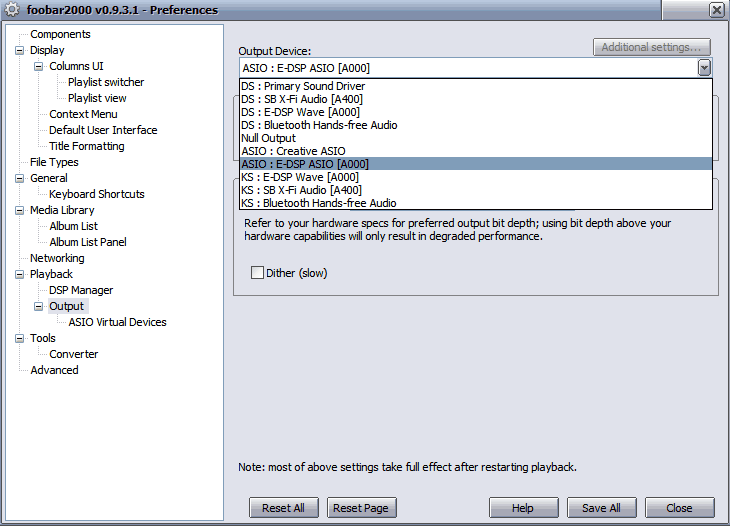
Most audio players are pretty, shiny and otherwise attractive so it may be a bit of shock using foobar for the first time. In its standard form, it can look a bit basic, bland and boring, especially if you’re used to something like iTunes. Fortunately, there’s even more plug-ins addressing layout and visuals then there are for sound. Columns UI is a plug-in for foobar that can act as a framework for a completely tailored music player. You can either hunt around for a pre-built style, or create your own from scratch. It can take some time to get it exactly the way you want, but it's well worth the effort.

MSI MPG Velox 100R Chassis Review
October 14 2021 | 15:04








Want to comment? Please log in.