Attack of the Clones
January 2, 2011 | 10:41

I recently built myself a new home PC which, as I'm sure most of you know, resulted in a lightning-quick computer. There's a level of snappiness and responsiveness that you get from a newly built PC, which you just can't seem to maintain, no matter how often you de-fragment your hard disk or clean your registry.
As a result, I knew that I wanted to create a disk image of my PC in its freshly installed state. This would essentially act as a time capsule, preserving an exact copy of my PC in its virgin state until I needed it. Then, when my Windows install got bloated and unresponsive in the future, I could simply copy the image back the other way, theoretically restoring my PC to exactly the same state it was in when I built it.[break]
This is what we do with our graphics test rigs every time we benchmark a graphics card, just to ensure that the systems are identical for each card. If you ever want to ruin Harry's day, come round to bit-tech HQ and hide our graphics test rigs' master image drive.
Imaging a drive isn't just a copy-and-paste job, though. You need a dedicated backup program to do the job effectively. We use the excellent Acronis True Image software to create an image of our graphics test rigs, but I wanted to see if there was an equivalent open source (read: free) program that would do much the same job.
After asking around and swiftly finding out that there wasn't (in the words of one colleague, 'Do you really want to trust a free program with your backup?'), I took the plunge with True Image.
I have to say that I'm glad I did, as it was very easy and simple to use. Granted, I had previous experience of the program through my use of it at work, but I was using different tools to those we use when re-imaging the graphics rigs.
Most importantly, the interface was very simple, with full explanations of the function of each button. This may sound silly, but when you're messing around with disk partitions, you really want to know the purpose of each button.
I was even able to create images of more than one drive to my master drive, meaning I was able to back-up all of my drives (I'm a bit of a data hoarder) to the same disk, bringing me much closer to a complete system image than I was expecting.
It's now comforting to know that, if anything goes wrong, I have a pristine backup copy of my computer sitting on my shelf at home, ready to go at a moment's notice.
How do you guys manage your system backups? Do you leave it to Windows and System Restore, or do you have a dedicated program and a disk image on the shelf like me? Let us know your thoughts in the forums.
As a result, I knew that I wanted to create a disk image of my PC in its freshly installed state. This would essentially act as a time capsule, preserving an exact copy of my PC in its virgin state until I needed it. Then, when my Windows install got bloated and unresponsive in the future, I could simply copy the image back the other way, theoretically restoring my PC to exactly the same state it was in when I built it.[break]
This is what we do with our graphics test rigs every time we benchmark a graphics card, just to ensure that the systems are identical for each card. If you ever want to ruin Harry's day, come round to bit-tech HQ and hide our graphics test rigs' master image drive.
Imaging a drive isn't just a copy-and-paste job, though. You need a dedicated backup program to do the job effectively. We use the excellent Acronis True Image software to create an image of our graphics test rigs, but I wanted to see if there was an equivalent open source (read: free) program that would do much the same job.
After asking around and swiftly finding out that there wasn't (in the words of one colleague, 'Do you really want to trust a free program with your backup?'), I took the plunge with True Image.
I have to say that I'm glad I did, as it was very easy and simple to use. Granted, I had previous experience of the program through my use of it at work, but I was using different tools to those we use when re-imaging the graphics rigs.
Most importantly, the interface was very simple, with full explanations of the function of each button. This may sound silly, but when you're messing around with disk partitions, you really want to know the purpose of each button.
I was even able to create images of more than one drive to my master drive, meaning I was able to back-up all of my drives (I'm a bit of a data hoarder) to the same disk, bringing me much closer to a complete system image than I was expecting.
It's now comforting to know that, if anything goes wrong, I have a pristine backup copy of my computer sitting on my shelf at home, ready to go at a moment's notice.
How do you guys manage your system backups? Do you leave it to Windows and System Restore, or do you have a dedicated program and a disk image on the shelf like me? Let us know your thoughts in the forums.

MSI MPG Velox 100R Chassis Review
October 14 2021 | 15:04

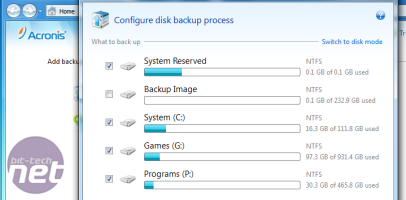
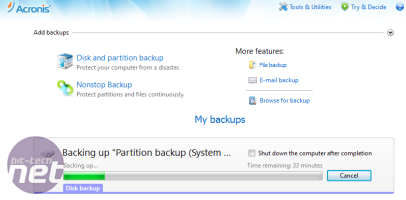




Want to comment? Please log in.