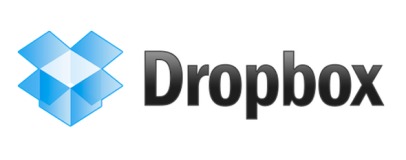
As I know so many of you out there use Dropbox, I thought these handy little tips to boost your capacity for free would be a godsend - they certainly were for me. If you haven't heard of Dropbox, then let me enlighten you - it's one of those things that instantly makes your life easier. The ability to simply and quickly synchronise your files between PCs within Windows Explorer and have an online backup accessible where ever you are is immensely valuable, especially if you're on the move every day.[break]
For me, having Microsoft Word or Adobe Photoshop automatically save my in-progress files to Dropbox, and then being able to continue where I left off when I get home saves so much time. USB sticks were a giant leap over floppy disks, but with Dropbox, you don't even have to worry about forgetting or losing your USB stick. You can even switch between your work PC, laptop and home PC and seamlessly carry on with what your doing. The only downside is that the online storage you start with is just 2GB. This sounds a lot, but once you realise the potential of the service, you'll quickly want to use it for more and more tasks.
Thankfully, Dropbox has cunningly left a trail of capacity-increasing tasks, most of which are free and easy to do. Here's a list of all the popular ways you can do it - in just a few minutes you can triple your capacity to 6GB, without even spamming your friends. You can thank me later.
Complete the Getting Started List
Head over to the Getting Started Page on the Dropbox website. Here you'll be presented with a list of tasks such as share folders with friends, install Dropbox on your mobile device and take the Dropbox tour. Complete a majority of these (thankfully you don't have to invite friends just yet) and you'll receive a handy 250MB boost to your cloud storage. This is a five minute job.
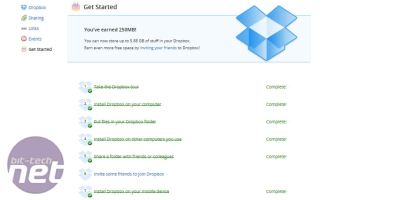
Social Media
The next easy method is to follow a couple of steps on the Dropbox website relating to social media. Simply click the various buttons (which do things such as making your Twitter account follow Dropbox) and you'll get up to 640MB more space.
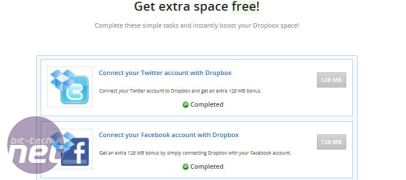
Sign in to Dropbox then head here to start completing the tasks. You just need an active Twitter or Facebook account for this to work, and completing all the tasks results in a very handy boost in capacity.
Use the Camera Upload Feature
Another easy way to add a few hundred megabytes to your capacity is to download, install and use the latest beta version of Dropbox, which includes a nifty little feature called Camera Upload. You get 500MB more free space for completing a photo upload from your camera or memory card, and an additional lump of free space for every 500MB of photos and videos you upload, up to a maximum of 3GB.
This is a hefty amount to upload (500MB will need around an hour or more of hammering your Internet connection to complete) and Dropbox will take no prisoners if you need your bandwidth for other things, so be sure to pause the upload if need be.
To make sure it works, go to the start menu and type 'auto'. Select the option 'Autoplay' - this brings up the various options you have when inserting new media into computer. Under 'Pictures', select Import pictures and videos using Dropbox. Plug in a camera or memory card with 500MB of photos on it and the rest should happen automatically.
Once you've completed this, feel free to revert back to the original version or simply disable the feature, making sure to set the Pictures option in Autoplay back to its default setting too.
Invite Friends
I'm never keen on spamming friends and family for freebies in this way, (I've resisted the urge to share my referral link here too, aren't I good!) but it is a good way of getting more Dropbox space. By sending them a referral link (click on the 'Get free space' tab at the top of the Dropbox home page when you're signed in) once they've signed up and start using the service, both of you get a 500MB bonus with a massive 16GB limit. If you need to send friends large files, try to persuade them to sign up using your referral for instance.
If you have a .edu email address, then linking this to your Dropbox account can often net you extra space for referrals too, although at the moment both types of referrals appear to land you 500MB.
So there you have it. We've listed several ways of increasing your Dropbox capacity for free and you could easily triple your 2GB starting capacity in less than ten minutes and without spamming your friends.
Do you use Dropbox? Perhaps you use another service you think is better? Let us know in the forum.
For me, having Microsoft Word or Adobe Photoshop automatically save my in-progress files to Dropbox, and then being able to continue where I left off when I get home saves so much time. USB sticks were a giant leap over floppy disks, but with Dropbox, you don't even have to worry about forgetting or losing your USB stick. You can even switch between your work PC, laptop and home PC and seamlessly carry on with what your doing. The only downside is that the online storage you start with is just 2GB. This sounds a lot, but once you realise the potential of the service, you'll quickly want to use it for more and more tasks.
Thankfully, Dropbox has cunningly left a trail of capacity-increasing tasks, most of which are free and easy to do. Here's a list of all the popular ways you can do it - in just a few minutes you can triple your capacity to 6GB, without even spamming your friends. You can thank me later.
Complete the Getting Started List
Head over to the Getting Started Page on the Dropbox website. Here you'll be presented with a list of tasks such as share folders with friends, install Dropbox on your mobile device and take the Dropbox tour. Complete a majority of these (thankfully you don't have to invite friends just yet) and you'll receive a handy 250MB boost to your cloud storage. This is a five minute job.
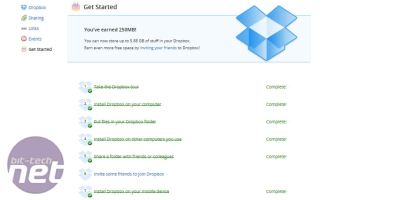
Social Media
The next easy method is to follow a couple of steps on the Dropbox website relating to social media. Simply click the various buttons (which do things such as making your Twitter account follow Dropbox) and you'll get up to 640MB more space.
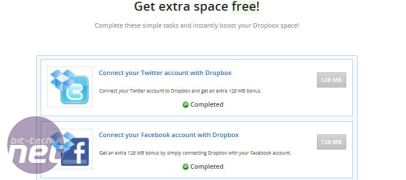
Sign in to Dropbox then head here to start completing the tasks. You just need an active Twitter or Facebook account for this to work, and completing all the tasks results in a very handy boost in capacity.
Use the Camera Upload Feature
Another easy way to add a few hundred megabytes to your capacity is to download, install and use the latest beta version of Dropbox, which includes a nifty little feature called Camera Upload. You get 500MB more free space for completing a photo upload from your camera or memory card, and an additional lump of free space for every 500MB of photos and videos you upload, up to a maximum of 3GB.
This is a hefty amount to upload (500MB will need around an hour or more of hammering your Internet connection to complete) and Dropbox will take no prisoners if you need your bandwidth for other things, so be sure to pause the upload if need be.
To make sure it works, go to the start menu and type 'auto'. Select the option 'Autoplay' - this brings up the various options you have when inserting new media into computer. Under 'Pictures', select Import pictures and videos using Dropbox. Plug in a camera or memory card with 500MB of photos on it and the rest should happen automatically.
Once you've completed this, feel free to revert back to the original version or simply disable the feature, making sure to set the Pictures option in Autoplay back to its default setting too.
Invite Friends
I'm never keen on spamming friends and family for freebies in this way, (I've resisted the urge to share my referral link here too, aren't I good!) but it is a good way of getting more Dropbox space. By sending them a referral link (click on the 'Get free space' tab at the top of the Dropbox home page when you're signed in) once they've signed up and start using the service, both of you get a 500MB bonus with a massive 16GB limit. If you need to send friends large files, try to persuade them to sign up using your referral for instance.
If you have a .edu email address, then linking this to your Dropbox account can often net you extra space for referrals too, although at the moment both types of referrals appear to land you 500MB.
So there you have it. We've listed several ways of increasing your Dropbox capacity for free and you could easily triple your 2GB starting capacity in less than ten minutes and without spamming your friends.
Do you use Dropbox? Perhaps you use another service you think is better? Let us know in the forum.

MSI MPG Velox 100R Chassis Review
October 14 2021 | 15:04





Want to comment? Please log in.