Software
With the unRAID system working properly, it was time to take a look at the software side of things. The software had to operate on several levels: something to manage all of the DVD files; something to play the movies; and something to rip the original DVDs. Obviously, I needed to sort out the file management first, as that could influence the other bits of the software equation.Right from the offset, I knew I didn't want to use Windows MCE or any of the Linux-based media centre applications – I don't want to watch the TV, listen to the radio or browse the Internet with this system. On the other hand, I needed more than just a basic DVD player – I want to be able to browse my DVD collection from the comfort of the sofa using a remote control, something that isn’t really possible using the Windows file dialog.
Surprisingly, there is a dearth of software that does this kind of thing. There is a plethora of add-ons for Windows Media Centre or the Linux-based media centres, but very little of a stand-alone nature. There’s also plenty of software out there to catalogue your DVD collection, but nothing around to let you browse the collection and play it easily – let alone while sitting ten feet from the screen.
I was beginning to despair at ever finding a solution. Maybe Axonix and Kaleidescape really were the only feasible solutions out there?
Then, almost at random, I came across a name I hadn’t heard before on a couple of AV forums: Cinemar. It seemed that I wasn’t the only person trying to build their own DVD server, and this name kept cropping up all over the place now I knew what to look for. I’m not sure how I missed Cinemar for so long, my Google-Fu skills must be getting a little rusty or it simply has poor SEO!
So, with a sense of near trepidation, I visited the Cinemar website. What I found there was the Holy Grail I’d been searching for, and I’d even managed to find it without having to cross any invisible bridges. Cinemar’s software, Media Lobby, is a range of client/server products designed for the home automation market. At its heart lies the MLServer application which, as its name suggests, is the central server-side program that controls all of the client PCs and applications – and there is a vast range of client applications available for controlling things like heating, lighting and security. The system uses plugins to provide functionality for different control systems, so you only need to enable those plugins that you actually need. This cuts down on the amount of bloat and wasted processor cycles because the software isn’t trying to manage a hundred and one other tasks that you don’t need it to do.
Another bonus is that the software and plugins are available on a virtually uncrippled 30-day trial, so you can give the software a good workout before you decide whether you want to splash the cash. Talking of cash, this software isn’t cheap, but then again neither is it absurdly expensive. The total cost for the server-side software, client software and DVD player plugins is around $350 – which may sound expensive, but it’s still a zero or two away from Kaleidescape prices.
Cinemar also stick to what they’re good at, and rather than write their own DVD software or force you to use a particular software package, they provide plugins to control popular software players – in this case, MLServer is capable of controlling TheaterTek, ArcSoft’s TotalMedia Theatre and Cyberlink’s PowerDVD. While TheaterTek is a decent player capable of utilising any number of different filters, it isn’t capable of either hardware acceleration or BluRay playback, so that really puts it out of the running for HD usage. That leaves PowerDVD or TMT3, and it’s really a matter of personal choice which one you use. Indeed, it’s entirely possible to use all three applications for different media types, although bear in mind that you will be forking out for three different plugins.
The first thing to do is download MLServer and all the associated plugins: you’ll need DVDLobby, which acts as the cataloguing backend; one or more of the player plugins (and the associated software, of course); and the client software, MainLobby. If you want to control the ripping process from within DVDLobby, you’ll also need the MLClientSvcs plugin, which allows MLServer to control any external application. You also have the option of using the All Media Guide (AMG) via the MLDMR plugin to perform media lookups and retrieve things like cover art, title and description of the discs you rip.
Once you’ve downloaded the software, it’s time to install and setup the applications. It’s entirely feasible to install both server and client on the same machine, since neither requires vast amounts of processor power. In fact, that’s what I have done – and if I decide to add more clients at a later date, I’ll think about moving the server applications onto their own machine, but things work perfectly well at the moment.
Obviously, you’ll need to install the MLServer application first; after that, it really doesn’t matter in which order you install the other plugins. There aren’t any complicated install options to pick, and it is okay just to accept the default options and install things as Cinemar intended.
Once all the applications and plugins are installed, it’s time to get down and dirty with MLServer. First off, it’s important to understand how the whole system works, and it’s easier than you think. Basically, everything is handled by the server application – all the scripts, variables and plugins are controlled by MLServer, and the only thing that actually happens on the client is the display of the frontend and the playing of media. That’s actually the standard way of splitting the workload for home automation systems, where controls in each room are the thinnest of thin clients with very little processing power.
There are a number of plugins that come pre-installed with MLServer, some of which are vitally important (like the DVDLobby plugin) and some of which (like the horoscope and caller ID plugins) can be disabled straight off. Apart from that, MLServer itself doesn’t really need much configuration – most of the hard work happens in the DVDLobby plugin and client configuration. Even then, DVD doesn’t need much in the way of configuration to get going – Cinemar have done most of the hard work and added the necessary commands for using the most popular players. All you need to do is select a default player, and you’re good to go.

MSI MPG Velox 100R Chassis Review
October 14 2021 | 15:04

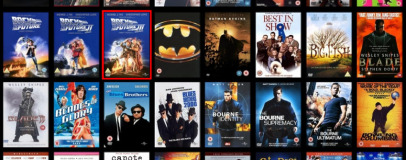
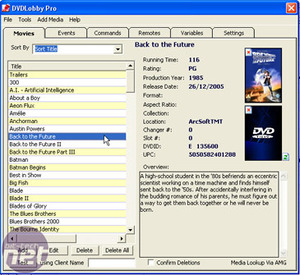
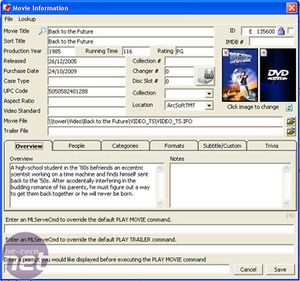
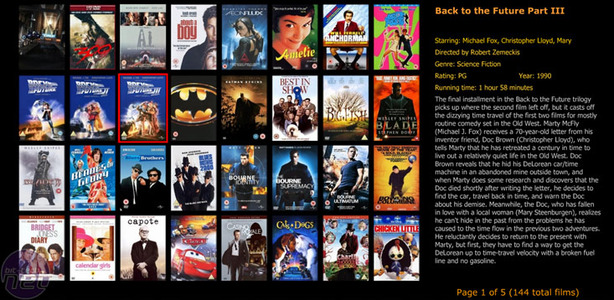







Want to comment? Please log in.