What is Smart Response?
Manufacturer IntelIntel Smart Response twins the performance and responsiveness of an SSD with the cost-effective storage of a hard disk. It’s a RAID technology, and effectively makes an SSD a large cache for the hard disk where frequently accessed data can be stored and fetched very quickly. As the SSD is a cache for commonly accessed data, it doesn’t need to be particularly large, and therefore doesn’t need to cost a lot. For example, Intel has launched its 20GB Solid-State Drive 331 drive to be used with Smart Response.
Smart Response can only work effectively if it intelligently decides which data to cache in the SSD and which to not bother with, and Intel claims to have developed a ‘complex policy [that’s] adaptive to allow faster cache warm-up but also retain good ‘steady state’ performance best optimised for the long term usage of the system.’
The policy tries to prioritise ‘high value’ data by ignoring, and not caching, data such as that processed during a virus scan, or date that’s purely sequential such as a video being streamed. The algorithm can also recognise data marked ‘application’, ‘user’, ‘boot data’ and so on. In this way, Intel hopes its algorithm will build a cache of useful data over time that makes your PC as fast as possible for your specific working habits.
How to set up Smart Response
As Smart Response is a RAID technology, you need to set your disks to this mode via your EFI or BIOS. You also need to have the SSD that you intend to use as a Smart Response cache plugged in as you install Windows. You can format both the SSD and the hard disk onto which you intend to install Windows during setup, but you don’t need to get dirty with RAID setups at all (although you might need the relevant RAID drivers on a USB drive or floppy disk).Once you’ve installed Windows, the chipset driver and so on, you can install the latest version of the Rapid Storage software, sometimes just called IRST (Intel Rapid Storage Technology). Once the system has restarted to finalise this installation, the main screen of Rapid Storage should have a new Acceleration option. From there on it’s easy going, picking an SSD to use as the cache and setting the amount that you wish to use.
The only option that’s confusing is the Enhanced and Maximised options, which sets the aggressiveness of the caching. The Maximised mode has a risk of data loss as it uses a write-back cache, which is faster as it doesn’t require the storage controller to write data to the SSD and the hard disk simultaneously. Meanwhile, the Enhanced mode uses a write-through cache, so while writes aren’t as quick, there’s no more risk of data loss through power failure than is usually the case. We opted for Enhanced mode in our testing, as losing the data in such a large cache as 20GB could be catastrophic.

MSI MPG Velox 100R Chassis Review
October 14 2021 | 15:04



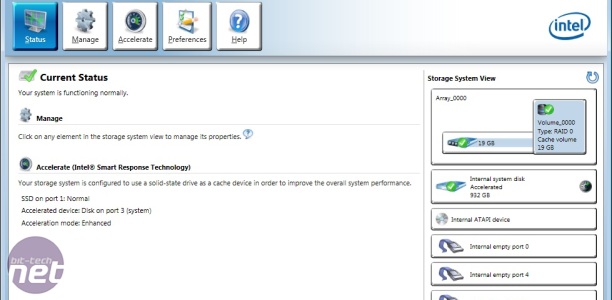







Want to comment? Please log in.