
Lord of the Polygons
The graphics for Lord of the Rings: Conquest could definitely do with some improvement, but it’s worth pointing out that not all the game is as lacking in polish as the models and textures.Take the FMV mission introductions for example, which weave together a new voiceover from Hugo ‘Elrond’ Weaving with some re-cut footage from the films – short and to the point, these help give each level an appropriately epic lead-in.
True, that feeling is shattered when you get to the mission and realise that all of Rohan’s battle on the Plains of Pellenor is represented not by horse-back battle but by firing a catapult at two siege towers and an elephant, but never mind…
Environmental Detail
It’s not really explained in our documentation, but the expectation is that this setting should alter the amount of detail on distant armies, mountains, and grass. You can see what it actually does below.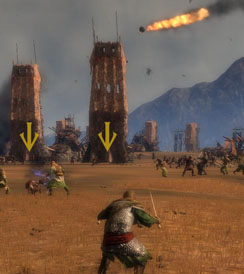

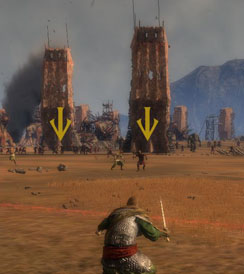
Environmental Detail in LOTR: Conquest on High (left), Medium (centre) and Low (right), click to enlarge
As it is, the setting doesn’t appear to do anything. Above you can see the Field of Pellenor, which we mentioned before. In the books and films it is here that the horsemen of Rohan come to the aid of Gondor and relieve the assault on Minas Tirith. Then, as the horsemen themselves falter, Aragorn brings the Army of the Dead into the battle.
In the game though, you just have to shoot two of those siege towers and then that’s it.
Admittedly, not much of the information above is relevant to the graphics of the game, but we’ve got to pad it out somehow – there really is no noticeable effect for this setting, so it doesn’t really matter what setting you use from what we can see.
Shader Quality
This setting also comes in High, Medium and Low settings and could have a big impact on overall graphical quality, Shaders can control all sorts of smoke and motion-blur effects, as well as the clarity on certain attacks and lighting techniques. Check out the screenshots below.Again though, no noticeable difference in our screenshots – something which is honestly leading us to question whether the setting actually does anything or is just there for show.
The screenshots above are from the assault on Isenguard – a battle which culminates in playing as both an Ent and Gandalf, if you want. Through experimentation we found that the Shader Quality might have a small effect on things like the trails left by arrows and swords, but it’s honestly very small and hard to capture.
Our suggestion then is that you put this setting on High unless you have real framerate troubles – but since the game only needs 1GB RAM and a GPU with 256MB and Pixel Shader 3.0 support (basically an Nvidia GeForce 7800 or higher) most players should have no issues with the game on that front.

MSI MPG Velox 100R Chassis Review
October 14 2021 | 15:04












Want to comment? Please log in.