
Will my PC run The Sims 3?
The Sims 3 is a big game for Electronic Arts, so to make sure that it’s available to as many people as possible the development team has obviously tried to keep the hardware requirements as low as possible. So, the short answer is that unless your PC is made mainly out of cardboard then it’ll almost definitely be able to cope with The Sims 3.What’s that? The short answer doesn’t satisfy you? Well, in that case then the minimum system requirements for The Sims 3 are listed as a 2GHz P4 CPU or equivalent, 1GB of RAM and a 128MB graphics card with Pixel Shader 2.0 support under Windows XP. Those of you running Vista will need a 2.4GHz CPU and 1.5GB of RAM.
The Sims 3 is also capable of running on an integrated GPU, in which case your system will need an Intel GMA X3000 or above, plus a 2.6GHz Pentium D, 1.8GHz Core 2 Duo or higher and an extra 0.5GB of RAM. This means that many latops aren't capable of running The Sims 3 - be sure to check yours. Also be warned that on a low-end GPU, the game looks worse than the detritus of a liposuction operation. You’re also going to need at least 6.5GB of hard drive space for the initial install, plus a required 1GB of free space in which to store updates and custom content.
We bet you wish you’d stayed with the short answer now, eh? Either way, those are the bare minimum requirements for the game to run with everything on the lowest possible settings. If you want the game to run well or to actually look playable then you’ll need to bulk up your system a bit – hit up our monthly buyers guide for a selection of good budget and high-performance upgrade options.
Performance-wise, we had some concerns about The Sims 3 when we did a preview on it not long ago, but it now happily looks like a lot of the frame rate and stuttering problems we saw originally have been ironed out. Playing the newest code, we had no performance problems at all despite notching everything up to the highest mode.
For the record, our de rigeur gaming system packs Vista 32-bit, a 2.93GHz X6800 CPU, 3.25GB of accessible RAM and an NVidia GeForce GTX 280, with a hard drive that’s rapidly filling with items downloaded from the Sims-Store. That’s what expense accounts are for, right? According to the Prime Minister, that is.
To help put this all in perspective and let you decide exactly what is and isn’t an acceptable level of fidelity to play the game at, we’ve included some screenshots above to show what the game looks like on High, Medium and Low settings. Rather than break down the settings individually we’ve grouped them together though – so the High Quality image is what the game looks like with all settings set to maximum, and the Low Quality has everything set to minimum.
Obviously, The Sims 3 is a game where you’ll probably be doing a lot of zipping in and out with the camera too, but the view above is probably the view you’ll be settled on for most of the time – a sim, viewed up-close, in a house. While the game looks rather excellent set to High Quality, the appeal quickly tails off and, by the time you’re down to the Low Quality settings, the game looks pretty bad. That’s especially true when you zoom out and see the house as a whole, surrounded by blurry textures and sprite-based trees. You definitely want to be aiming for Medium Quality as a minimum.
One setting we’d recommend hitting, unless you hit a specific problem, is Object Hiding – a setting you’ll almost definitely want to be turned on. All it does is stop the game from rendering things you can see, mainly items on the next floor. Turning it off might give you a slight speed increase when switching between floors, but we found it to be negligible at best and this is balanced out by longer load times in general. Just let the game hide those objects unless you have a good reason not to.

MSI MPG Velox 100R Chassis Review
October 14 2021 | 15:04





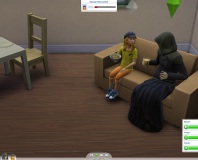







Want to comment? Please log in.