
Introduction:
According to a recent poll in the bit-tech community, quite a few of you have some pretty decent hardware for getting music from your hard drives to your ears. In fact, over half of those that participated have their rigs hooked up to either a top-shelf PC audio setup or a hi-fi system.If you’re in that half, you’re going to want to make sure you’re getting the most of your audio setup, and if you’re not in that half, maybe you want to join them? This guide walks you through the basics of setting up your PC to get the best performance without spending any cash, and the best ways to spend a bit of dosh if you’re so inclined.
One thing to remember throughout the course of this guide – good sound is highly subjective. One person may find one setup unlistenable whereas another may find it fantastic. Can’t tell the difference between MP3 and FLAC? Then you may as well save some hard drive space and stick with MP3. If you’re completely happy with on-board audio, stick with it.
Disclaimer time: I accept no responsibility if you go out and spend all of your hard earned cash on a shiny new sound card and some 1.21 jigawatt speakers and then find you don’t hear the difference, or even prefer the way it was before the new toys. On the flip-side, I also deny any responsibility if you get sucked in and end up having to sell your soul or harvest a kidney to afford your next piece of audio wizardry (it can happen, ask my wife). The pursuit of audio perfection can have a funny way of messing with your brain so that “HOW much!?!?” quickly turns into “Bargain!” It’s like crack, but perhaps slightly more addictive.
First off, we’ll cover how you could get better sound out of PC whilst leaving your piggy bank firmly intact. If you haven’t tried some of the stuff in this section already, it won’t cost you anything, so it’s worth a shot, right?
The Player:
If you’re currently using iTunes or Windows Media Player for music playback duties through your PC, you’re probably not getting the most from your music. These players route your audio through the Windows K-mixer and DirectSound, which is actually pretty lousy when it comes to audio fidelity.Windows K-mixer needs to resample and otherwise mess with the original sound to before sending it through to your sound card. Chances are, if you’re playing CD quality audio (44kHz), Windows is resampling it to 48kHz, processing it (volume, balance, tone, etc) then resampling again back to 44kHz and sending it to your sound card. All of this processing can introduce latency and jitter, which are two of the mortal enemies of quality audio.
How do we avoid all of this redundant processing? Well we install a lovely audio player called foobar. Don’t let the stupid name put you off, it really is a great player. Foobar lets you use either ASIO or kernel-streaming plug-ins, which make sure that your sound card is receiving your music exactly as it resides on your hard drive (Winamp can also use these plug-ins, but I like foobar, and I’m the one writing this, okay?).

MSI MPG Velox 100R Chassis Review
October 14 2021 | 15:04

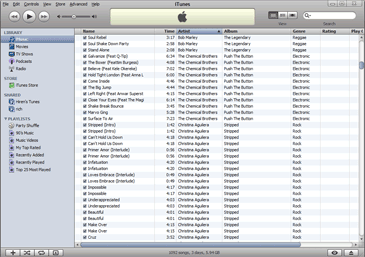
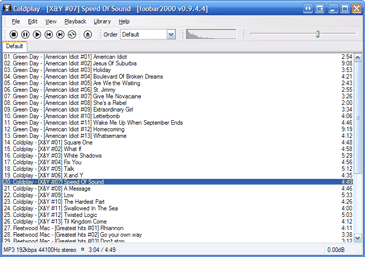







Want to comment? Please log in.