
Give me some FLAC...
There’s not much good in jumping through hoops to get the best audio quality if you’re listening to all of your music in low bitrate MP3. The most widely used lossless audio compression is FLAC, which is free, open source, and just as good as any other (after all, lossless is lossless).The audible difference between lossless music and lossy compression is a hotly debated topic. It can of course be globally agreed that FLAC sounds a lot better than 64k MP3, and most will agree that it sounds better than 128k and 192k, but past that the crowd tends to be split.
I’m going to go out on a limb here and say that many of the non-believers simply don’t want to hear a difference, another handful doesn’t have the hardware that can highlight a difference, and the rest genuinely can’t hear a difference.
I used to listen to everything in MP3 because I didn’t have the hardware that could show the benefits of lossless audio. A few upgrades and tweaks down the line, all of my music is ripped in lossless, and in nearly all cases, the difference between 320k MP3 and FLAC is apparent (though to varying degrees, depending on the type of music).
At the end of the day, it's one of those things that you just have to try for yourself, the only thing you’ve got to lose is a few hundred gigabytes of hard drive space, as FLAC usually weighs in at around 1000kbps.
Unfortunately, most online audio shops don’t seem to appreciate the wonders of lossless audio. While there are a few dotted around that do offer lossless downloads, the selection is limited and the value questionable, often costing more than just ordering the CD. This is a shame really, because I would certainly welcome a reliable (and legal!) source for downloading lossless music and I have a big problem for paying for music in a format that is considerably inferior to the venerable compact disc. It seems then, that the best way to build up a high quality music library is to cancel your iTunes account and do it the old fashioned way – with physical media.
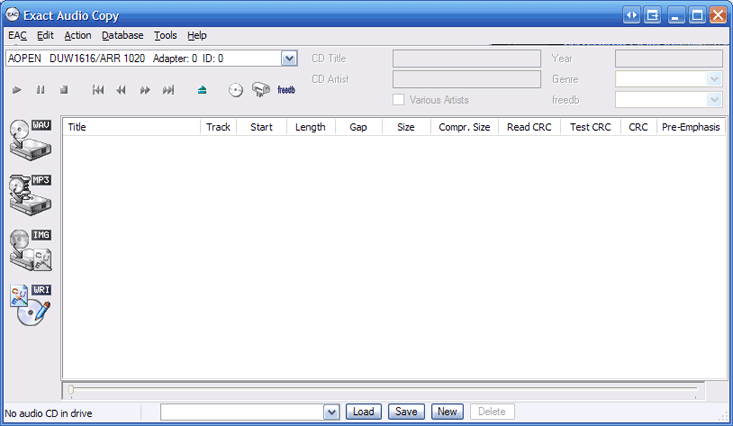
Exact Audio Copy
If you’re going to make the effort to rip your entire CD collection to your computer’s music library, you may as well go that extra mile and make sure you’re doing it properly. There are a multitude of audio utilities that can rip CDs to FLAC, but only one that does it properly, the appropriately titled Exact Audio Copy.
EAC is unique amongst many other audio rippers in the way that you can “turn it up to eleven”. While it's nice and easy to simply pop a CD in the drive and click go, a few minutes spent setting up EAC will ensure you get bit-for-bit perfect lossless rips from CDs every time. You probably won’t hear the difference between a perfect rip from EAC or a quick and simple rip from another utility, but there’s something comforting about knowing that it's 100 percent spot on.
I shouldn’t have to say that the first step is installing EAC, but I will anyway. Once you have EAC installed, you will need to use your favourite Internet search engine to find a file called WNASPI32.DLL, download it and place it in your EAC directory – this file allows EAC to talk to your optical drive. If you haven’t already, you’ll also need to download and install FLAC to encode the audio. Now we’re ready to start setting up EAC…

MSI MPG Velox 100R Chassis Review
October 14 2021 | 15:04








Want to comment? Please log in.