
Connectivity
The connectivity options for the ProLite E2200WS are fairly limited. This is not necessarily a bad thing, as many users won't find a use for all the connections that come with more expensive monitors, and the lack thereof reduces the cost. On the left hand side of the monitor is the power input (a simple kettle lead) as well as the sound connector for the monitor's speaker. On the right there is the VGA and DVI port, and these work as you would expect.



Sound
The speaker running along the bottom of the monitor provides pretty awful sound quality, and is only worth using to play basic Windows noises - we've come to expect that from integrated monitor speakers, though. However, there is a headphone plug on the right hand side of the monitor, so if your PC is under a desk and you don't have a particularly long cable on your headphones to stretch to it, it is simple to just plug into the side of the monitor and lose no quality in the sound. I think this is a very useful feature.Menu
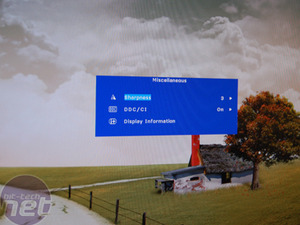
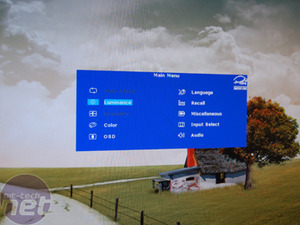

MSI MPG Velox 100R Chassis Review
October 14 2021 | 15:04







Want to comment? Please log in.