
Overclocking
We'll likely be switching to a Broadwell-E CPU in the near future for X99 testing, but for now we'll continue with our venerable Core i7-5960X. This usually tops out at 4.3GHz with anything less than custom liquid cooling, and that's exactly what the X99-A II managed using a vcore of 1.36V. 4.4GHZ was stable in all but Terragen's torturous rendering test, but heat was the main obstacle as anything much above 1.4V became too toasty. In any event, the X99-A II is a competent overclocker.Software
Asus includes a wealth of software, tools and features with its motherboards and the X99-A II is no exception. There's no RGB lighting control in the EFI - this is all handled by the Aura software, which allows you to tweak the four LED locations (including the header) separately or together, applying effects, solid colours or switching them off. In short there's not much difference here in terms of lighting effects compared to a dedicated RGB control unit.Click to enlarge
If you're overclocking then AI Suite's tools mean that you probably won't need to visit the EFI - the Windows software worked well and we were able to get to our CPU's maximum without visiting the EFI. As if that wasn't enough, Fan Xpert4 is bundled here too so you get the same full control over your system fans as you would in the EFI, including the ability to deal with high amperage fans and to adjust the voltage to water-cooling pumps.
Click to enlarge
Click to enlarge
Click to enlarge
EFI
Asus hasn't made many tweaks to its mainstream EFI, although it's good to see the inclusion of Secure Erase here which has recently ported from its ROG line-up. The front page gives you a good overview of your system and even allows you to change a few things such as the boot order or to select an XMP profile, without having to delve into the depths of the EFI itself.The all-important AI Tweaker overclocking section is detailed but not overwhelmingly so and while the vast majority of settings are all on this page, or at least within sub-menus, if you need to tweak the power limits or fiddle with Turbo Mode or SpeedStep, you'll need to head to the advanced section in the next tab over.
If you're dealing with a multi-GPU system, then the GPU Post section under tools is useful in indicating the correct slots you should be using to make best use of your CPU and the motherboard's limitations when it comes to PCI-E lanes. We also liked the favourites section, which allows you to dump your favourite tweaks into a specific section for quick access, although the configuration page did prove to be laggy.
Asus's fan control suite is second to none and as per usual, you're able to tweak the fan profiles of the CPU, chassis, extension fans and pump in both PWM and DC modes, with all but the CPU fans able to turn themselves off too.
Click to enlarge
Click to enlarge
Click to enlarge
Click to enlarge
Click to enlarge
Click to enlarge
Click to enlarge
Click to enlarge
Click to enlarge
Click to enlarge
Click to enlarge
Head over the page to see the performance analysis and conclusion.

MSI MPG Velox 100R Chassis Review
October 14 2021 | 15:04

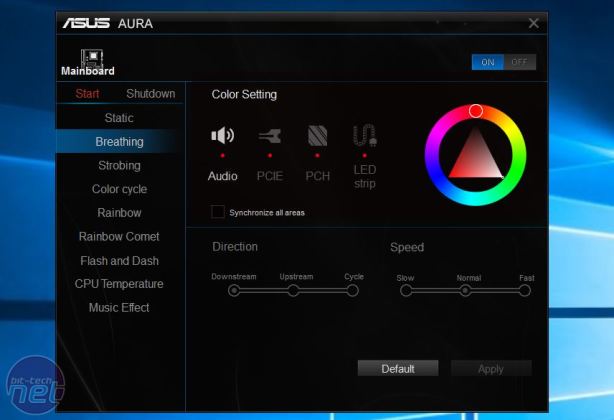
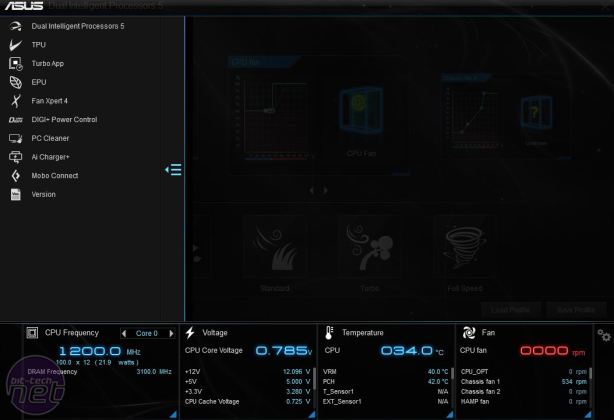
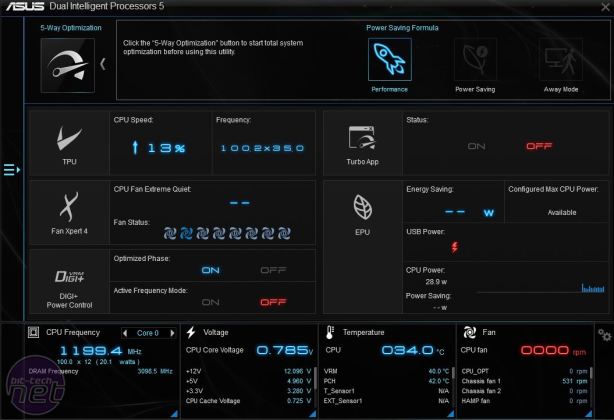
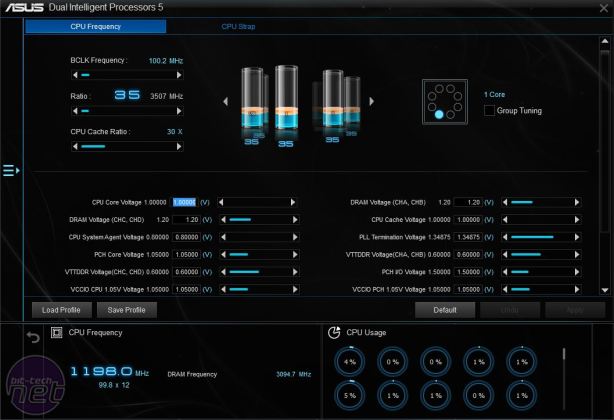
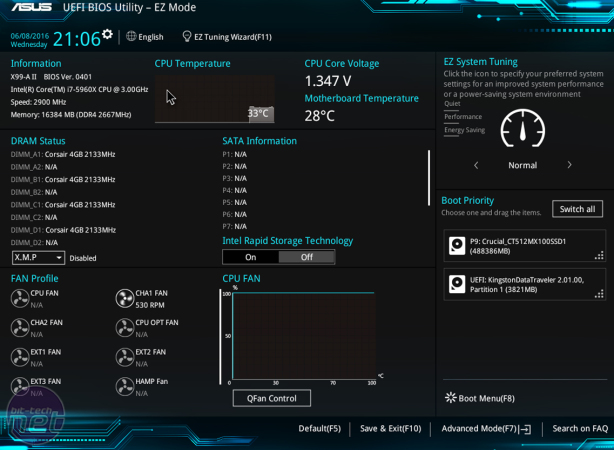
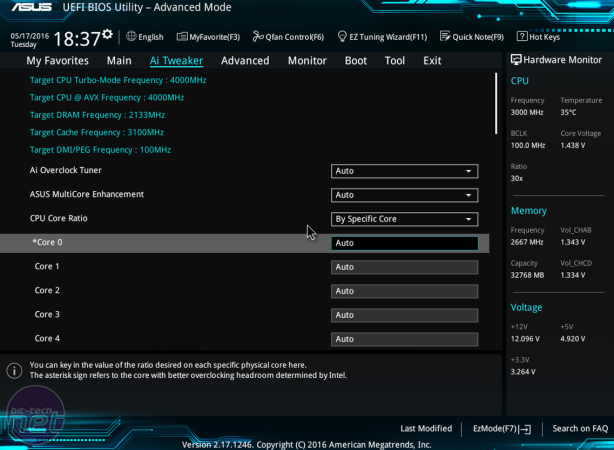
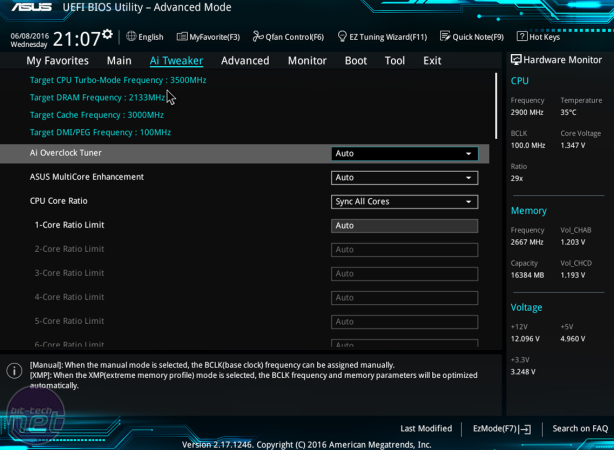
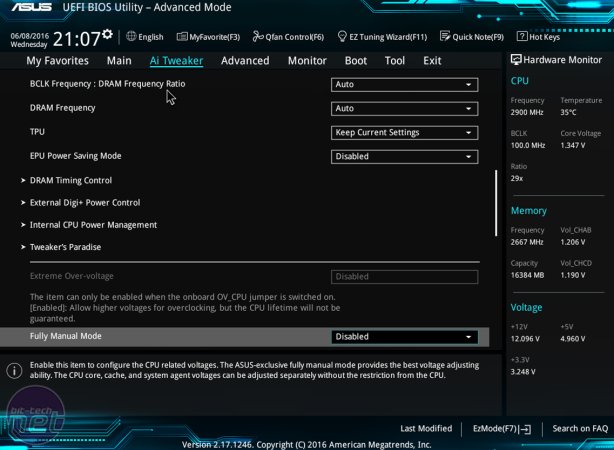
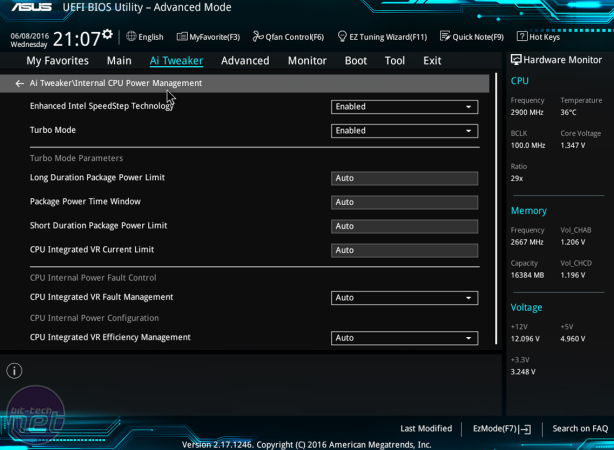
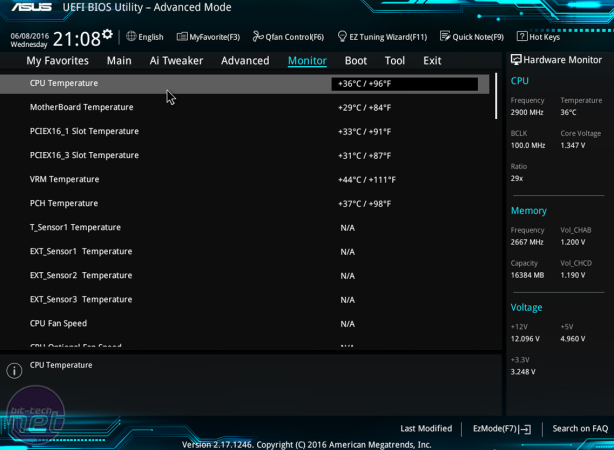
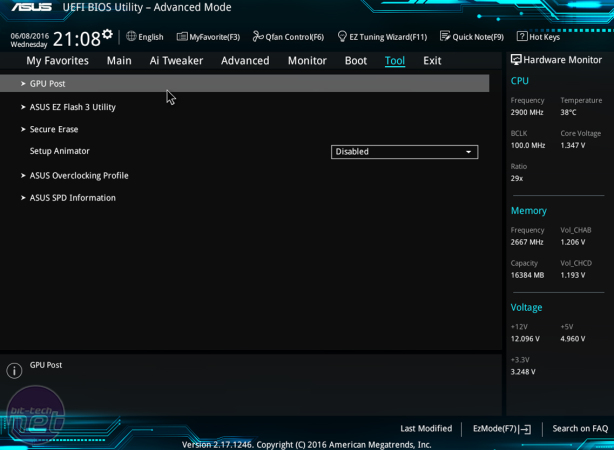

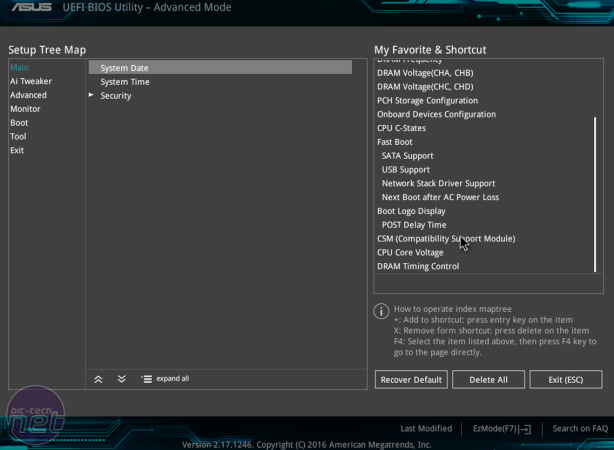
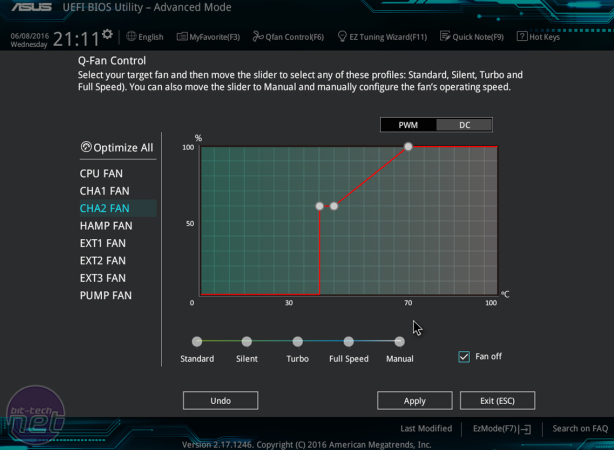
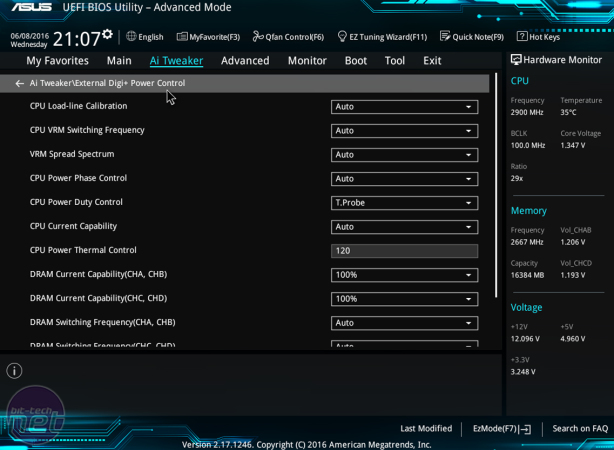







Want to comment? Please log in.