Results and Conclusions
With our test system fully installed and set up, we booted up the Apevia X-Telstar Junior and set to work on testing its noise levels and thermal performance, but before that we wanted to look at the display on the front of the chassis.Our first reaction to the display was one of quiet surprise and happiness. It’s bright and full-coloured, proving readable from various viewing angles so that you didn’t have to look at it head-on. We turned the knob of the fan controller and the display reacted straight away.
There are three dials on the display and though all of them are pretty small, they are still perfectly legible at a glance. The dial in the bottom left monitors how noisy the case is, the bottom right is for fan speed, the top displays system voltage and a figure in the middle lets you know the internal temperature according to the Apevia probe.
It’s actually quite good, until you look closely anyway.
The display is riddled with errors and poorly translated samples of Engrish. The scale on the voltage meter seems to have been just made-up on the fly, while the noise monitor is labelled “voice units” for some reason and, in all out fiddling, didn’t actually do anything. We assume it probably needs extra hardware or a specific set-up, but the manual gave us no information at all.
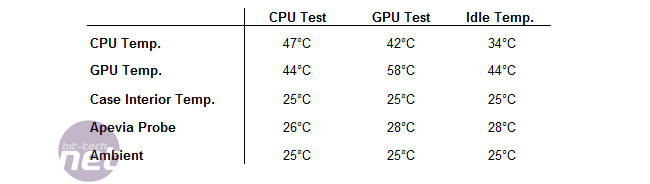
Click to enlarge
By far the most damning mistake though was the temperature readout in the centre – which we expected to read; Temp as an abbreviation, but instead is labelled TMPE1. We have no idea what that stands for.
Shaking our heads and moving on, we did our best to gauge the volume of the system and found it to be tolerable, though definitely audible. Most of the noise was definitely coming from the fan in the side of the case and disabling it would certainly help quieten the case, but you might want to check out the thermal performance results first, the table is just above.
So, if the case readout is to be believed, then there’s a definite hotspot in the case in the optical drives near the front. That’s hardly surprising given the fact that there is a bunch of cables there, but if you want to avoid that then you’d best invest in a modular PSU.
On the whole though, the thermal performance of the X-Telstar is actually pretty commendable, especially considering the limited cooling capacity of the two fans. The temperatures all remain fairly low throughout our testing, on a par with more expensive cases like the ThermalTake Armour.
Conclusions
It’s odd that the thermal performance results mean that the review ended on a positive note, because really there isn’t much to like about the X-Telstar Junior. It’s eye-searingly ugly, incredibly cheap feeling and riddled with bizarre errors which speak of an inexcusable lack of attention to detail.OK, so the X-Telstar Junior does a good job of cooling itself, but in our eyes that doesn’t really balance out when you weigh it against the look of the case or the startling lack of interesting features.
There are worse cases out there, true, but very few uglier cases and though you’re free to call us shallow if you want, that’s already enough to make us dislike the X-Telstar. Throw in all the other problems on top and the X-Telstar quick prevails as one of the least appealing cases we’ve ever worked with.
- Build Quality
- x
- x
- x
- -
- -
- -
- -
- -
- -
- -
- 3/10
- Ease of Use
- x
- x
- x
- x
- x
- -
- -
- -
- -
- -
- 5/10
- Features
- x
- x
- x
- x
- x
- -
- -
- -
- -
- -
- 5/10
- Performance
- x
- x
- x
- x
- x
- x
- x
- x
- -
- -
- 8/10
- Value
- x
- x
- x
- -
- -
- -
- -
- -
- -
- -
- 3/10
- Overall
- x
- x
- x
- x
- -
- -
- -
- -
- -
- -
- 4/10

MSI MPG Velox 100R Chassis Review
October 14 2021 | 15:04











Want to comment? Please log in.