Twin Frozr cooler
In a bid to further pitch the cooler as an overlocker’s dream GPU MSI has bolted a capable-looking custom cooler to the NGTX260 Lightning. MSI has named its dual-slot the Twin Frozr which looks as though someone made a typo on the original press release and had to stick with iWhen you install the card and fire up your PC, it literally sounds like someone has squeezed an F-35 Lightning Jet inside your PC and hit the afterburner switch. Fortunately for all parties involved though, the PWM kicks in quickly, beating the two 80mm fans into submission.
The cooler is a heavy, nickel-plated beast with five heatpipes running through the base-plate which then run through the heatsinks directly underneath the fans. Because of the orientation of the fans, air will not be exhausted directly on the back of the case like it will on the stock cooler.
Coolers such as this work best in cases with plenty of airflow running through them so if your airflow isn’t the best, then expect higher temperatures than we got in our Antec Twelve Hundred test rig case. A large aluminium heatspreader has been has been bolted to top of the PCB, covering the memory chips and VRMs.
AirForce Panel
At first glance, the AirForce Panel looks like a basic LED readout rather than a front panel overclocking gizmo. Five banks of LEDs allow you to quickly see the rough levels currently applied the GPU core voltage, memory voltage and the core, memory and stream processor frequency. At the top and bottom and bottom of each bank, touch sensitive + and - symbols allow you to adjust the values for each.The two left most banks of LEDs are labelled with 'Core Light +' and 'Core Dark -' and for the memory 'Mem Contrast +' and 'Mem Contrast -'. At first we thought these were gimmicky names for the 'voltage up' and 'voltage down' but the buttons actually perform different tasks depending on which mode the AirForce Panel is in. For example, pressing the 'theatre' button allows you to adjust the contrast of the screen. Other modes include 'office' and 'power saving' which adjust the amount of voltage going to the GPU.
Pressing the Lightning button on the panel opens up an overlay that’s a little like a fancy GPU-Z which shows you the exact values of the voltages and frequencies. For some reason though, it disappears very quickly, only giving you a moment to read it. While it resembles a fancy bit of overclocking software, it is in fact only for providing information on the current settings.
The 5.25in device is made in two parts. The first part installs it firmly in the 5.25in bays while the panel itself can be removed so you have it close by on the desk rather than bend over in some awkward fashion to reach your drive bays if you have your PC under your desk. If you remove the gizmo to have it on the desk, you’ll need to disconnect from its internal proprietary connector and use the bundled mini-USB cable.
As ever with touch panel technology used in cheap hardware, the touch-sensitive buttons on the AirForce Panel are flakier than a bowl of Kellogg's Corn Flakes. Sometimes you have to press a button 15 times before it will register. We tried touching it with different fingers, different amounts of contact, different pressures applied, but the fact is, the touch sensitive buttons just don’t work very well. That said though, the AirForce Panel does increase the GPU frequencies in real time, even if it takes a good few attempts of pressing the buttons. We’ll go more into our overclocking experiences with the AirForce Panel shortly.

MSI MPG Velox 100R Chassis Review
October 14 2021 | 15:04





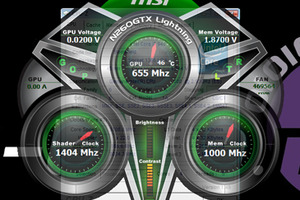







Want to comment? Please log in.