Nvidia GeForce RTX 2080 Ti and RTX 2080 Founders Edition Reviews
September 19, 2018 | 14:00
Companies: #nvidia

Overclocking
Turing GPUs include an update to Nvidia’s GPU Boost that brings them to version 4.0. The main new feature is additional exposure of algorithms related to temperature, allowing users to effectively set the GPU to run hotter for longer while maintaining higher clock speeds and thus squeeze out performance. It’s cool having more control, but for the most part this isn’t going to make a big or noticeable difference to frame rates.
By far the biggest change when it comes to overclocking is the Nvidia Scanner, a tool for automatically overclocking your GPU. While manually tweaking your GPU settings can be fun, it’s also time consuming, and the process of raise settings, test, raise/lower settings, test again, etc. is pretty repetitive and thus well suited to automation. It can also be frustrating when instability causes program or PC crashes.
The Scanner works by taking points along the voltage/frequency curve and testing out new, higher settings within the user-specified power target, temperature target, voltage, and new GPU Boost settings. The way it tests is by launching a separate thread that runs a mathematical algorithm and keeping an eye out for single- or multi-bit failures that indicate instability, eventually presenting users (after about 20 minutes) with a new v/f curve that they can then apply or not. All the usual manual overclocking settings remain as usual, and automatic overclocking does not apply to memory. There’s also a Test button which simply tests any manual overclock settings you’ve applied yourself rather than automatically seeking new v/f points for you.

We were supplied with an early copy of the new EVGA Precision X1 software. While the UI is pretty abominable in some places and it’s clearly in the early stages of development, the Scanner itself works fine, and it’s something that will be available in other third-party overclocking tools as well. It does indeed take about 20 minutes to complete, which is fairly short all things considered, and by testing in a separate thread it isn’t subject to constant crashes and reboots when things fail.
RTX 2080 Ti Manual Overclocking
For our manual overclock of the new flagship GPU, we moved the target temperature from 83°C to the maximum of 88°C and the power target to 123 percent, again the highest available. We also set the GPU Boost temperature sliders such that the GPU would run uncapped for as long as possible when it heated up. Lastly, we added 100mV to the voltage for good measure.
With these settings, we added 160MHz to the card before it became unstable, giving us new base and boost clocks of 1,510MHz and 1,795MHz respectively. In-game boost speeds were mostly in the region of 1,890MHz to 1,920MHz, and that’s only about six percent more than the speeds we were seeing at stock.
The GDDR6 memory, however, went all the way to 15.7Gbps without any artifacts or instability, making for a healthier 12 percent increase.
RTX 2080 Manual Overclocking
As before, we pushed the power, temperature, and voltage constraints to their maximums before getting started. We were then able to add 125MHz to the GPU core, which resulted in new base and boost speeds of 1,640MHz and 1,925MHz. This resulted in an actual boost speed of around 2,000MHz and sometimes higher, which is more like it and roughly eight percent faster than stock.
The memory was a little less responsive with our card, capping out at 15.4Gbps effective, an improvement of 10 percent on the dot.
Automatic Overclocking: Nvidia Scanner
Following our manual overclocking, we wanted to see how good the machines were, and we’re ashamed to say that we were trumped! Returning to default values and allowing the Scanner to do its thing, we observed slightly higher overall boost speeds and slightly higher 3DMark scores as a result after it was done compared to our own efforts. Of course, we did have to add in our manual memory settings to make the comparison fair, and the real world results were no different. GPU-Z told us that the RTX 2080 was overclocked by 78MHz and the RTX 2080 Ti by 109MHz – both lower values than what we applied manually. As such, analysing the curve as a whole does seem to be important rather than focusing only on raising the whole thing at once (which is what adding a pure GPU clock offset does).
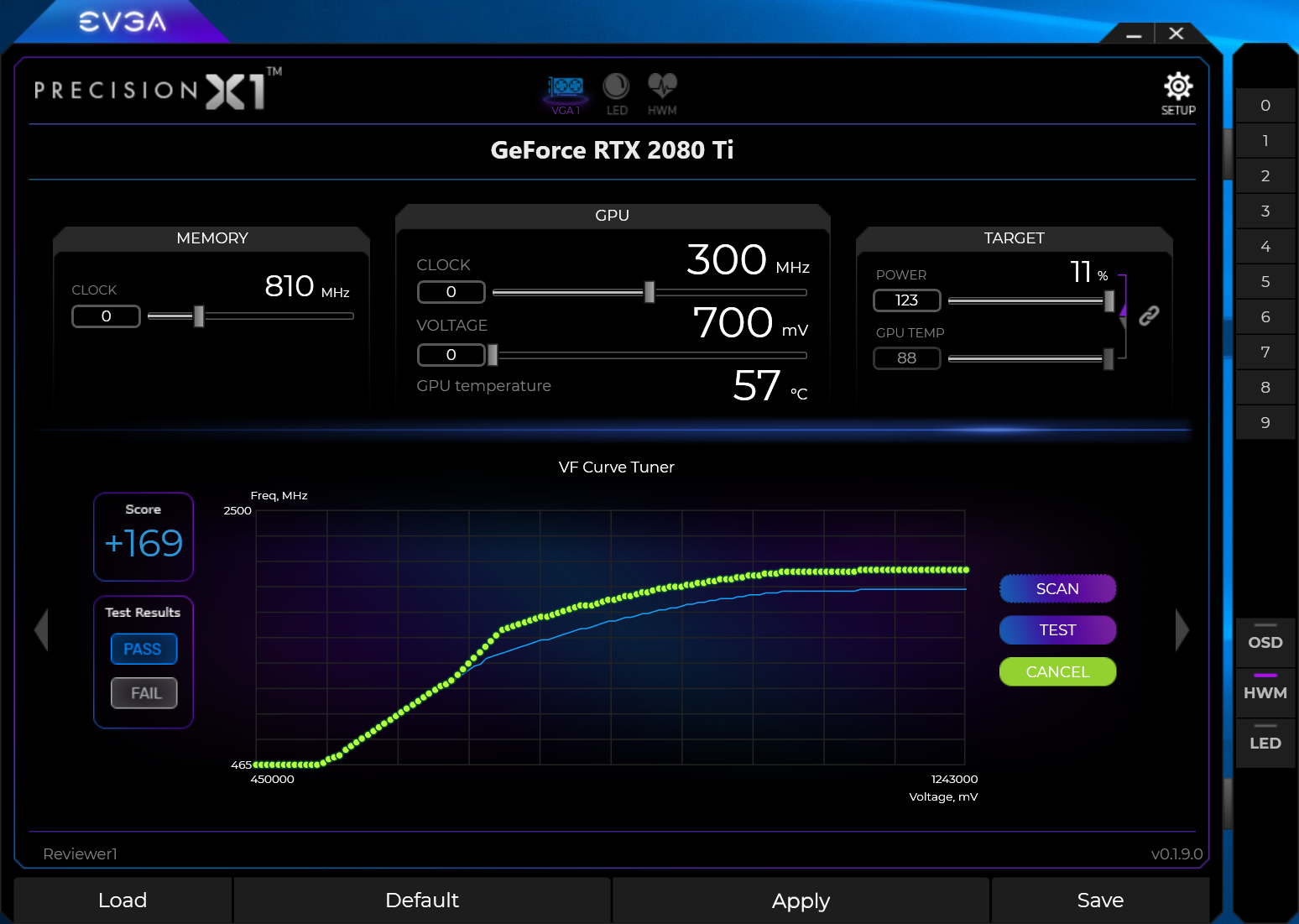
Overall, it’s hard not to be impressed by the Scanner. Certainly, if you’re a novice user, it’s a fantastic way to get a little extra free performance from your card, even if Turing isn’t going to go down in history as the best overclocking architecture.
You can see the results of our overclocking in the graphs below.

MSI MPG Velox 100R Chassis Review
October 14 2021 | 15:04








Want to comment? Please log in.