Both ATI and NVIDIA have their respective transparency anti-aliasing techniques, but they essentially do the same thing. Both companies have two methods, one is more performance orientated and uses a multisample pattern for transparent textures, while the better looking technique uses a supersample pattern. For simplicities sake, we're going to look at ATI's implementation first, and then look at NVIDIA's separately to avoid confusion.
We asked ATI's driver team for a detailed breakdown of what techniques its GPUs are using when the performance adaptive anti-aliasing option is selected. Thus far, we haven't recieved an answer but we'll attempt to work things out for ourselves over the course of this article. In the mean time, we'll continue to press for a detailed answer on how they're doing performance adaptive AA.
The first scenario is that ATI is using a similar method to NVIDIA with a multisampling technique. Alternatively, the drivers are supersampling fewer alpha tested textures to help improve performance. This can be achieved with a registry switch in the driver and it seems to add up because the performance adaptive anti-aliasing option only appeared in Catalyst 5.11.
There are two methods for enabling ATI's Adaptive Anti-Aliasing image quality enhancement option on the X1000-series products. The first is via the Adaptive Anti-Aliasing tab inside ATI's Catalyst Control Center. The quality options are also more readily available from the system tray by right clicking on the ATI logo too.
It's also possible to get Adaptive AA working on any GPU that is newer than Radeon 9700 via a registry hack. This is not officially supported by ATI, and performance implications are quite large. However, if you're interested in giving it a try for yourself, please read our news story covering the topic.
In order to adjust the transparency anti-aliasing controls on your GeForce 7-series card, you've got to head into NVIDIA's driver control panel and view the advanced settings. The transparency AA setting is down towards the bottom of the list of options. Unfortunately, there's no way to gain access to these from the system tray in the same way that you can with ATI's drivers, but then NVIDIA's control panel is pretty snappy so it's a relative non-issue.
ATI - Adaptive Anti-Aliasing:
ATI's transparent texture anti-aliasing method is known as Adaptive Anti-Aliasing and the technique is officially supported on all members of the Radeon X1000 product family. The two respective Adaptive AA modes are known as Performance (PA) and Quality (QA). There are some interesting theories going around net regarding the way that ATI does its performance adaptive anti-aliasing method and we've tried to get to the bottom of it.We asked ATI's driver team for a detailed breakdown of what techniques its GPUs are using when the performance adaptive anti-aliasing option is selected. Thus far, we haven't recieved an answer but we'll attempt to work things out for ourselves over the course of this article. In the mean time, we'll continue to press for a detailed answer on how they're doing performance adaptive AA.
The first scenario is that ATI is using a similar method to NVIDIA with a multisampling technique. Alternatively, the drivers are supersampling fewer alpha tested textures to help improve performance. This can be achieved with a registry switch in the driver and it seems to add up because the performance adaptive anti-aliasing option only appeared in Catalyst 5.11.
There are two methods for enabling ATI's Adaptive Anti-Aliasing image quality enhancement option on the X1000-series products. The first is via the Adaptive Anti-Aliasing tab inside ATI's Catalyst Control Center. The quality options are also more readily available from the system tray by right clicking on the ATI logo too.
It's also possible to get Adaptive AA working on any GPU that is newer than Radeon 9700 via a registry hack. This is not officially supported by ATI, and performance implications are quite large. However, if you're interested in giving it a try for yourself, please read our news story covering the topic.
NVIDIA - Transparency Anti-Aliasing:
NVIDIA's method is known as Transparency Anti-Aliasing, making it slightly easier to remember and it's easier to relate to what is actually going on, too. Transparency Anti-Aliasing is supported by all GeForce 7-series cards and - as far as we know - there is no hack to get it working on the GeForce 6-series cards, despite the large similarities between the two architectures. The two respective Transparency AA modes are also pretty self explanatory too. Transparency multisampling (TMS) uses a multisample pattern and not surprisingly, Transparency supersampling (TSS) uses a supersample pattern - bonza!In order to adjust the transparency anti-aliasing controls on your GeForce 7-series card, you've got to head into NVIDIA's driver control panel and view the advanced settings. The transparency AA setting is down towards the bottom of the list of options. Unfortunately, there's no way to gain access to these from the system tray in the same way that you can with ATI's drivers, but then NVIDIA's control panel is pretty snappy so it's a relative non-issue.

MSI MPG Velox 100R Chassis Review
October 14 2021 | 15:04


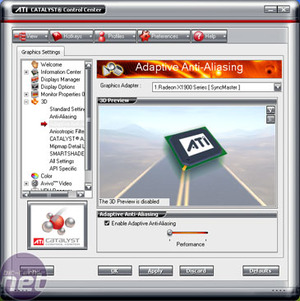
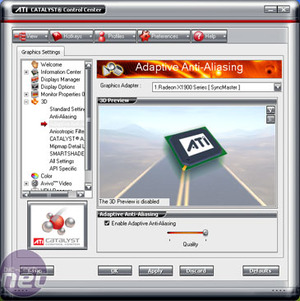
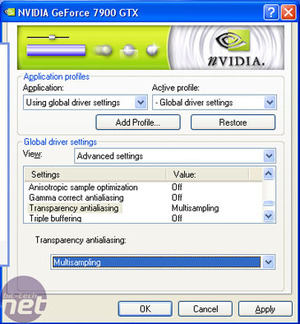
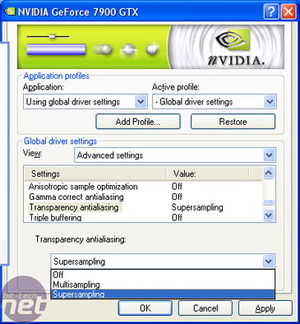




Want to comment? Please log in.