
Oneterface
Linux is the perfect choice of interface for a little ultra-portable notebook like the Acer Aspire One, though there are still a large number of people out there (geeks and gamers included) who find just the mention of the open-source software intimidating.It doesn’t have to be that way though. Linux seems to have the reputation of a super-complex and moody kid at school – the type of unstable personality that’s just as likely to snog you as shiv you. It’s best to stay away, right? Wrong.
In reality, Linux is ideally suited to the notebooks like this because everything in it can be customised by the manufacturer and made to complement the hardware as best as possible. It’s also free, which should help bring the cost of the entire unit down for the consumer.
If you don’t like Linux, or don’t want to get grounded down in all the vagaries of SUDO BASH then that’s fine. The Acer Aspire One has a simple point and click interface and you’re never required to go any deeper than that.
If you are interested in learning more about Linux though then we’ve put together a few guides that should help you get a good grip on the basics – everything from Command Line 101 and Guides to Working with Wireless to instructions on how to run The Best Games on Linux.
The Acer Aspire One uses a custom version of Linux called Linpus Linux Lite, which tries to make the most of the Aspire’s lack-lustre ‘puting power. It does a pretty good job. The whole system takes about 13 second to start up on average if you measure from that first button press to when you can finally see the desktop.
That said, desktop is a loose term for Linpus Linux Lite. You say ‘Desktop’ to most people and they either think of the various things the once carved into a tabletop at school (Joe woz ‘ere, Richard smellz funny) or they think of their current Windows wallpaper. For this OS, things are a little different.
The desktop for the Acer Aspire One is more like the start menu on Windows, though permanently displayed. There are four sections; Work, Connect, Play and Files, each of which is expandable but each of which shows the three most used applications in that section. Connect is apps like Firefox and some custom applications for managing contacts and email (no Thunderbird? Cry.), while the others are all self-explanatory. There’s also a Settings section you can access if you want fiddle with the details or run updates.
For running the usual types of office tasks the Acer Aspire One comes equipped with the full suite of Open Office, as well as a basic MS Paint-alike. There’s also the usual array of photo and media players, but nothing really worth going into all that much detail on as none of it really does anything above the basic. They’ll play .MP3s and .WMAs, as well as most of the other formats, so what else do you need to know? If you require any support for the more exotic codecs then you’ll probably know all about how to update them already.
Where the Acer Aspire One outdoes most of the other competition is with the included games. There’s nothing that’s going to really wow you or keep you playing for months, but there’s more than is on offer with something like the Eee 901 and they’re all immediately playable. Tetris, a Puzzle Bobble and Mario clone, Volleyball, MahJong, the list goes on – eleven games in total.
True, none of it is the real crème-de-la-crème, but it’s enough. We won’t be really impressed until we see FreeCiv or something along the lines of Sid Meier’s Pirates – simple, solid and infinitely replayable. Ah well.
The interface does get top marks all round though and it’s the little touches like the constantly accessible Help files and quick-search bar that help push the Aspire One that extra mile. The quick-search bar is especially helpful as it can flip between file and online searches easily. Having used other UMPC interfaces for a good long while, especially that of the Eee PC, the Acer compares favourably – practically wiping the floor with the competition.

MSI MPG Velox 100R Chassis Review
October 14 2021 | 15:04

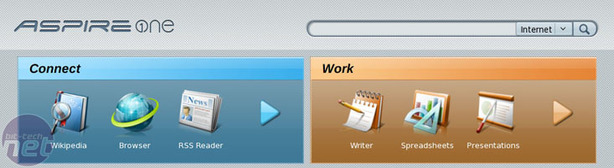


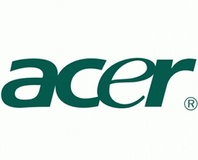





Want to comment? Please log in.