
Alienware 14 Review - Usability
Display & SoundThe cheapest version of the Alienware 14 comes with a measly 1,366 x 768 resolution, but our review sample has a 1080p IPS panel. This also features a matte layer over the top to keep annoying reflections at bay.
The IPS screen matches its high pixel count with high quality. It’s extremely bright, with a consistent backlight and a black level that remains impressively low, so dark and gritty games don’t appear washed-out. Colours also have plenty of punch and technically it covers a broad colour gamut.
Contrast is also excellent, and the IPS technology means that viewing angles are good too – we were able to push the screen back to its furthest point without losing significant visual fidelity. Our only complaint is that matte layer – it does its job well, but it does mean the screen is slightly grainer than glossy equivalents.
Dell has crammed Klipsch-tuned Dolby speakers inside the Alienware, and they’re generally impressive. There’s a huge amount of volume here, which is backed up by prominent bass and a meaty mid-range. Our only concern is the high-end, which is often drowned out by the power in the rest of the range – not often we can say that about laptop audio
Keyboard & Trackpad
The Alienware 14’s lack of width means that the keyboard involves inevitable compromise. There’s no room for a numberpad, and there’s no space around the cursor keys, which are very close to the brightness and Return buttons.
We’ve few complaints about the quality of the keys themselves, though. The Alienware has a traditional chamfered-edge keyboard rather than the chiclet-style keyboards found on many other machines, and it’s consistently impressive: there’s enough travel to make the keys feel responsive, the base is rock-solid, and the keys themselves are light enough for a snappy typing action – but not too light to feel cheap. Our typing quickly got up to speed and, more importantly, the solid base meant we could hammer the WASD cluster without remorse.
The trackpad is similarly good, with a wide grippy surface and a couple of snappy buttons, as well as support for all of Windows 8’s edge-swipe gestures.
Noise and heat
The machine was usually quiet, but as with the Schenker we noticed its fans spinning up occasionally even when the system idled, which can be a little irritating. Obviously, once you’re hitting the GPU and CPU hard the fans create quite a din. The noise, when combined with high temperatures, indicates that this is a laptop at its limit. The processor hits a top temperature of 100°C, which is about as high as it can safely manage, and the graphics core wasn’t far behind - somewhat surprising considering the bulk.
Software
Alienware laptops traditionally include several bespoke apps, and the 14 is no different. Many of the laptop’s settings are contained within different apps in the Command Centre tool. The first allows for colour customisation of ten different points across the laptop, and different options can be set depending on the machine’s various power states.
The AlienFusion tab serves up power settings similar to those found in Windows, with additional options to turn off Alienware’s various light effects, and the AlienTouch tab has options related to trackpad functionality and sensitivity.
The final tab, AlienAdrenaline, can be used to set up game modes to activate and shut down applications depending on which title you’d like to play, and the real-time performance monitoring area displays graphs related to hard disk and memory usage, network activity, and the demands placed on the GPU and the processor’s eight threads. Elsewhere there’s the AlienAutopsy tool, which is a front-end for driver updates, Windows alerts and the manual.

MSI MPG Velox 100R Chassis Review
October 14 2021 | 15:04



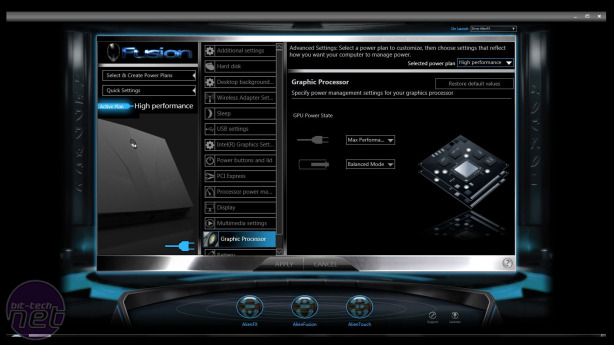







Want to comment? Please log in.