
Interface:
When you launch the application, you are greeted with the following interface. At first it appears fairly simple to use, but then we started to wonder exactly where we scan for channels. Naturally, it's under the configuration menu - the small icon on the right of the player that almost looks like a spanner.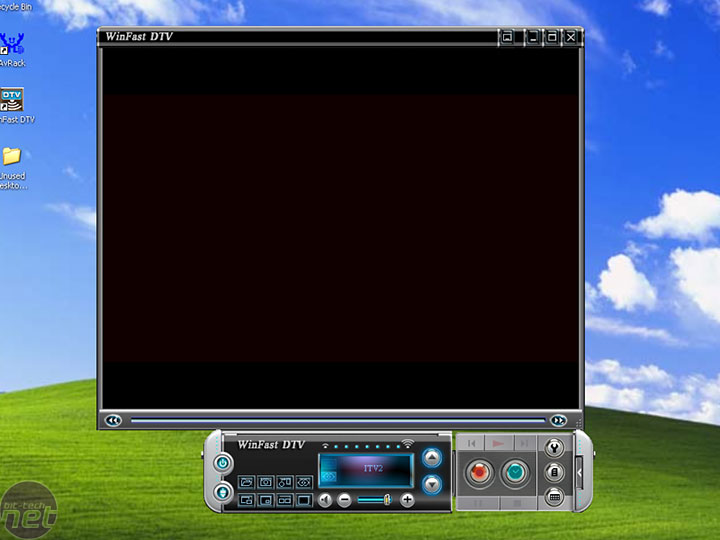
Configuration Settings:
It would have been nice to see a configuration wizard appear when you first run the application, in order to setup and scan for channels, where your video recordings will be stored, and also your channel guide data too. Unfortunately, its not built in to the software. However, once we'd dived in to the manual and found out exactly what was going on, setting up our channels was relatively easy.There's a long list of regions for several countries, allowing you to scan for channel frequencies by country and region. You can also choose the sensitivity of the scan, depending on how good your aerial signal is. Finally, there are three different viewing styles available for viewing the list of available channels.
The digital video capture menu is fairly easy to understand - this is where you setup your recording options. There are two capture formats available: Program Stream (.mpg) and Transport Stream (.ts). When you select Program Stream, the transport stream type is automatically set to "Caputre this program only". However, when you select Transport Stream, it is possible to select either "Capture this program only" or "Capture all packets" - the default selection for this mode is Capture all packets.
The video configuration page contains options for the rendering mode, hardware acceleration and a feature called Eagle Vision, which we'll explain in more detail later. Leadtek state that it emphasises the visual effect of the WinFast DTV. As we'll show, there are situations where it doesn't look quite as good as when the feature is turned off.
The final configuration page is for the more general settings like the the Electronic Program Guide, program information display and quick tuner. Unfortunately, the Electronic Program Guide isn't supported in the UK, so we couldn't test it. However, when we clicked on the EPG button the software crashed on us and we had to restart the computer before we could get the TV card to pick up any channels again. When we reopened the application, we had to re-scan for channels again, unfortunately. It would be good if Leadtek could disable this feature if a certain region (that doesn't support EPG) is selected on the channel scanning page.

MSI MPG Velox 100R Chassis Review
October 14 2021 | 15:04

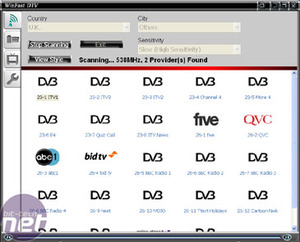
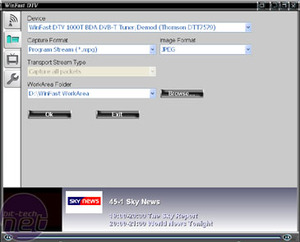
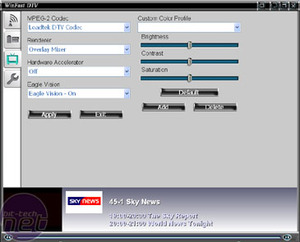
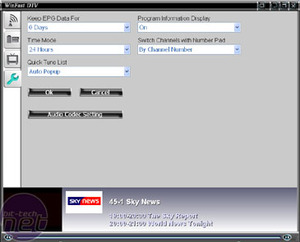






Want to comment? Please log in.