Design
If the decision was based on looks alone then the Samsung would have things wrapped up before we even left the starting blocks. Over the past couple of years Samsung has really raised the game when it comes to display design and the 226BW takes no prisoners in that regards. The glossy black bezel with pleasing curved edges is beautifully offset by a smart silver power switch at the bottom right with a cool blue light present behind it. A silver strip runs underneath, with the OSD commands subtly imprinted and the buttons hidden underneath.The Samsung logo and model name are placed at the bottom centre and top left respectively, but I don’t see the need to have specifications such as ‘2ms’, and ‘3000:1 Dynamic Contrast’ permanently etched on as well. After all, if you’ve bought the monitor there’s no need to keep advertising the specs to you forever.
The stand is not height adjustable but it is circular, which is a simple method of getting the whole display to rotate. It does tilt forward and back and it is wall mountable with 100mm VESA standard holes. There are no extras such as USB ports or built-in speakers and round the back connectivity is straightforward too – just VGA and DVI.
Connectivity
On the up-side, the DVI port is described as HDCP compatible, the only 22in we’ve seen that does, which gives it a huge boost over its competitors. If you have any intention of watching Blu-ray or HD DVD on your PC at some point in the future, HDCP support is a necessity, which immediately rules out the competitor 22in displays that we’ve looked at so far. There’s no HDMI connector, but converters are easily available.Samsung has the rear ports completely covered by a plastic cover, which ensures that even with everything plugged in, it looks clean and elegant even from the rear.


OSD
The OSD is fairly comprehensive. You’d expect the Brightness and Contrast controls but there are many colour other adjustments available too. The Magic-Color option provides a colour boost, with a demo mode splitting the screen in two to show its effects - more on that later. Color Tone lets you choose between Cool, Normal, Warm and Custom and you can manually adjust the Red, Green and blue Colour levels and Gamma. In the Image adjustments option you can adjust Sharpness. Coarse and Fine are also listed available but these options are not adjustable.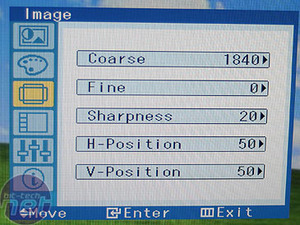
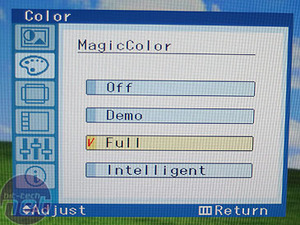

MSI MPG Velox 100R Chassis Review
October 14 2021 | 15:04









Want to comment? Please log in.