Menus and Performance
Hiding buttons underneath the bezel can improve looks, but nearly always hinders useability. Thankfully NEC hasn't tried to be different here and the buttons are a standard affair in the bottom right hand corner of the monitor. Switching between inputs is simple thanks to a dedicated button labelled 'input'. We've already mentioned what the PIP button does - in addition to this there are vertical and horizontal selectors which give you quick access to brightness controls and the ability to switch between colour modes.The OSD reveals yet more controls including sharpness, RGB adjustment, PIP mode controls and even a simple program showing you how much you've saved in cold hard cash by using the ECO mode. An advanced setting is accessible too which provides in-depth hue, saturation and offset colour tuning among others - in short there's no end of calibration options, so those needing colour accuracy shouldn't have too many problems.
As we mentioned earlier, P-IPS is
 more of tweak rather than significant improvement over H-IPS. Specifically, when connected via DisplayPort it has an increased palette; 4.3 trillion colours to be precise. As most consumer apps simply don't require this level of detail, this means that the PA241W is squarely aimed at professionals, rather than consumers.
more of tweak rather than significant improvement over H-IPS. Specifically, when connected via DisplayPort it has an increased palette; 4.3 trillion colours to be precise. As most consumer apps simply don't require this level of detail, this means that the PA241W is squarely aimed at professionals, rather than consumers.This goes some way in justifying the PA241W's hideous price tag, but if you're primary considerations are gaming and web browsing, then the PA241W represents poor value for money as the benefits will be wasted.
One option in the advanced settings we thought would be important to gamers is the ability to improve the response time. The 'Response Improve' setting can be enabled or disabled, so to see how much of a difference it makes to image quality we grabbed these two screenshots of the PA241W running the grey-to-grey response time test in the Lagom image test suite.
(Left) Response Improve disabled. (Right) Response Improve enabled. Note there is some ghosting in the center of the image when Response Improve is disabled.
As we can see above, there is a small difference between the two modes; on the left Response Improve is disabled and there are noticeable ghosting trails compared to the image on the right where Response Improve was enabled. Like all IPS monitors we've seen, the response time isn't as fast as modern TN panels, although in our view, this is a worthy sacrifice for the rich and vivid colours of IPS technology.
In our input lag test the PA241W lagged 20ms behind our control monitor, which is the usual story for an IPS monitor. Again, this might be an issue for twitch gamers but the lag is so slight it only applies to a select few games in any event. A couple of us have noticed it when going from a TN panel to an IPS one, but can honestly say we got used to it almost immediately.
Gaming was your typical IPS-fuelled experience with lots of mental oh's and ah's gazing at the amazing scenery in Crysis. We were met with similar visuals to those of the HP LP2475W with the lush jungles made up of fantastic shades of green. Explosions and gunfire look great too - along side a new CPU or graphics card, an IPS monitor is the best upgrade you can make.
Videos looked a little dark to start with and using the Lagom black level test as a guide, we found the monitor needed brightening up a little. This revealed more black levels in the test and spruced our test video up a bit too. Compared to cheap TN panels, there really was no comparison here.
One thing that was evident now though was backlight bleed. It wasn't so noticeable in a well lit room, but taking the PA241W into a darker room revealed significant bleed at the corners and the top. This might be an issue if you'll be using it a lot for films. However, web pages and text documents were a pleasure to review, with no distortion surrounding the text where ever we placed it on the screen. Viewing angles were good too with only a slight drop off in brightness being visible at the extremes.

MSI MPG Velox 100R Chassis Review
October 14 2021 | 15:04


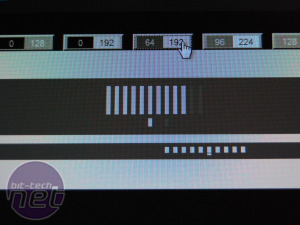
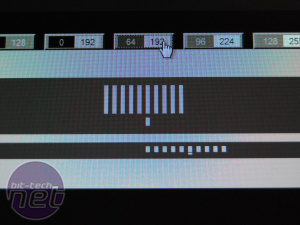
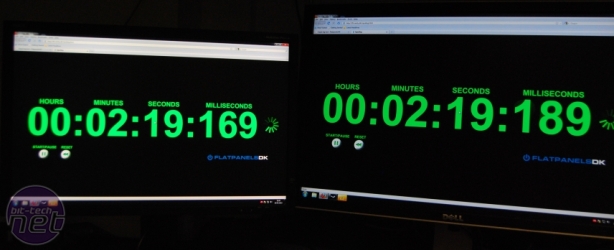


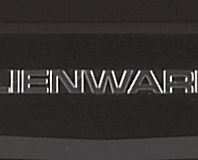




Want to comment? Please log in.