Rear I/O
The P55M-UD4 is well featured and includes:- Eight USB 2.0
- PS2 keyboard or mouse
- Optical and coaxial S/PDIF out
- One powered eSATA port (that doubles up with one of the USB ports)
- One RJ45 Gigabit Ethernet socket
- Six 3.5mm audio jacks supporting 7.1 channel High-Definition audio with separate microphone and line-input

BIOS
The Gigabyte BIOS is one of the better P55 BIOSes we've yet seen. It's highly informative, easy to use, and we understand why the different parts are put into clear subdirectories. However, jumping in and out of the BIOS submenus can get a little tiresome if you're trying to change just one thing such as the Base Clock.
The "M.I.T Current Status" is really very good, as it houses all the necessary information for the whole PC on a single page. Here problems and further tweaks can easily be seen to apply elsewhere, and because the clocks of a P55 system are all related, it's far, far easier to see how everything affects each other via the M.I.T screen. However, the M.I.T screen only shows the current settings of your system, and doesn't live-update with any new settings you've input. The M.I.T screen will only update when you save and restart the PC - however, this means that despite messing with all the changes you want in the BIOS, there's always a reference from where you came from if you forget. What a great idea!
Even more useful is the way that changing the frequencies in the frequency settings page of the BIOS does show what the new values of your adjustment will be when you re-start.This means that it's easy to see what will happen as you overclock further, and that you won't need a calculator or notepad nearby when pushing up the frequencies.
Memory timings can be changed either by the 'Quick' method, where setting the timings for one memory channel changes both channels (rather than setting timings for the channels independently), or via the 'Expert' setting which allows separate adjustments of each memory channel. The Quick method is the better way to do things - most of us are too lazy to set the same settings twice.
Gigabyte's voltage controls mirror those of other P55 boards in what's offered: core voltage, VTT, PCH, PLL, Memory and reference/termination voltages that don't really need to be used by most. The voltage options can be changed by directly typing in the number, and the menus have sufficiently fine increments. The clock drive voltages are in the frequency settings however, because these are more closely linked with the clock skew option.
Unfortunately, Gigabyte has failed to update its fan speed control to anything more than on or off - there's no user customisation.

MSI MPG Velox 100R Chassis Review
October 14 2021 | 15:04


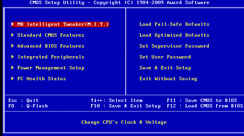
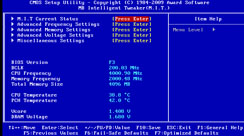
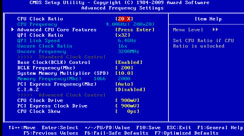
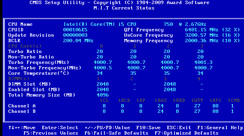
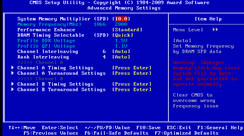

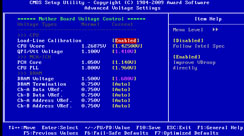
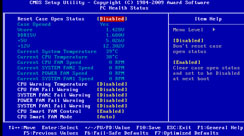







Want to comment? Please log in.