Rear I/O
The MSI Eclipse SLI rear I/O includes:- Eight USB 2.0 ports
- Two eSATA ports
- One 6-pin Firewire port
- PS2 keyboard and mouse
- Two RJ45 Ethernet connectors
- Backlit Clear CMOS button
The backlit Clear CMOS button is always useful to find it in the dark, but without a "disable" switch elsewhere, it's prone to a potential accidental press when trying to plug in or finding some leverage to unclip a USB or eSATA cable. We still think MSI has a well featured rear I/O though and there's nothing which comes to mind that we'd change.

BIOS

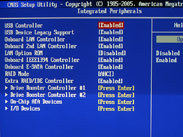 MSI's BIOS has improved a lot and the Cell Menu is quite easy to use. Enabling the Intel C-state technology and EIST offers further options of control and Turbo Mode, but disabling both is better for overclocking as it enables the option for custom multiplier adjustment. It's good to see how the base clock and multiplier change the core frequency underneath, and the base clock frequency can be typed in too for ease of use.
MSI's BIOS has improved a lot and the Cell Menu is quite easy to use. Enabling the Intel C-state technology and EIST offers further options of control and Turbo Mode, but disabling both is better for overclocking as it enables the option for custom multiplier adjustment. It's good to see how the base clock and multiplier change the core frequency underneath, and the base clock frequency can be typed in too for ease of use.QPI, memory timings and the clock gen tuner are all hidden in sub directories, keeping the main page neater. The memory timings are split between the usual few, including Command Rate, and further memory options hidden under the Advanced Memory Settings option. We found the settings worked as advertised in the BIOS, although the CAS latency is limited to a minimum of 6 despite the fact the tRCD and tRP go as low as 3. Back on the main page the XMP memory profiles and memory frequencies can be selected, as well as the final frequency displayed underneath and instantly updates when either base clock or memory multiplier is changed, but it's somewhat confusing when we used a locked Core i7 920 because it still offered memory frequencies over 1,066MHz.
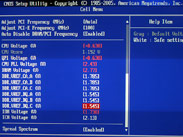 The voltage options are mostly all there, including the same per-channel DDR reference voltages we saw on the Asus P6T, although MSI frustratingly misses on a few crucial factors. For starters, there's no X58 northbridge core voltage option although there is for QPI (but not PCI-Express), the CPU voltage option is incremental rather than absolute and the frequency reading underneath should change as the voltage above is increased, but doesn't - it tries and flickers. On the plus side, the voltage options do work accurately and the 0.01V increment is nicely precise.
The voltage options are mostly all there, including the same per-channel DDR reference voltages we saw on the Asus P6T, although MSI frustratingly misses on a few crucial factors. For starters, there's no X58 northbridge core voltage option although there is for QPI (but not PCI-Express), the CPU voltage option is incremental rather than absolute and the frequency reading underneath should change as the voltage above is increased, but doesn't - it tries and flickers. On the plus side, the voltage options do work accurately and the 0.01V increment is nicely precise. MSI's User Settings option allows up to four BIOS profiles to be saved and loaded - more than Asus, but less than Gigabyte for example. To be honest, four is plenty for most people but the problem in MSI's design is that they can't be labelled so you'll need to remember which is which.
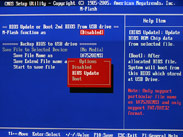 For the longest time we whinged that MSI needed an in-BIOS, BIOS flash utility and finally MSI has it with its M-Flash. It allows for either BIOS flashing or booting from a BIOS on a USB drive without touching the motherboard BIOS at all. This lets the end user test the BIOS or a beta BIOS before it even touches the firmware, potentially corrupting it. We think it's a better and easier idea than Asus' Republic of Gamer feature that lets users choose which BIOS to flash (out of two), however MSI really, really needs at least two BIOS revisions on its board to avoid corruption or a bad flash (especially from M-Flash itself) as we've been through that twice already.
For the longest time we whinged that MSI needed an in-BIOS, BIOS flash utility and finally MSI has it with its M-Flash. It allows for either BIOS flashing or booting from a BIOS on a USB drive without touching the motherboard BIOS at all. This lets the end user test the BIOS or a beta BIOS before it even touches the firmware, potentially corrupting it. We think it's a better and easier idea than Asus' Republic of Gamer feature that lets users choose which BIOS to flash (out of two), however MSI really, really needs at least two BIOS revisions on its board to avoid corruption or a bad flash (especially from M-Flash itself) as we've been through that twice already.We've been told that M-Flash works perfectly in the latest 132 BIOS, but we've not yet wanted to risk bricking another board testing it out quite yet. In addition, it's worth noting that MSI says FAT32 or FAT16, but it only actually accepts FAT16 formatted USB drives.
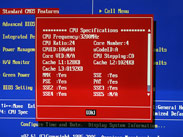
 MSI's GreenPower is the simple BIOS level settings for enabling the CPU, QPI, IOH and DDR power phase control, as well as turning off all the motherboard LEDs too - a nifty and welcome feature.
MSI's GreenPower is the simple BIOS level settings for enabling the CPU, QPI, IOH and DDR power phase control, as well as turning off all the motherboard LEDs too - a nifty and welcome feature. In terms of fan control, the MSI offers some simple customisation for fan settings 50 to 100 percent or a custom CPU target temp where the fan speed will adjust to meet it. Finally there are the "global" settings where F5 shows the current memory timings and F4 lists the CPU installed - a quick reference that's sometimes helpful.

MSI MPG Velox 100R Chassis Review
October 14 2021 | 15:04




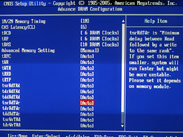
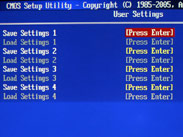







Want to comment? Please log in.