
Asus ROG Centurion 7.1 Headset Review
The audio station again features the Mayan detailing and a familiar design that keeps it matching with the rest of the Asus ROG products that are available at the moment. It does look a little daunting, but it didn't take long to master at all. The top dial changes the settings, and the dial on the front selects what you are actually changing. For example, if you wanted to increase the volume of the whole headset, set the front dial to 'main' and then turn the top dial clockwise. If you think the sound from the rear is too loud, set the front dial to 'rear' and turn the top dial anti-clockwise. You can also push the top dial down to mute the audio, while other buttons allow you to select between 7.1 and stereo, turn the amp on or off, mute the mic, or even switch between speakers and headset for your audio output.
On the sides of the audio station, there are three ports: two HDMI and one USB. HDMI ports are unusual to see with gaming headsets, but it allows Asus to give us the immersive audio that true 7.1 surround provides. The downside, of course, is you have to use the audio station with the headset at all times, making it very impractical if you remove your headset a lot. The unit is great, but it adds a lot of bulk to something that already feels cumbersome.
On the underside of the audio station, there are three rubber pads ensuring that you don't scratch your desk and that it stays in one place. There is also a little switch that controls the Environmental Noise Cancellation (ENC). As we work in a quiet environment, the ENC wasn't really something that we were able to test with any degree of accuracy, but we did switch between it being on and off and couldn't really tell a huge difference. If you are in an area that has more background noise such as case fans or sound pollution from other sources, this could be something you will cherish.
One thing you might have noticed on the very first picture is that there seems to be quite a few cables and ports. To get your audio station working as Asus intends, you need to plug the HDMI lead from the headset into the audio station, then the USB Y cable from the audio station to your computer. Yes, this does take two USB ports on your computer, but we feel that considering the work the audio station does, this isn't excessive.
The HDMI to 3.5mm jacks are optional, but these have enabled my favourite feature of the audio station. This cable allows your speakers to plug into the audio station, and you can change the output of your audio at the touch of a button. We often switch outputs, and although using Windows to change the output only takes a few seconds, this solution is far easier, especially when you do not have to tab out of game to do it. I personally will miss this feature the most, as I switch audio a lot to keep my partner happy; she doesn't like to hear me gaming but likes it when I play music during the day.
Most gamers will play late into the night, and let's face it, turning the light on is usually the last thing on our minds. Well, with the ROG Centurion audio station, Asus has made sure you can see what is going on still. The top lights up to show your volume levels or selections to ensure you can see at a glance what settings you are using. It would have been nice for the front to have some indicators on, but, alas, they do not.
You do not need to download the drivers for the Centurion 7.1 headset, but doing so allows you to use the Asus Sonic Studio, which is a little more powerful than just using the audio station alone. The software allows you to tweak a multitude of settings in a way that is easy for the user to understand.
There are quite a few default settings already, and you are able to control both your speakers and your headset from this software. We feel that this software does improve the overall audio experience greatly. You might be able to change a lot of it on-the-fly using the hardware, but it just feels a lot more in-depth.
Performance
As always, the audio quality is the most important aspect of the headset and we haven't written much about that so far. This is for one main reason: Until everything is plugged in and set up correctly, the headset just doesn't feel like a £220 headset. We wanted to show you the number of accessories, the setting up process, and make you aware that this isn't any normal headset, and the best way we could think of was talking about the unit as a whole at the end.The microphone is the weakest point of this headset; it would suffice for most people, and there will not be any complaints from your friends when you are using it, but it just isn't as good as some other headset mics we have used - it feels a little muddy or distant.
Having got the negative out of the way, let's focus on the rest of the audio experience. One word: fantastic. The 7.1 surround sound really does work well. Usually, I am not a fan of 7.1 surround sound on gaming headsets, as it usually makes things sound unnatural, and the levels are just horrible. Usually, of course, this is due to it being virtual surround, but with the Asus Centurion, this isn't a problem at all, as with 10 separate drivers and full control over volume levels, you can tweak the settings for an excellent, immersive sound.
Out of the box, the headset does sound bass-heavy, and it did make the sound a little dirty, but once we changed the levels everything was far better. The headphones have a naturally warm sound, and flicking through the different presets can completely change what you are hearing. Some of the preset enhancements, such as FPS, do sound very unnatural, but stick with it for a while and you will realise that it has been set up so that you can hear footsteps and effects far more clearly than usual.
Overall, the audio quality was very good and far better than most gaming headsets we have used. With the addition of the audio station and the software, you can tweak everything to your liking. As always, peripherals are very subjective, so it is always worth trying to see if they suit you as well as they suit us.
Conclusion
The Asus ROG Centurion 7.1 headset has been somewhat difficult to review; it isn't just about plugging it in and playing a few songs or games, as there is far more to it. This headset is almost a complete audio solution for your PC; all you need to do is add speakers. The audio quality is excellent, the build quality is fine, the software is clean and simple, and overall we see a very good example of a gaming headset. There are a few downsides, as the mic, weight, and size are all a little problematic, but it is still comfortable to use, and you will get used to it. One thing that annoyed us more than anything was the cable from the headset to the audio station; it is quite thick and stiff, and regardless of what we did, it just seemed to be in the way. Over time, this might become more malleable, but do bear it in mind.So, it is a lot of headset: It has multiple features that we do not see often, it comes with an excellent audio station and a powerful software suite, and most importantly it sounds great, but the kicker is the price. £220 is a lot of money, and this is obviously aimed at the enthusiast market, but for £220 you could buy a separate headset and mic and get superior stereo sound. That said, to get the most out of them, you would want to buy a DAC and an amp, putting the price higher and higher. With the Asus Centurion, you are getting something completely different, which is true 7.1 as well as the amp and control station. This is what you're paying for, and although it is extreme, the price isn't too crazy considering the amount of hardware you're getting. Having said that, it isn't something we would recommend to everyone, and if you have no interest in 7. 1 surround or don't consider yourself to be an extreme gamer, go for something a little cheaper. If you want to get full control, have true 7.1 and immersive sound, however, then go for the Centurion.


MSI MPG Velox 100R Chassis Review
October 14 2021 | 15:04










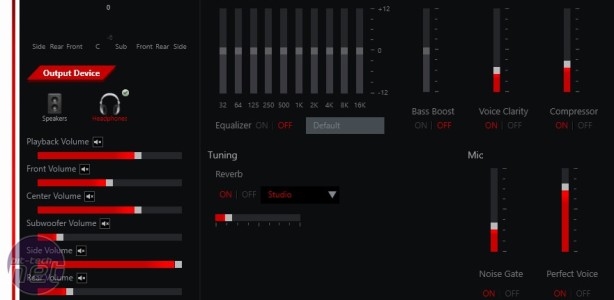
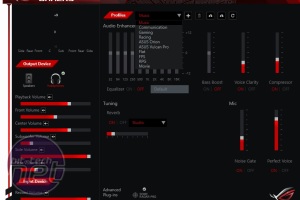
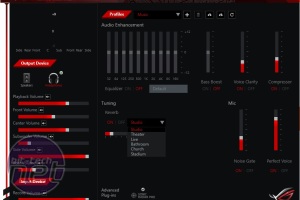







Want to comment? Please log in.