
Software and Performance
Enabling the K70 RGB's high levels of lighting customisation is an onboard ARM processor paired with a custom display controller, which as we understand is one powerful enough to be used in digital signage. We were pleased to discover that the RGB functionality and customisation also applies to the five media keys, as well as the full set of standard mechanical ones. Further, all standard keys can have their functionality re-mapped to that of another key or to one of many actions and macros that users can create and customise themselves within the new Corsair Utility Engine software. Corsair also allows the easy importing and exporting of profiles, macros and lighting effects and is creating a new forum for gamers to share their creations.An initial exploration of this software reveals that it is indeed insanely powerful, but it's far from the most intuitive peripherals software going. There are lots of settings to deal with and the simple fact that you can do so much with it often means it takes a while to get to where you actually want to be. Settings aren't always clearly labelled or where you'd expect them to be. Settings are also saved automatically, which is useful but we actually found the lack of a save button strangely disconcerting. Also, switching profiles manually can only be done using the tray icon or with a button you've assigned. The software assumes that you will be mostly using auto-switching, but it's strange for a program that saves all settings automatically to not also automatically switch to a profile when you click on it to edit it. A read through of the 136 page manual is essential, and the Corsair Utility Engine needs a revision or two to improve its usability.
The highest level at which you can customise things is the profile, accessed in the Profiles tab. You have a default profile that loads when Windows starts, while other profiles will need to be switched to either automatically or manually. Within each profile, you have what are called modes, which are essentially profiles within profiles, with each mode offering full action and lighting customisation. The main difference is that you'll need to switch between them manually, and if you want to do so in-game then you'll need to assign a key to do so – you can cycle through modes and reorder them to make this process easier and so that you don't need one button for every single mode. Each profile can have one application association for auto-switching, but it's easy to duplicate profiles in case you want to use a certain one with more than one application or game.
For each mode you can customise key assignments and key lighting in the appropriate tabs, while the Performance tab essentially just controls the keyboard lock function (you can disable Alt + Tab and Alt+ F4 as well as the Windows key if you like). When you are assigning a key action or a lighting pattern, you right click on the appropriate key and click assign. However, this doesn't give you a list of actions or patterns that you have already made in the main Actions or Lighting tabs; it instead opens a window to create a new one. To access ones you've already made or imported, you need to open up the separate Actions List or Lighting Effects List, and then drag and drop and action or effect from said list to your chosen key – another example where the software isn't as intuitive as it could be
Assigning basic functions to keys (e.g. individual key re-mapping, media functions or hotkeys like copy and paste) is easy: just right click a key and hit the Remap button. However, for the more complex stuff, you'll need to assign what's called an action, which you can manage under the main Actions tab. Here the software really shows its power. The macro editor is perhaps the most powerful we've ever seen, allowing you to record mouse movements clicks and scroll. You can also enabled double macros – one when the key is pressed, one when released, and there are plenty of options for ending and repeating macros as well as for the delays within them. Beyond macros, you can also set keys to launch any program or file on your PC, control mouse DPI settings (this is a future use case, presumably with Corsair's own Gaming mice) and set countdown timers. Even the timers editing is impressive, with lots of options to play sounds, lighting effects or execute macros at the end of a timer. It's a really high degree of fine-tuning, more than many will need in all honesty.
The key map for when you're assigning lighting patterns is arranged into groups, the default ones being all keys, WASD keys and arrow keys. You can create and edit groups as you see fit, and then edit lighting patterns within those. This is probably the area that is most complex and the hardest to navigate, which is a shame since it's the highlight feature. Nevertheless, with a bit of time and practice, it will certainly be possible to create some dazzling effects on the K70 RGB if that's your thing – or you could always wait until somebody else in the community does it for you and shares the relevant profiles and patterns.
Reactive typing can be applied on a per-mode basis, while the main Lighting tab is where you create and edit your patterns for assignment later. The solid and gradient effects can be applied per-key, while ripple (radiates outwards from a key) and wave (spreads across the board) patterns must be used with key groups. There are too many options to cover here, but suffice it to say that if there's an effect you want to create, chances are you'll be able to. However, be prepared to spend some time with the software if you want to create complex effects.
There's not much to be said about the typing experience of the Corsair Gaming K70 RGB that hasn't been covered in the original Vengeance K70 review already. It's an extremely comfortable keyboard to use and the red RGB key switches on our sample feel identical to the non-RGB red switches on our Vengeance K70. The smooth, linear and light action ensured we felt right at home moving from one to the other. Of course, switch preference will vary and as said you can also buy the K70 RGB with brown or blue switches.
Conclusion
It's rare that we reach for the Extreme Ultra award when dealing with a humble keyboard, but if there's one thing the Corsair Gaming K70 RGB is not, it's humble. The levels of customisation, both for key functionality and lighting, reach beyond anything we've seen before. The software certainly needs some work, but this is something that can be addressed in later revisions. The hardware, meanwhile, is outstanding. The keyboard feels just as premium as the original K70 thanks to the aluminium front plate, and the palm rest, height adjustment and slim design make for a keyboard that is both comfortable and attractive.The price is definitely one that's hard to stomach, especially given the lack of any USB pass-through at all, but equally this is a keyboard that is built to last, and you can tune it to fit almost any need. Razer's Chroma keyboard is also on pre-order for the same price, so it is the sort of investment you can expect for such functionality. Just be sure that you actually need all of said functionality before pulling the trigger, as if you don't then you'll be able to find the original K70 and many other excellent but more basic keyboards for a significantly lower price.

-
Design37 / 40
-
Features33 / 35
-
Value16 / 25


MSI MPG Velox 100R Chassis Review
October 14 2021 | 15:04

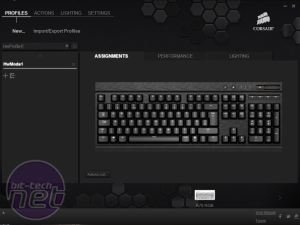
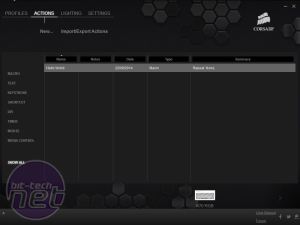
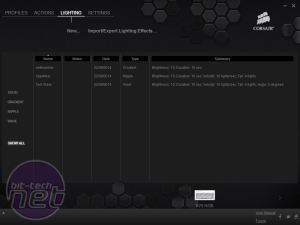
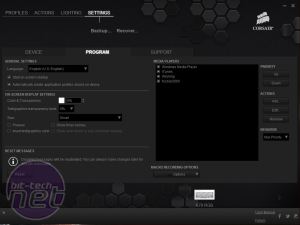
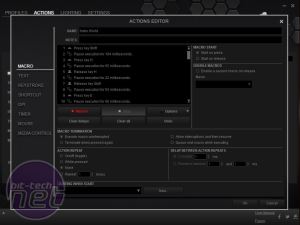
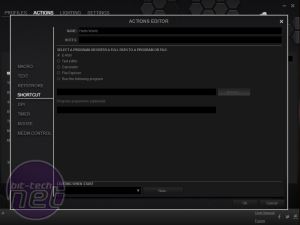
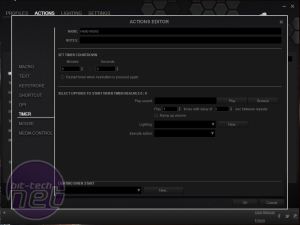
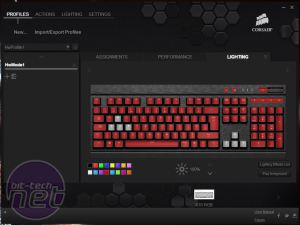
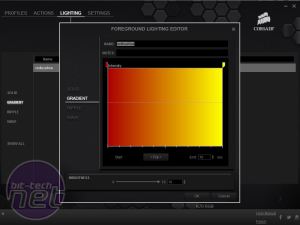
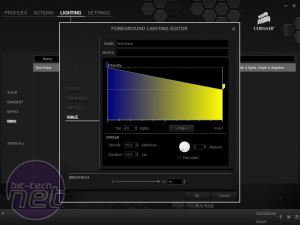








Want to comment? Please log in.