
Software
Corsair lists the M55 RGB Pro as having onboard memory and one onboard profile, and although this is true in the strictest sense, it is still misleading. In truth, the M55 RGB Pro will only remember the settings you change under the device-specific settings section in iCUE. This includes the polling rate, the brightness of the LED lighting (including off), whether or not both thumb button sections are activated, and whether the mouse is in left or right hand mode. Otherwise, without iCUE installed, you’re limited to default button functions, the default lighting pattern (rainbow cycling), and the default three DPI levels. I think it’s a real shame Corsair couldn’t even enable one full onboard profile on this mouse, as it has been making good progress in reducing the reliance on iCUE for its recent peripherals. The software is far from lightweight, so it’s not unreasonable to assume many would be happy to forego it.
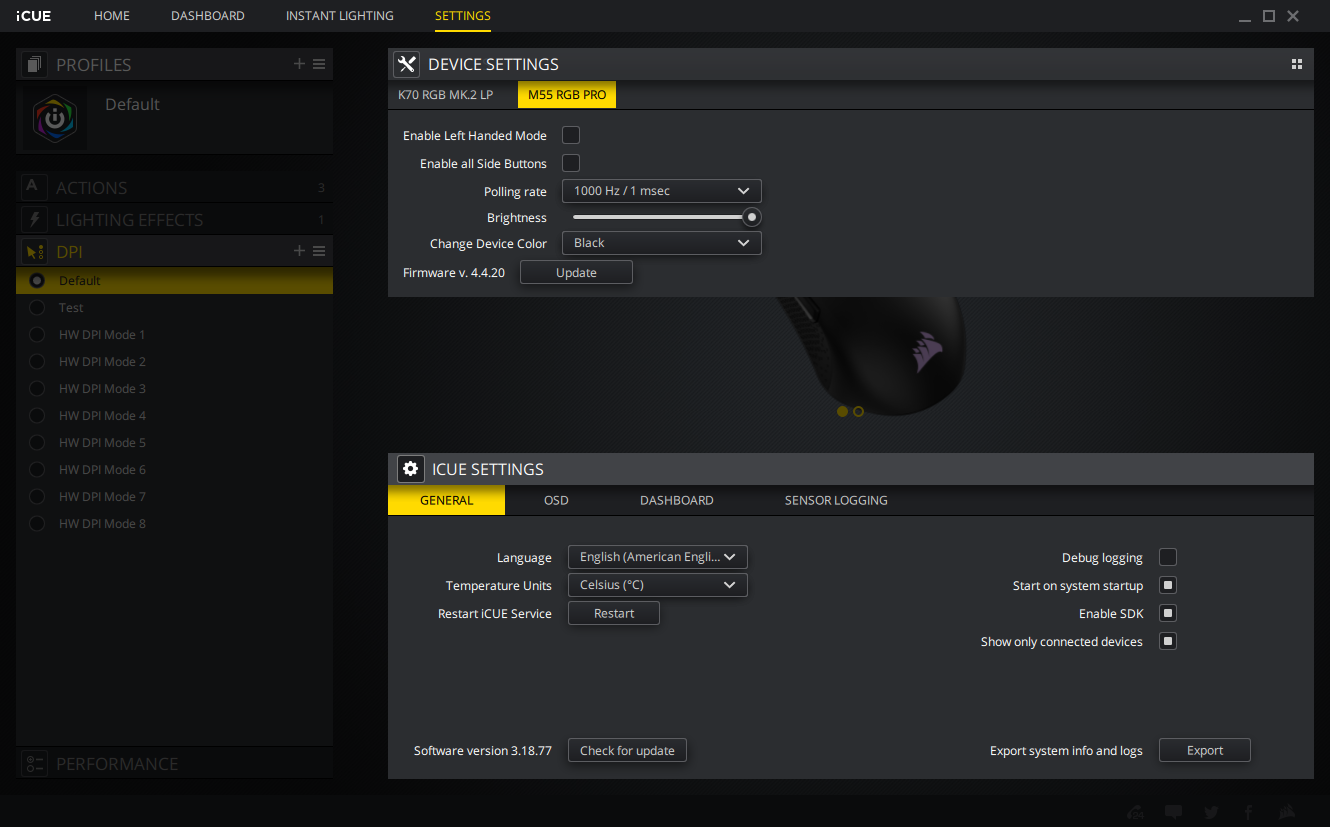
Nevertheless, the current iteration of iCUE is very powerful for peripheral and lighting customisation. It is, after all, the central software hub for Corsair’s massive product portfolio. We’ll limit our discussion to the mouse, but there’s more you can do if you have more compatible Corsair gear.
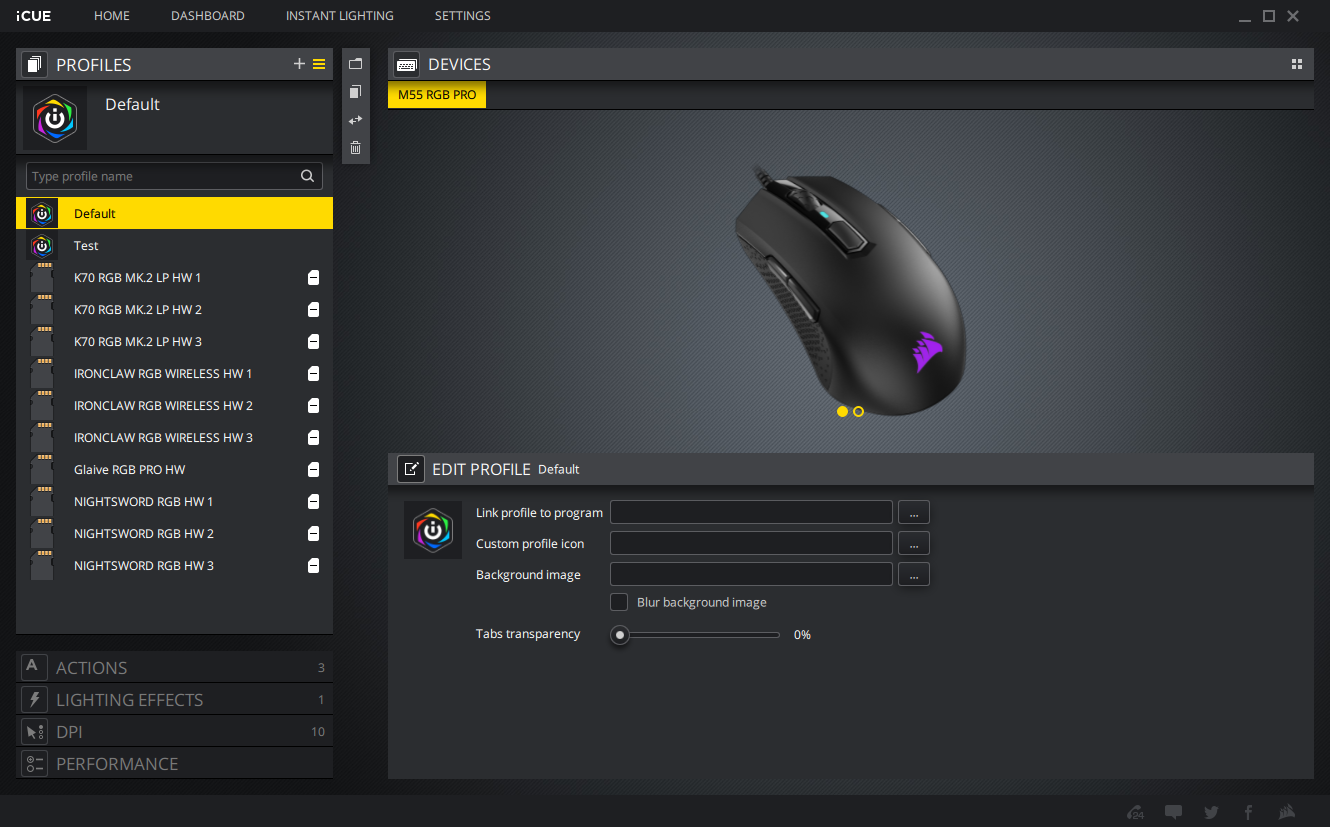
The iCUE navigation relies on collapsible menus on the left. First up is Profiles, which selects the current profile you’re using and customising and lets you add/edit them with ease, including the ability to assign profiles to certain apps or games. Changes to profiles occur in real-time, so you can quickly test things out. Since this mouse only has software-based profiles, you’ll need to import any customisations onto other PCs if you want to use them elsewhere. Unlike Razer, Corsair doesn’t have cloud-based profile saving (the big upside, of course, is it doesn’t force you to log in to any online services).
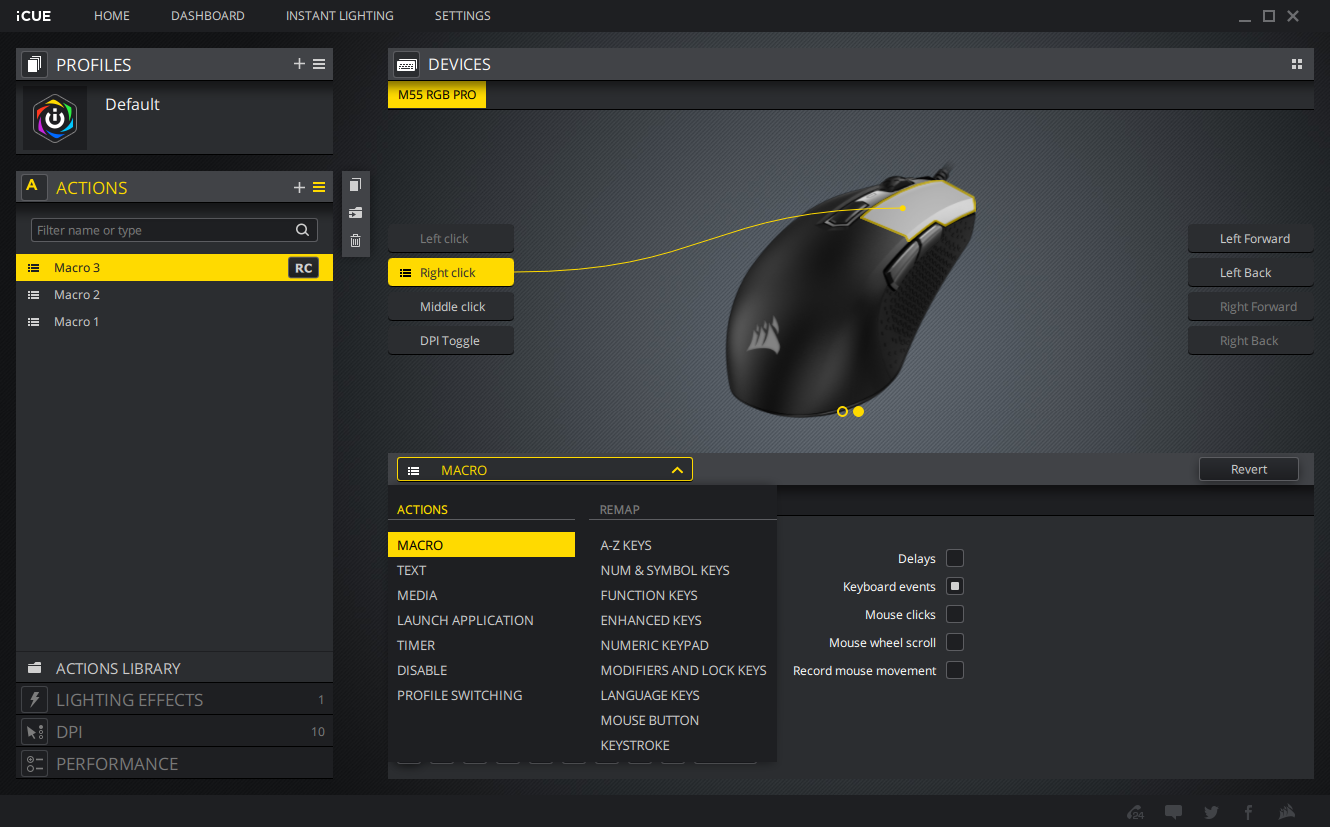
The Actions menu is where custom commands are chosen and assigned for the current profile. The layout and options make everything self-explanatory, and you can import and export macros using the comprehensive editor. You can also put Actions into your global library so they can be easily accessed by other Corsair peripherals.

The Lighting Effects menu can be extremely powerful, but since you’re only dealing with one zone on this mouse it’s fairly limited in scope. Still, it’s easy to customise different effects, and I do feel it is one of the most intuitive parts of the software. You can even assign custom gradient effects with specific, sub-second timings.
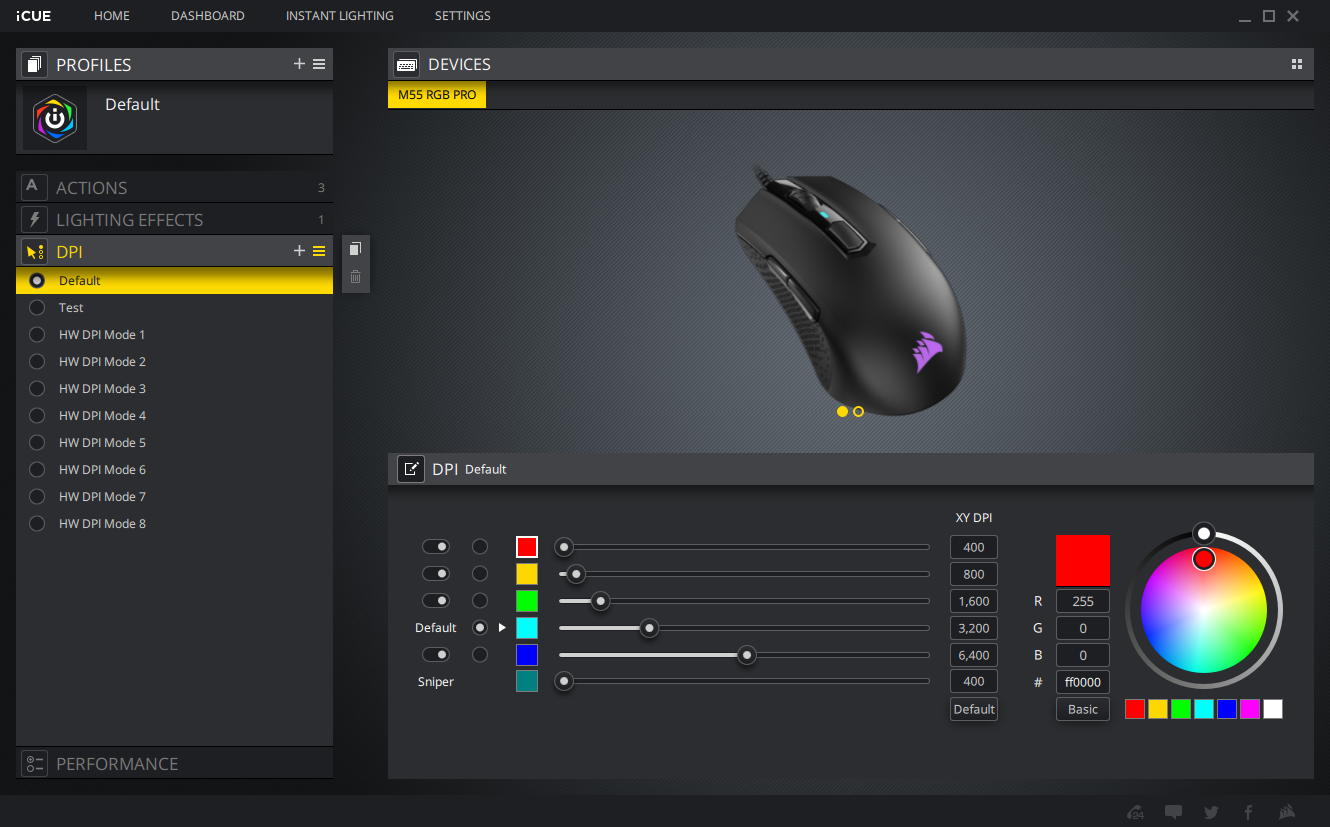
The DPI menu grants you control of five DPI levels per profile plus an additional sniper one, for which you’ll need to assign a sniper command to one of the buttons in the Actions menu. As mentioned, you can also tweak the colour of the DPI indicator based on the current level. For this mouse, the lowest DPI setting is 200, and it is adjusted in 100 DPI increments. XY axis separation is not available, but that's fine by us.
There’s also a Performance menu that simply replicates some Windows mouse settings for easier access.
Conclusion
Even when restricting comparisons to other ambidextrous mice, the M55 RGB Pro doesn’t come off especially well. Taken by itself, it’s a decent enough mouse with solid sensor performance, good build quality, and impressive software, but other competing mice have higher quality sensors and are lighter (Glorious Model O), feature better hardware-level customisations (Asus ROG Pugio), and/or have proper onboard profiles (SteelSeries Sensei 310). Corsair’s software is very good quality, but the inability to take most settings with you outweighs that advantage, and leaves the M55 RGB Pro as a fairly unexciting product, all things considered. If you happen to adore its design and have a Corsair-heavy setup already, it’s good enough to fit the bill, but most people will be served better by other mice at this price level.

MSI MPG Velox 100R Chassis Review
October 14 2021 | 15:04








Want to comment? Please log in.