
Media Show 4 Dynamic Slideshows

The Slideshow function is actually quite inventive – you can match a folder to it, then select the transition types (currently only three are available), but you can also select what music you want to play with it, the basic speed at which the photos change or whether the music pace matches the photos changing (within a beat limit). While it works well, this section currently needs improvement – there’s no means to save the slideshow profile, there’s only a music folder selection rather than the option of particular tracks and not a great variety of formats are supported: MP3 and WMA are but OGG, FLAC, AAC, Multi-Channel and High-Definition are not.
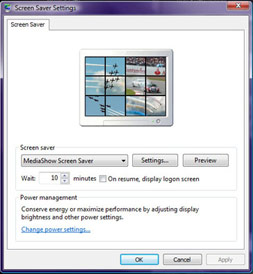 If you’ll never use the Slideshow function on its own, the Create tab offers to automatically build a screensaver in much the same way. A selected album or a few selected photos later and two clicks are all it takes for the Windows Screen Saver window to automatically open with it already set.
If you’ll never use the Slideshow function on its own, the Create tab offers to automatically build a screensaver in much the same way. A selected album or a few selected photos later and two clicks are all it takes for the Windows Screen Saver window to automatically open with it already set. Here you can adjust the transition type and even set it to music in the same way you could with a slideshow. What it is missing out on is a multi-monitor function though – currently it’ll just leave one screen blank.
In addition to this, the Create tab can also build a photo “Movie” or build an entire DVD instead. We’ll come back to these functions later, but interestingly there’s also an “Order Prints” button too. While Cyberlink isn’t setting up a global network of online printing facilities, it did explain it is working with local partners to offer this service.
Obviously whether or not this is offered will depend on what region you’re in and in the current beta the button doesn’t yet work so we couldn’t tell you who the UK partners are. Photo editing is basic, but clever. Adobe Photoshop Elements is still more powerful and it won’t be replaced as my photo editor of choice at work and home, but it still has a far steeper learning curve than MediaShow 4.
There are just nine photo effects provided: black and white, sepia, matte, vignette, soft focus, focal black and white, tint, glow and antique, in addition to the usual brightness, contrast, saturation, white balance, sharpness, crop, red eye removal and photo straightening – all of which can be customised accordingly.
There are also automatic functions for a few things—contrast, brightness, lighting and balance—which do work quite well, but we feel that Photoshop Elements 6 still has the upper hand on finesse here – especially with the “Auto Smart Fix” feature that includes the ever important Shadows and Highlights function. What is missing is a big “undo” button at the top, preferably with a list of changes made so you can track what you’ve done. Currently you have to go into each individual section to undo something to the photo which detracts from the underlying simplicity.

MSI MPG Velox 100R Chassis Review
October 14 2021 | 15:04

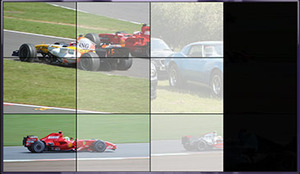

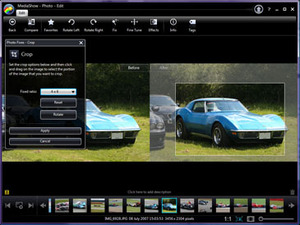
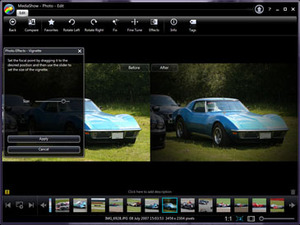
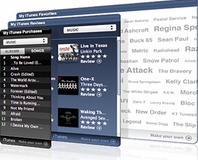






Want to comment? Please log in.