
GPU CLIENTS
How to set up the GPU console client
The console version of the GPU client is the best client to run if you have multiple graphics cards or a graphics card with multiple GPUs such as the GeForce GTX 295. It works in a very similar way to the SMP CPU console client. Unlike the SMP CPU client however, Windows XP and Vista need different versions, so make sure you download the correct version for your OS.It’s important to note that the file you download from Stanford isn’t an installer, but the folding client itself, ‘folding@home-win32-gpu.exe’, archived inside a .zip file. This means that once it’s downloaded, you should extract ‘folding@home-win32-gpu.exe’ into an appropriately named directory on your hard disk. We created a directory called ‘folding1’ in the root directory of the hard disk in this example (‘c:\folding1’), but you can name it whatever you like.
Next you need to create a shortcut to the folding client ‘folding@home-win32-gpu.exe’. The first time the client is run, it will ask you the following questions.
User name Add your username, which should be unique and not already being used by another folder - check the list of current folders.
Team number Custom PC and bit-tech run a joint team, number 35947, so type that in if you’d like your points to contribute to the team.
Passkey? Ignore this; you can configure a passkey but it doesn’t do anything useful.
Ask before fetching/sending work? If you choose ‘yes’ then the client will bug you every time in completes a WU, which could be every few hours. Unless you’re using a dial-up modem, it’s best to select ‘no’.
Use proxy? Most users should select ‘no’ unless your PC sits behind a proxy. In this case, select ‘yes’ and enter the details of your proxy server.
Acceptable size of work assignment and work result packets? Unless you have a truly ancient PC with a slow CPU and GPU, and barely any RAM, you should choose ‘big’, as these WUs will be the most rewarding to run.
Change advanced options? If your PC will only run a single GPU client then you can select ‘no’, which will finish configuring the client. If your PC will run multiple clients then you should select ‘yes’ and read the section ‘Configuring multiple clients’.
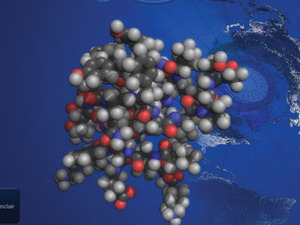 At this point, you should see the client attempting to download a new core (the latest version of the folding program) from Stanford and its first WU. If it’s working correctly, after a few minutes you should see a percentage counting up, indicating the progress of the first WU. To check the status of your folding client, you can either look at the log file or download a third-party application (see ‘Monitoring folding’).
At this point, you should see the client attempting to download a new core (the latest version of the folding program) from Stanford and its first WU. If it’s working correctly, after a few minutes you should see a percentage counting up, indicating the progress of the first WU. To check the status of your folding client, you can either look at the log file or download a third-party application (see ‘Monitoring folding’). Congratulations! Once your first WU has been completed and sent back to Stanford, you can consider yourself a contributor to advancing medical science. If you want to change the settings in the client, simply run the client as follows ‘folding@home-win32-gpu.exe -config’.
How to set up the GPU system tray client
This is one of the easiest folding clients to install. Simply download the latest version of the client – at the time of writing, this is 6.23 – and run the installer. It will ask you where to install the client and then exit back to the desktop. You can then run the client by clicking its icon in the Start menu under ‘programs\folding@home-gpu’.When it runs for the first time, the Folding@home Control Panel should appear with the following blank fields:
User name Add your username, which should be unique and not already being used by another folder - check the list of current folders.
Team number Custom PC and bit-tech run a joint team, number 35947, so type that in if you’d like your points to contribute to the team.
Unless your PC sits behind a firewall, you should be able to leave the other settings alone, so once you’ve typed in a name and number,
click ‘OK’. The Control Panel should disappear and the client should begin folding. To check the status of your folding client, you can either look at the log file or download a third-party application (see ‘Monitoring folding’).
Congratulations! Once your first WU has been completed and sent back to Stanford, you can consider yourself a contributor towards advancing medical science.

MSI MPG Velox 100R Chassis Review
October 14 2021 | 15:04








Want to comment? Please log in.