
What’s it like to use?
Plugging the device into USB and then turning it on sees the blue LED light up and you can hear the hard drive spinning up and fan whirring on. It spins quite quietly and while it’s not truly silent, it’ll certainly fall within background noise for most people. However, while I found I could hardly hear it when I was in an office environment while copying files over, as soon as I sat down to watch some video through the TV, the little fan suddenly seemed a lot more noticeable in the quieter environment, even though it was several feet further away.Later we found another problem where even if you press the power button on the remote, it doesn’t actually turn it off – instead it just sits in standby. This leaves not only the Blue LED on but the little fan keeps on running too!
Since the Icy Box is USB rather than NAS, it’s merely an extension of the PC it’s plugged into as opposed to a separate entity requiring a separate OS. This keeps things simple and also means you can read and write to it using NTFS, HFS+ and FAT32 – it also shouldn’t matter what OS you use to access it. FAT32 is universally compatible, but NTFS and HFS+ have better support for larger hard drives and files greater than 4GB, which is certainly useful if you want to store and play DVD ISOs.
The drive is seen as any other USB drive so dragging and dropping of files is exceptionally simple – it doesn’t require special software to access it and media files can be dropped into any directory structure that suits your method of organisation. That is, providing you RTFM first and appreciate the ground rules: the unit requires four directories being created initially: Firmware, Movies, Music and Pictures. This tells it where to look for each section. Other than that, you’re free to do what you like.
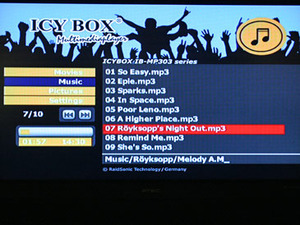
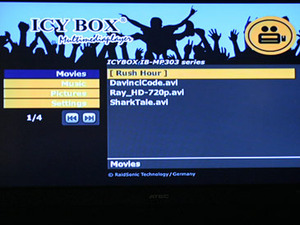
While USB 2.0 is a “fast” 480Mbit per second interface that's universally common to all PCs and Macs and IEEE1394a Firewire is usually slightly faster, the preferable connection of choice is eSATA, as it is often at least twice as fast—and usually more. When you’re copying 100s of Gigabytes of video this slight difference in consistent transfer speed can equate to several hours.
Plugging it in is very simple – all TVs (new or old) should have component or S-video. However it’s also the lowest quality and tends to be more prone to quality issues because you’re forcing all the data down a single or pair of cables. Even though we know our TV works fine we found the best approach was to use the Video Select button to flick through every available output until the TV and the Icy Box found a setting that suited them both – when we tried to flick through the options in the settings tab manually it decided it wouldn’t like anything.
Even though the quality was good for composite/S-video these connections are the bottom of the barrel – what does the best of the worst give you?
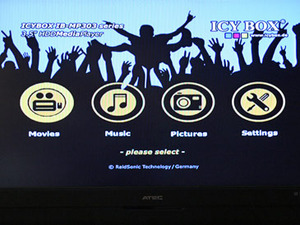
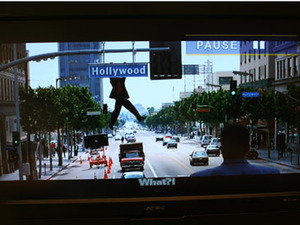
That done and dusted we got around to testing the playback – we found as long as you stick to the playback types and “SD” resolutions religiously it has no problem. If you lack patience then the remote is a frustrating experience as you have to point it quite straight and wait between button presses for the device to register, this is hardly surprisingly considering the size and power of the media processor.
The thing is there are only MPEG video formats supported, so if you try playing back QuickTime trailers from Apple for example it can’t recognise them, and if you watch other content that uses strange wrappers like .mp4 or .mkv it won’t even see them, regardless of whether the content uses a codec that is supported. The unit is weighted towards audio – with more varied codec support and the digital S/PDIF output which we’d thoroughly recommend using if possible, because the quality is so much better.
However, even though there is a screensaver option there is no visual display to match the music – even something simple like Windows Media Player has offered for years would make it more interesting. What it currently offers is just the file explorer and a playback time to the left – it doesn’t go out of its way to be special, it just does what is needed.
We ripped a DVD to a separate directory but made the mistake of not making an ISO of the contents. As a result, the system didn’t know where a DVD started or finished. We would have hoped that assigning a DVD to its own directory would have been good enough, but it requires its own wrapper. Instead you not only have to find software to rip a DVD disc (not too hard – check out DVD Shrink or DVD Decrypter), but then find more software to create and ISO file of its contents.

MSI MPG Velox 100R Chassis Review
October 14 2021 | 15:04








Want to comment? Please log in.