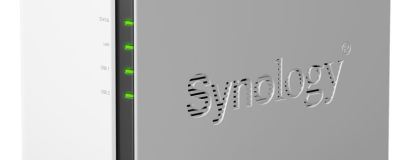
Cloud station
Dropbox is the daddy of cloud file syncing but if you're willing to put up with something a tiny bit clunkier, then Synology's Cloud Station can give you similar features, except you can potentially use all the available storage space in your NAS - clearly a rather exciting prospect, especially if you're trying to squeeze every megabyte out of your free Dropbox account.Click to enlarge
Having downloaded and run the free Cloud Station application via the new Package Centre, and downloaded and installed the Synology Cloud Station desktop application, you'll need to run through a few steps which include opening up ports on your router and setting up a free DDNS, courtesy of Synology. Thankfully, this is pretty straightforward - just remember to make sure that Cloud Station is running in Package Center and head over to ezCloud to enable DDNS support. You'll then be presented with an ezCloud ID, which you can use to point the desktop app at your cloud externally. To get local PCs connected, you need to do things slightly differently.
You'll obviously need a copy of the desktop app on each machine, but something that had us stumped was the username and password. These are entered when you setup your DDNS, but for some reason when trying to get local PCs connected, it kept throwing wrong password messages back at us. As it happens, you need to enter info you use to access the DiskStation locally - so instead of the ezCloud ID, use the DiskStation's local IP address, then the admin username and password for the DiskStation itself - not those given in the ezCloud setup. Genius.
Click to enlarge
Once you're connected you can choose a location for the local cloud folder to be stored on your PC. The folder doesn't quite have the same penetration as Dropbox - you'll need to manually add it to your favourite folders for example in My Computer. There's also nothing in the way of in-folder link sharing, although even with Dropbox, this is done via its website and not on your PC. Thankfully, if you head into the File Station app you'll find that pretty much all of Dropbox's awesome features are available too. You can create links to share files (you're given a URL link that anyone can click on to download your file without having to log in to the DiskStation) and if you want to share an entire folder, you can compress it in the OS and create a link using the zip file. In fact, this works from any folder, not just within the Cloud folder.
File versions are a little less well-known but equally valuable feature of Dropbox, and if anything it's just as easy to obtain previous ones using File Station. Simply right click on a particular file you've edited before, and you'll be able to browse previous versions, which are listed by date, and download them straight to your PC. As far as we can see, there's no limit to the number of previous versions you can store either.
Clearly one advantage Dropbox has over Cloud Station is that your data is stored online too. As well as ticking boxes for the usual reasons for having proper backups, such as fire, flooding and the like, Dropbox is also unaffected by your Internet's upload speed, power cuts or Internet outages when dishing out your data over the world wide web. Another advantage is that Dropbox has no file size limit - only the size of the account you're signed up for.
Sadly, Synology's effort has a maximum file size of 1GB. Files larger than this won't be synced, which is odd considering Synology isn't hosting the data - you are. Maybe they'll relent in a future update but for now, we'll have to make do. That said, Cloud Station is pretty good for a first attempt, and we think Synology is on to something here. Maybe if it could offer something like 2GB of online storage, perhaps marked as a dedicated folder in your Cloud sync folder, this would at least allow people to have the freedom of having terabytes of cloud storage courtesy of their NAS, with a smaller space for critical stuff that will be available come what may.

MSI MPG Velox 100R Chassis Review
October 14 2021 | 15:04

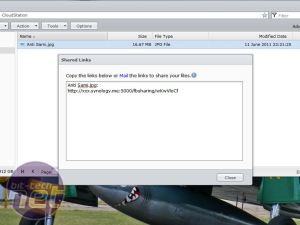


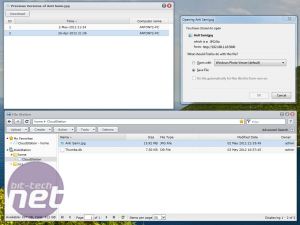







Want to comment? Please log in.