
Hardware
The first thing that we need to do in any troubleshooting is to check if the hardware we are looking for is actually found inside of the system. After all, if the system can't find it on the motherboard to begin with, all the software in the world won't help. In Windows, this usually involves opening up the hardware inspector of "My Computer".Of course, in good Linux fashion, some developers have written a tool to examine the hardware of a system and give you more pertinent information – and as almost always, there's more than one. However, the most informative is lshw. As the name implies, lshw lists what hardware it finds. Another option is to use lspci for PCI and PCI-e cards or lsusb if you have a USB WiFi card.
In order to get at any of these tools, we need a terminal – so let's fire one up and see what we have. In Ubuntu, a terminal can be found under Applications menu -> Accessories -> Terminal. Because of the secure nature of Linux, your regular user (hopefully) won't have the rights to go scan an entire system. So, we need to become the administrator (known in Linux as the "root" user) for full system access. Quick word of warning, root IS the super user and can potentially wipe the entire system with one command.
Ok, that's plenty of warning, now let's get busy! Issue sudo su to become super user and let's start scanning by issuing a quick lshw after it. And it should give us...
Bash: /usr/sbin/lshw: No such file or directoryWHAT? Indeed, lshw isn't always installed by default on Ubuntu. If it is (the newest version does, at least), then you're one step ahead of the game. But if not, it's installed quickly through Synaptic, the handy Ubuntu package manager. Now wait, we don't have a network connection... This doesn't look promising. Don't worry though, you can just pop in a network cable and fetch the package. Just search for lshw in Synaptic, mark it for installation and click apply.
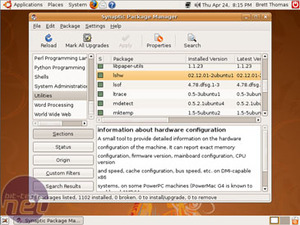
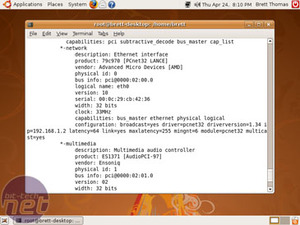
Installing lshw is no big deal if you can grab a network cable for a minute. Then, a simple command gets you better information than Windows could ever hope for.
If that isn't an option don't fear, packages can be installed without a network connection too. Head over to a Ubuntu mirror on another system and download the .deb file for your architecture. For most people, this will be lshw_02.12.01-2ubuntu1_i386.deb. Transfer it to the system (on a USB flash drive for example) and double click it, or issue sudo dpkg -i /path/to/lshw_02.12.01-2ubuntu1_i386.deb in the terminal (of course change the path to be correct). Moments later it will be installed and we can restart the system examination.
This time lshw will work and give a huge list of what hardware is in our system. One of the chapters will be called 'network' and it will show in detail what its capabilities are. If you see a 'Wireless interface' under one of the possible multiple network chapters you are set and ready to move on. Linux recognises your wireless card. Don't be surprised of the amount of information lshw can gather about your system.
If your card isn't listed there is a hardware problem with it. Chances are slim that lshw doesn't detect it, but to be sure issue lspci and see if you can find a network controller. If that fails too I suggest you recheck if the wireless card is connected properly. Even the most exotic hardware that connects to a PCI slot should at least be mentioned in lspci.

MSI MPG Velox 100R Chassis Review
October 14 2021 | 15:04


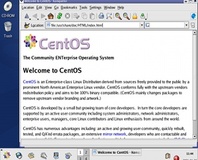





Want to comment? Please log in.