
Software
Corsair Utility Engine (CUE) is a bulky package more than 200MB in size, but it supports a wide range of Corsair peripherals and has improved a lot since its original incarnation. The layout is mostly easy to understand; you select the device you want to edit along the top then use self-expanding menus stacked along the left to tweak individual settings.
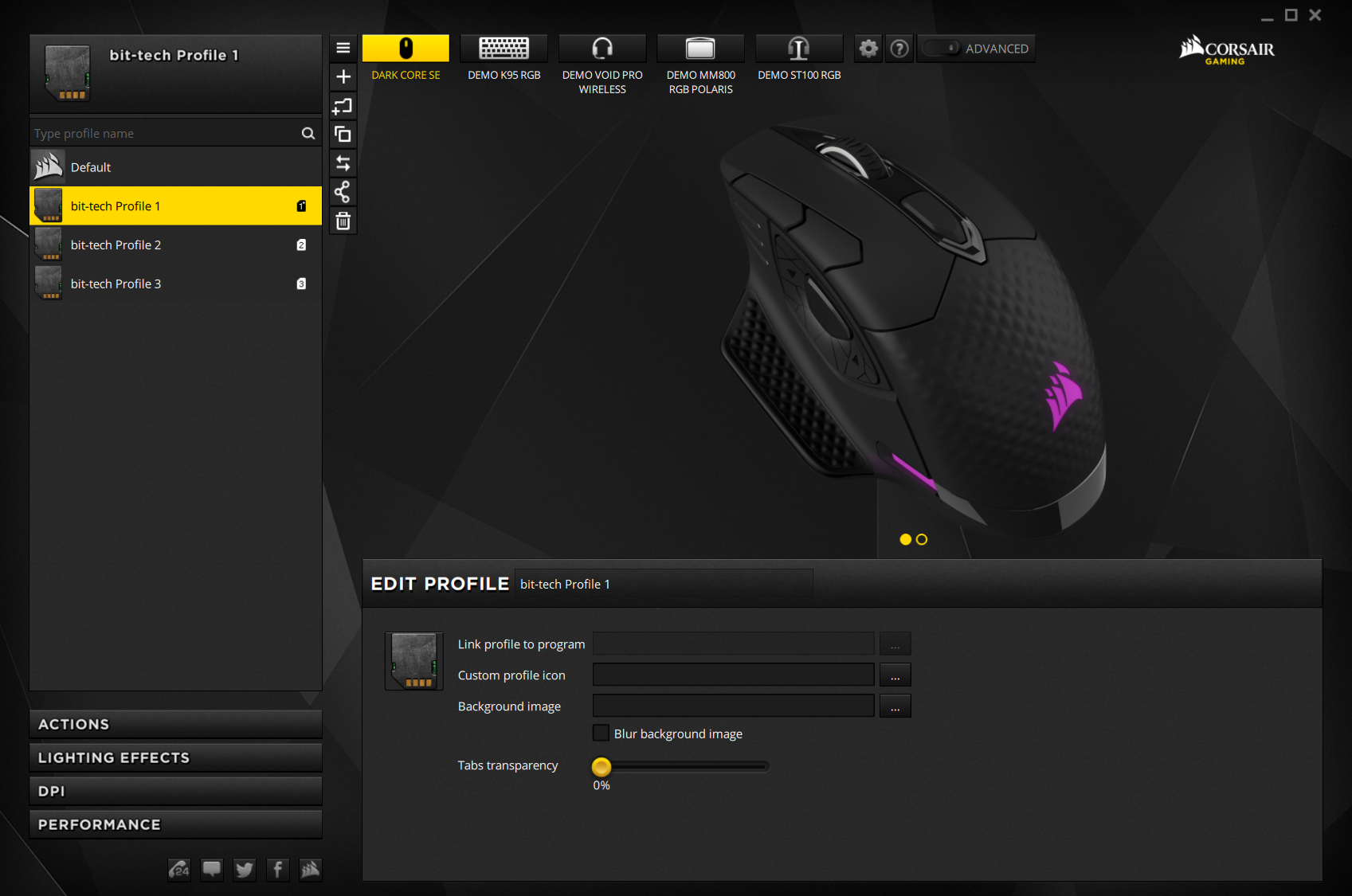
Clicking the big button in the top left opens a profile management menu. The Dark Core RGB supports three onboard hardware profiles and many more software ones. Linking these software ones to specific apps or games is easy, and you can even give them a custom icon and background image in CUE to make it more obvious. Hardware profiles proved problematic for us, however, in that sometimes upon reconnecting the mouse there would be a conflict between what was stored on the mouse and what was set in the software, despite us not having changed anything. You’re also limited in what can and can’t be stored onboard, although this is standard practice.
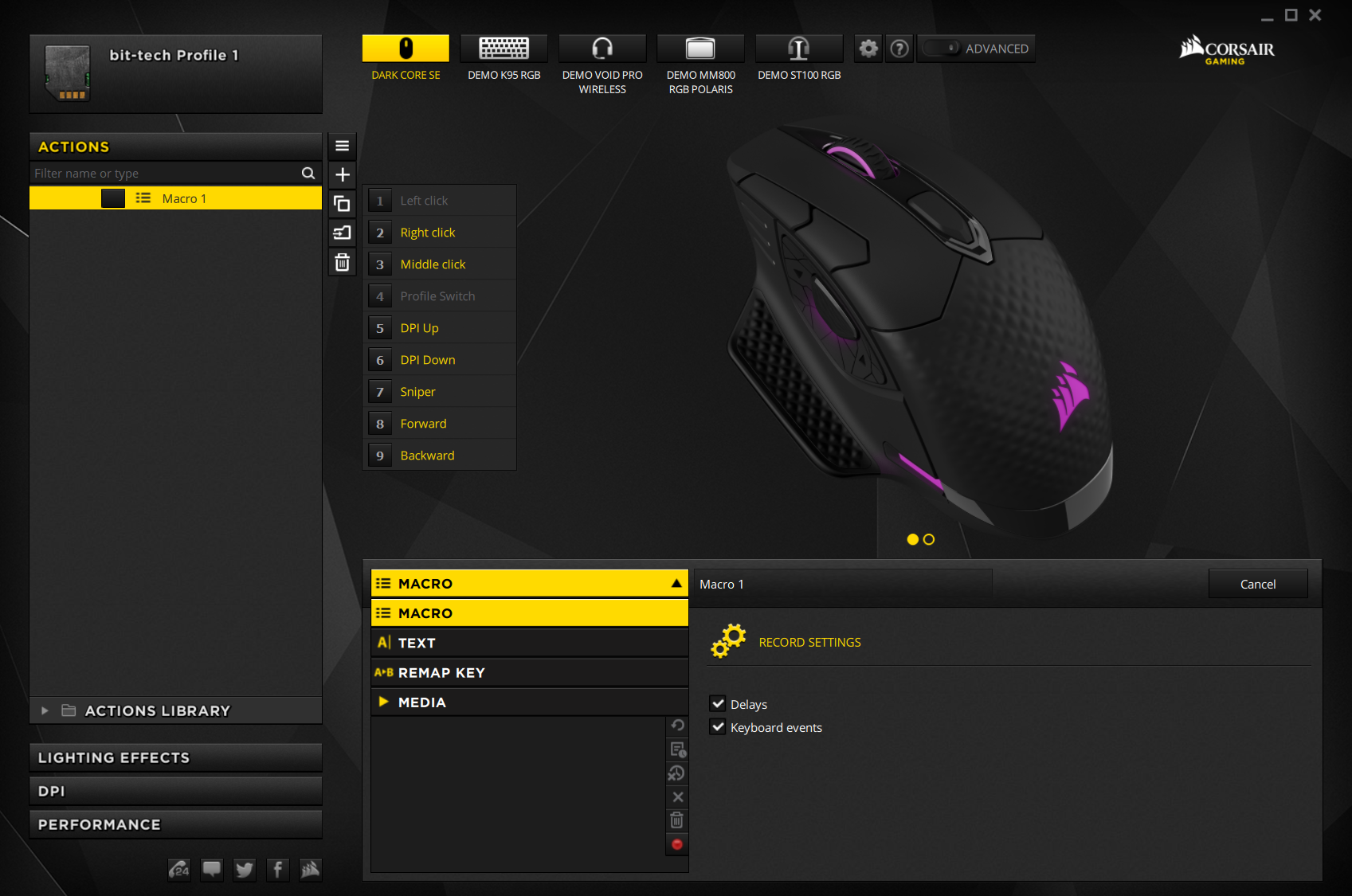
The Actions menu is where you assign custom functions. Hardware profiles allow you to implement macros, text functions, key remaps, and media functions (the left click and profile swap button cannot be reprogrammed, though) while a software profile adds extras like app launching and timers. You have to create an Action before assigning it; we’d prefer a button map system, as it’s a bit confusing at first. Note that the scroll up and down commands are not available to customise.
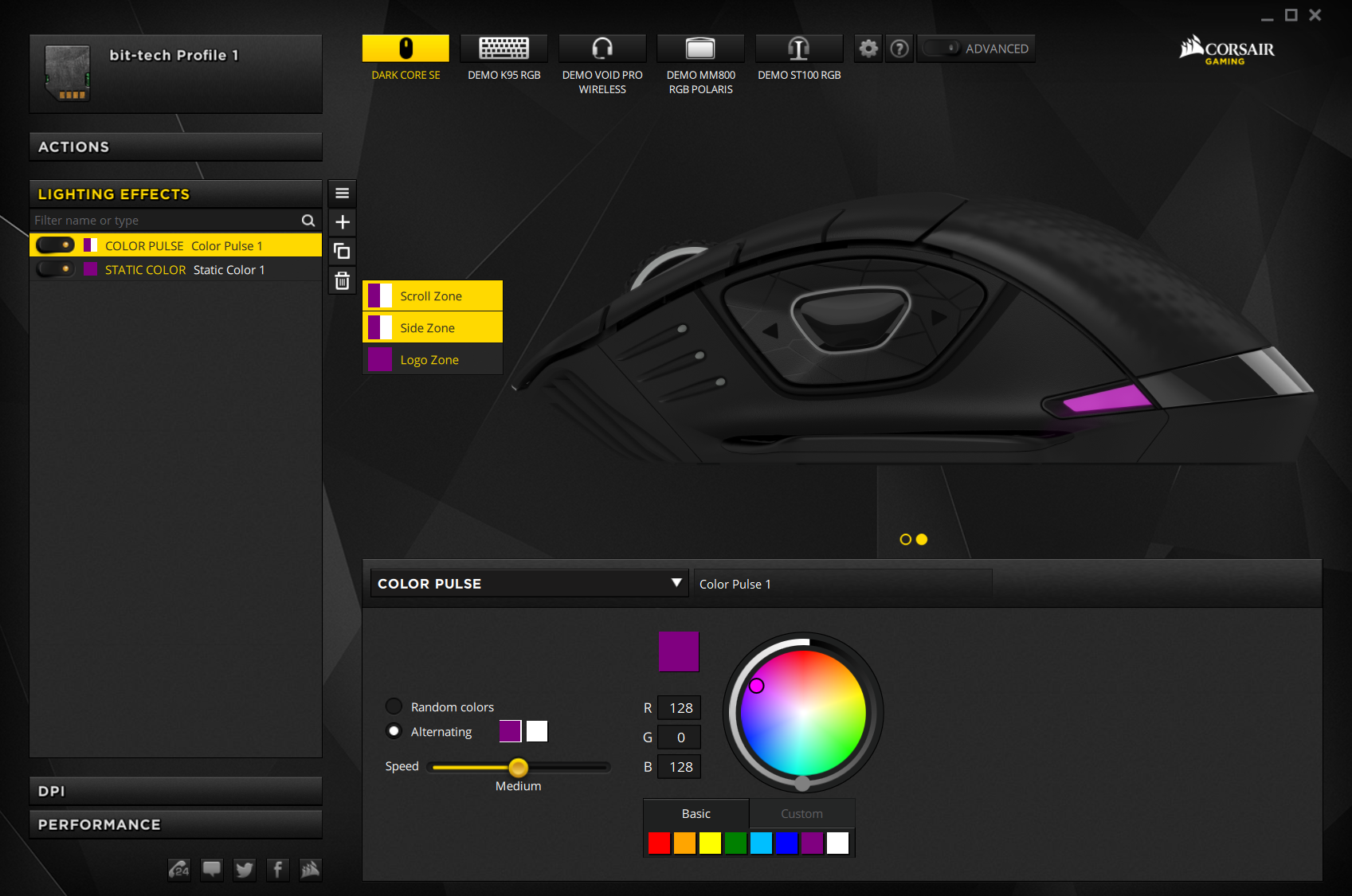
The Lighting Effects menu lets you customise the three RGB lighting zones. This works by adding and order layers and enabling or disabling them for each of the zones. It’s all very easy, and the effects should be satisfactory for most.
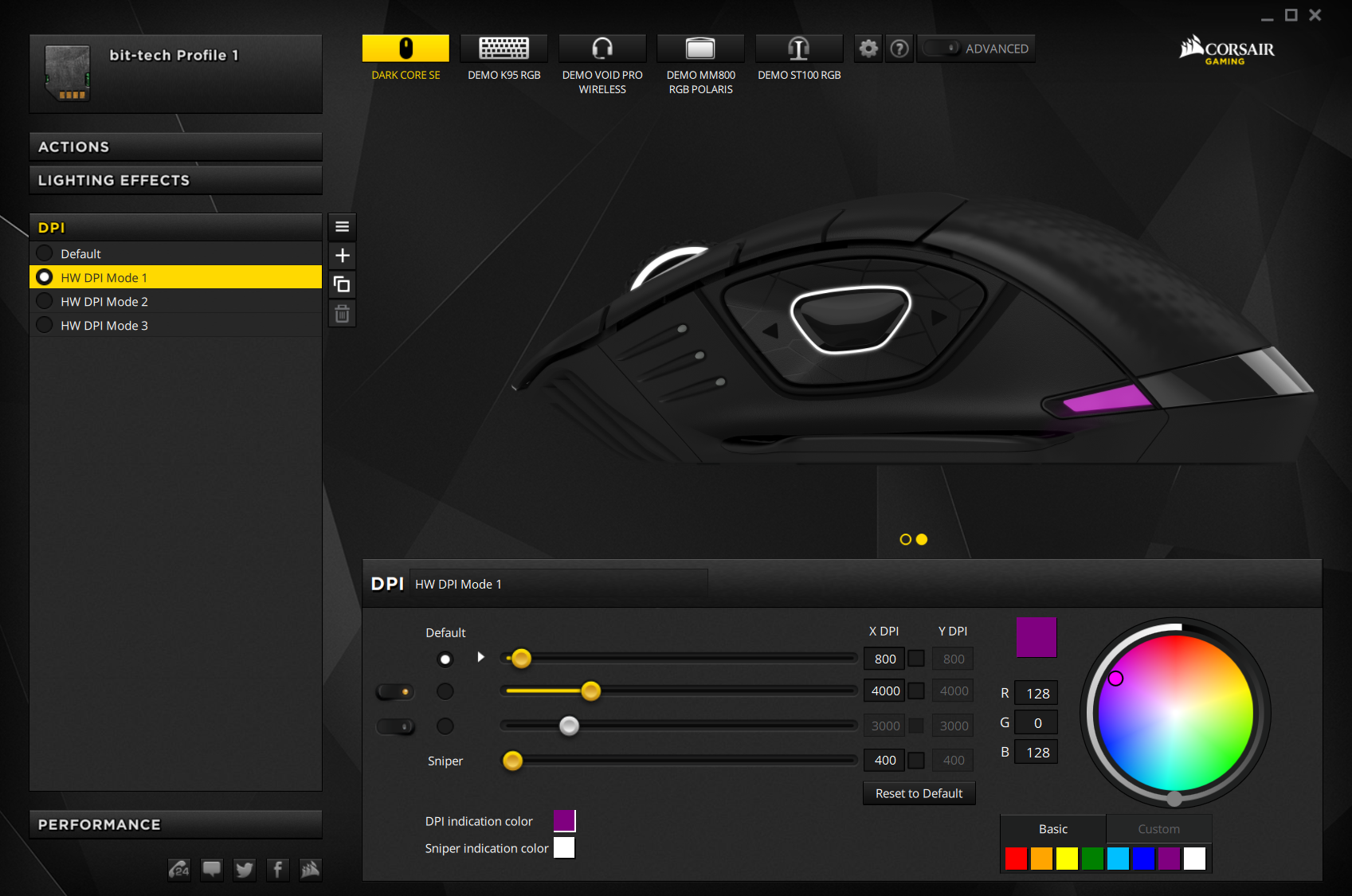
DPI is another self-explanatory menu. You can have up to three main settings per profile (with X/Y separation if you wish) – thankfully you can disable ones you don’t need. There’s also a dedicated Sniper setting that lowers DPI to the level of your choosing for improved aiming accuracy while the sniper button is held down. One thing we really like is that you can customise the colour of the three multi-purpose LEDs as far as they relate to DPI.

The Performance tab has a couple of useful settings, predominantly lift-off distance, which can be set to Low. This does what it says on the tin: Even at a height of one CD, the mouse stopped tracking.
We did notice a few stability issues with this mouse, such as it not being detected without manually reconnecting it after a long period signed out on Windows. The Surface Calibration Tuning Utility (only available in wired mode) also caused a lock-up, and the lights of the multi-purpose zone didn’t seem to work as expected, sometimes even changing colour. The latest firmware released as I was writing this does seem better, but it wasn’t the smoothest review process.

Conclusion
£95 is a lot for a mouse, but as far as wireless gaming mice go, the Dark Core RGB SE is one of the more affordable high-end offerings, undercutting the Roccat Leadr, Logitech Chaos G900 Spectrum, and Razer Mamba, while offering just as many core features and just as good a sensor. However, it really only comes into its own with the MM1000 mousepad and Qi wireless charging, and then you’re looking at almost £80 (!) more on top. Without this, you have to plug the mouse in to keep it charged. Now, this isn’t the end of the world, of course, but a large part of the appeal of a wireless mouse is getting rid of visible wires, so you either have to tolerate having the end of the wire on your desk ready for connection or repeatedly put it away and get it back out as necessary. Being able to instead dock the mouse is better, I think, and even with the mousepad you’d have a visible wire leading to that.
If I had been blown away by the hardware and software here, it might be a different story. However, I had issues with both, so while there are undoubtedly numerous things the Dark Core RGB SE does right, overall it’s not something I can recommend.

MSI MPG Velox 100R Chassis Review
October 14 2021 | 15:04








Want to comment? Please log in.