Watch out for the FireStorm
Zotac bundles its FireStorm software with the Nitro and this needs to be running for the device to function at all. Without the software installed and running, the Nitro's VFD will not light up and you won't be able to overclock your graphics card on the fly while you're fragging your mates in Team Fortress 2.Let's be fair, it's a very simple application that uses less than 3MB of RAM on the Windows Vista Home Premium x64 install we tested the Nitro on. When minimized, it leaves an icon sitting down in your system tray. And, after leaving FireStorm running for a couple of days in the background, we didn't notice any worrying memory leaks.
Upon opening the application, you'll see why the memory usage is so low – there's barely anything to it, but it is another application to run. You're greeted with a fairly accessible and easy to understand set of controls for Core (or Engine), Memory and Shader clock adjustments, along with fan speed adjustment and temperature monitoring. And that's basically it.
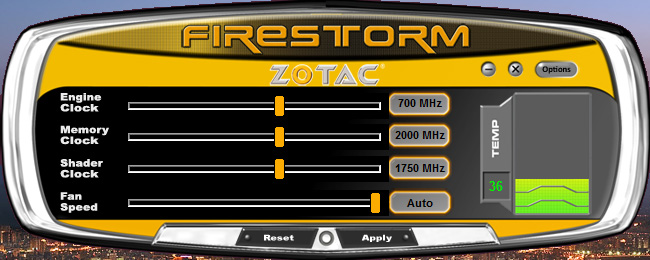
Zotac's FireStorm software
What's good though is that, unlike Grand Theft Auto IV, FireStorm isn't forced in front of you and isn't automatically added to your list of programs that start when Windows does. There is the option enable it at startup though—it's all that is hidden under the 'Options' button—and if you choose to start FireStorm with Windows, you also have the option to restore your previous overclock as well.
The interface is also a little too garish for our liking – it basically replicates the overclocking tab in Nvidia's own driver control panel. When we expressed our concerns about this to Zotac, the company said the Nitro—and by extension, FireStorm—isn't really targeted at the user who knows his way around the Forceware control panel.
Instead, it's aimed more towards the user who is unfamiliar with Nvidia's control panel and to encourage them to try their hand at overclocking. That's fair enough, but we would at least like to see the option to remove the skin from FireStorm and be able to use something that's a little less ostentatious.
Using the Nitro unit, Zotac says that you're able to set overclocking profiles which you can apparently load with a few button presses. While we were able to seemingly set overclocking profiles, we were unable to load them afresh – it was as if the device didn't save them properly because while they were there if we didn't venture away from the profile menu, they disappeared as soon as we did navigate somewhere else before returning back in short order.
This is slightly disappointing because it really breaks the ability to set an overclock that then reappears as soon as you reboot Windows – you're frankly better off just using Nvidia's overclocking control panel or even RivaTuner for this particular functionality because it actually works. Having said that though, if you can navigate your way around either of those applications, you're not really in Zotac's target market. Hmm.

MSI MPG Velox 100R Chassis Review
October 14 2021 | 15:04











Want to comment? Please log in.