
Getting the most out of your Asus Eee PC
The Asus Eee PC was one of the hottest devices from last year and at just over £200, it’s a pretty inviting purchase. But, with that said, many people have been put off by the pre-installed Linux operating system.Fear not though, for those that haven’t used any of the many Linux distributions out there, you’ll be pleased to know that Linux is an incredibly powerful operating system and so we decided to pen a guide to help you get the most out of your Eee PC. For those that haven’t already rushed out to buy one, it should serve as a taste of what you can do with the Eee PC, even despite its small size and relatively underwhelming system specs.
Over the Christmas period, we showed you how to increase the storage capacity in your Eee PC, with a 32GB flash drive installed inside the chassis. In addition to that, we went into some detail on how the Eee PC’s filesystem is set up, so we recommend going back to read that if you haven’t already – everything covered there will be assumed in this article.

The Asus Eee PC
I've been using the device fairly heavily for a few of weeks now and overall I've been really impressed with it. It's light, small and sturdy and has a great feature set for its price. It seems perfect for train journeys, with its quick boot up time and almost precisely the right size for sitting on chair-back tables seen on planes and trains. Not even my old X-series ThinkPad could manage that.
One man's meat is another man's poison, and certainly many people will be put off by the 800 x 480 display resolution and lack of Bluetooth. Word on the street is that the new Eee PC will sport a higher resolution screen, and as much as I'm now used to the smaller screen – most websites are designed for 1024x768 screens, so this will be a welcome addition. The keyboard is a little tricky to get used to, and even now I constantly find myself pressing “up” instead of “shift”, and “2” instead of “1”. But for around £220, it still offers amazing value in my eyes.
The operating system is based on Xandros Desktop 4, which is in turn based on Debian Etch. Asus has changed a few things in the install, so it's not 100 percent compatible with Xandros, but it's very close. If you're a bit of a Linux fan, you might feel like just wiping the drive and installing EeeXubuntu, or Eeedora. However, I like to think of the Eee PC as a single function device, rather than a fully-fledged PC. It's got an OS that is designed specifically for that hardware, and it works well. Changing to a different OS is a recipe for lots of fiddling, slower performance and a much greater chance of things going wrong.
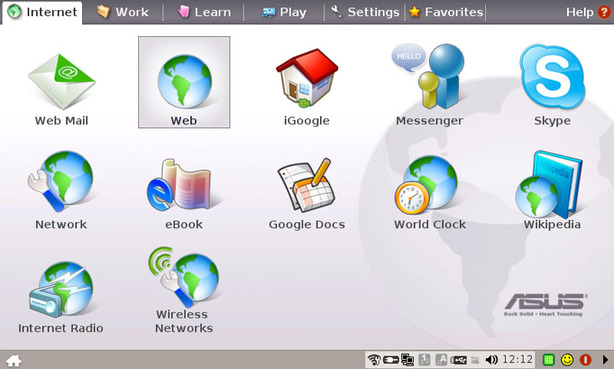
As new updates come out, they are rolled out using “Add/Remove Software”. As Asus knows the OS is identical on all their machines, it makes rolling out such updates a lot easier – this has already pushed out an update for Skype 2.0 during my time using the Eee PC.
The OS built into the Eee PC feels a lot like using a Psion device – simple and speedy. You can get a virtual tour of the OS here. With FireFox, Thunderbird and OpenOffice installed as standard, I feel right at home as this combination of software is what I would be using on any Windows or Linux platform.
The OS isn't perfect though, so in this article I'll be showing you a few of the things I've changed to make the Eee PC feel more like a Me PC.

MSI MPG Velox 100R Chassis Review
October 14 2021 | 15:04








Want to comment? Please log in.