
Setting Up a Complete Desktop
Before you go running out to install a different Linux distro or—heaven forbid—Windows, it is incredibly easy to get a more familiar KDE desktop environment onto the Asus Eee PC.Not only that, but it will happily run alongside the Asus “Easy Mode”. Asus originally had this installed as a default option, but decided to remove it at the last minute.
To enable “Advanced Mode”, open a console and use the following:
sudo apt-get update sudo apt-get install kicker ksmserver
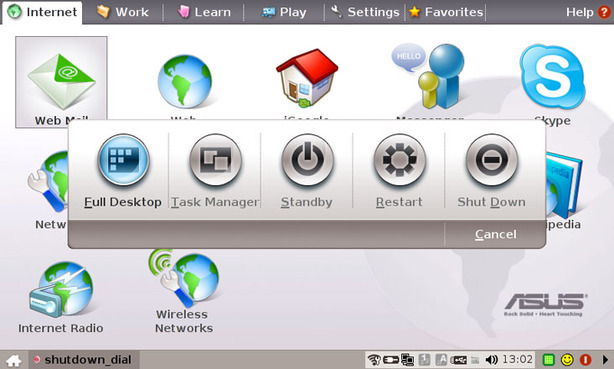
You will now find that, when you press your shutdown button, there is an option to go to the full desktop. The upside to using the full desktop is that when you install programs they get an icon in the start menu. Adding icons to the Asus Launcher isn't quite as simple.
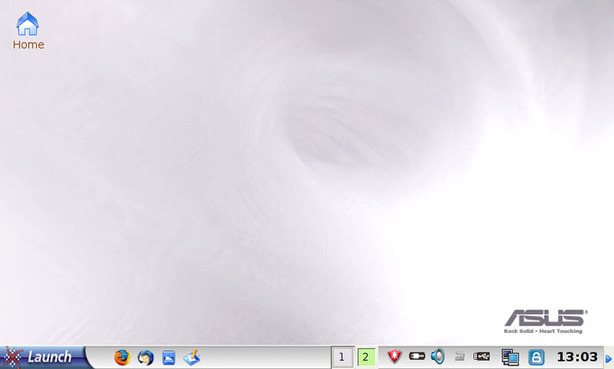
If you want to set the full desktop to be the default when you boot the computer up and you’re currently in easy mode, you’ll need to go to the settings tab and then the “Personalization” icon. This will give you the option of saving it as a default.
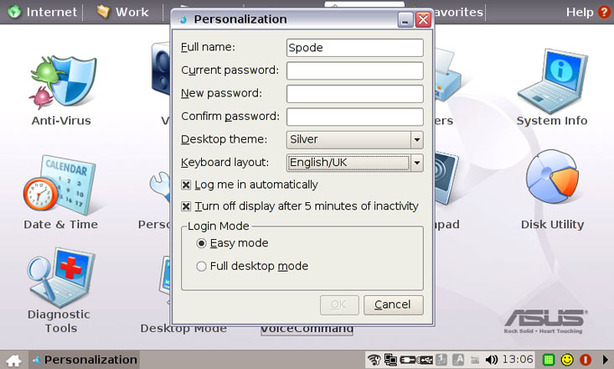

MSI MPG Velox 100R Chassis Review
October 14 2021 | 15:04








Want to comment? Please log in.