
Adding Icons to the Asus Launcher
The Asus Launcher tool is really nice, but there are some downsides – the biggest one is that, by default, there is no easy way of adding more icons.The good thing is that, with a bit of XML file editing, you can manually add new icons to the Asus Launcher.
I wrote a script for adding these from the command line, which can be found here. However, I know that not everyone is comfortable fiddling around with the command line.
Fortunately, soon after I wrote the script, a GUI version was released – that’s available here.
To install this, do the following:
sudo wget http://www.3eportal.com/downloads/altools_0.3.deb sudo dpkg -i ./altools_0.3.deb
If a newer version is released after this article is published, be sure to update “0.3” to “0.4” (and so on). After this is done, run the following from the console:
reloadalg
You should now find some extra tools in your “Settings” tab – and fortunately, adding an item is fairly self explanatory. Remember that you will need the full path of your programme in order to add it as an icon. This is where the “which” command comes in handy. “which gimp” should return “/usr/bin/gimp”.
Wrapping up...
As with anything Linux, or enthusiast driven for that matter, there is a lot of information available, including how-tos like this one, around the web but by far the best resource is EeeUser.com. Personally, I think the least fiddling done, the better – the device does what it says on the tin. My biggest gripes with the devices have been with network shares not remounting on boot and the somewhat flaky samba share support.If after reading this article, you’ve decided that Linux isn’t for you just yet, why not try Virtualizing it first? You never know, you may find that you’ll grow to love the Eee PC’s operating system and, more importantly, the flexibility that it delivers by the bucketload.

MSI MPG Velox 100R Chassis Review
October 14 2021 | 15:04

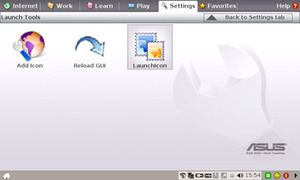
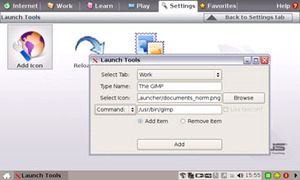







Want to comment? Please log in.