Software
Synapse 3 is a big change in look and feel from the previous version, and this is the first time we’ve used it. With light colours and app-style, rectangular buttons, the main screen has a clean and fresh look. Each Razer peripheral you have will have its own button, while Chroma RGB lighting and Macro settings have been spun off into their own ‘Modules’, emphasising that they are applicable across all compatible Razer products.
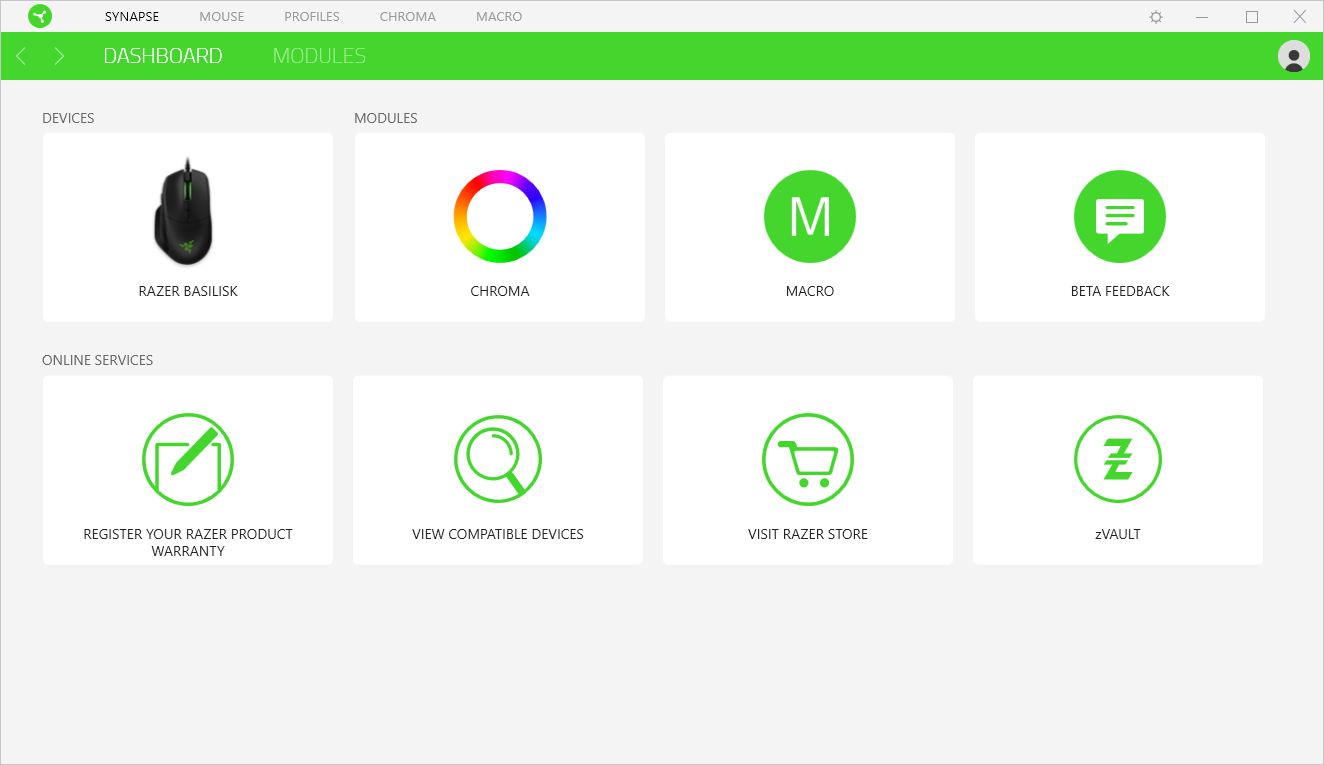
While you still need to create a profile and log in to use Synapse, offline functionality still appears to work just fine once this is done. The other main criticism of Synapse has long been the fact that Razer moved away from onboard memory in favour of peripherals that required the software for anything that wasn’t a basic function. It began to address this with its Tournament Drivers, but it was a terrible implementation that still meant you had to zip and carry with you a custom installation of Synapse just to use custom settings, none of which could then be changed unless you installed the full version.
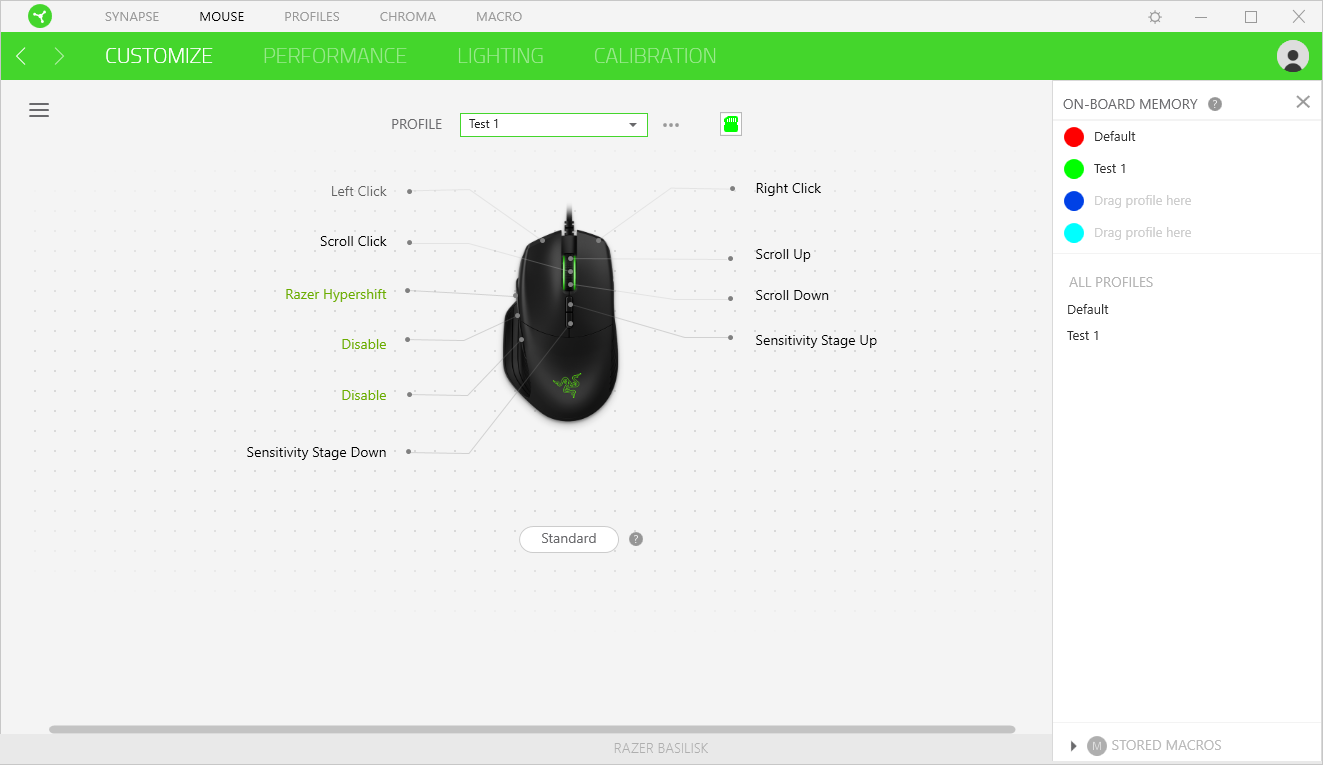
Now, however, Razer is releasing peripherals that support a hybrid of onboard and cloud memory through Synapse 3, one of which is the Basilisk. It can hold four custom profiles as well as a separate default one. Not all settings can be carried across from a PC with Synapse to one without – lighting, for example – but DPI settings and certain button commands can be. In the Customize tab where buttons are assigned, it will tell you when Synapse is required, although we only found out that lighting settings were not carried across when we tried on a separate PC. Still, it’s great that Razer has implemented this finally, and it will definitely appeal to those who play competitively i.e. not always on their own PC. For those that remain on one rig, the option to assign profiles to specific applications and games so that they load automatically is also still there in a new Profile tab.
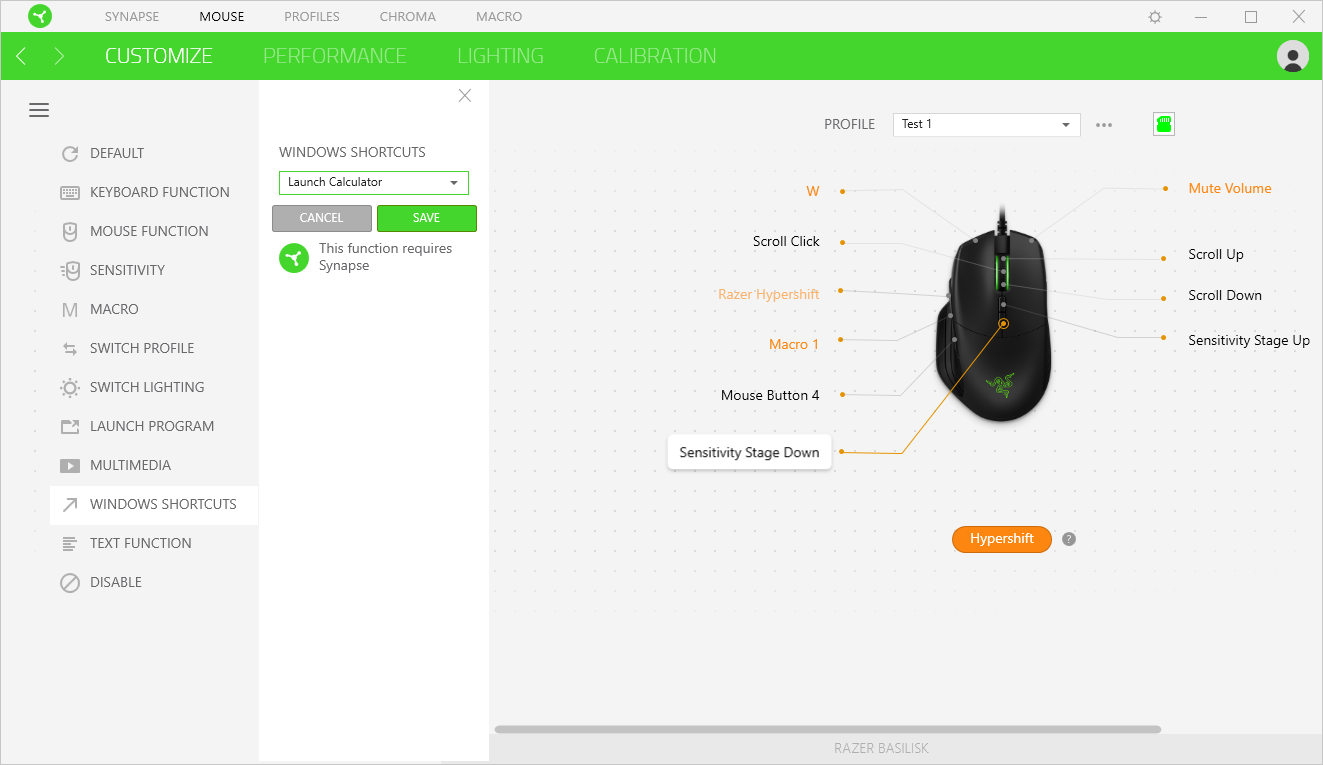
The aforementioned Customize tab is intuitive, with a clear button map that brings up a list of available options when you select a button. There are loads to choose from, and a new one is Hypershift, which lets you assign a button to act effectively as a Shift key, giving every other button a second customisable function while it’s held down. Given that you can tweak the scroll up and down functions too, that’s almost 20 potential commands per profile. This is something we’ve seen done before from Roccat (Easy-Shift+), but it’s still a powerful addition to Razer’s customisation engine, and it also is one of the features that can be programmed onboard with no need for Synapse.
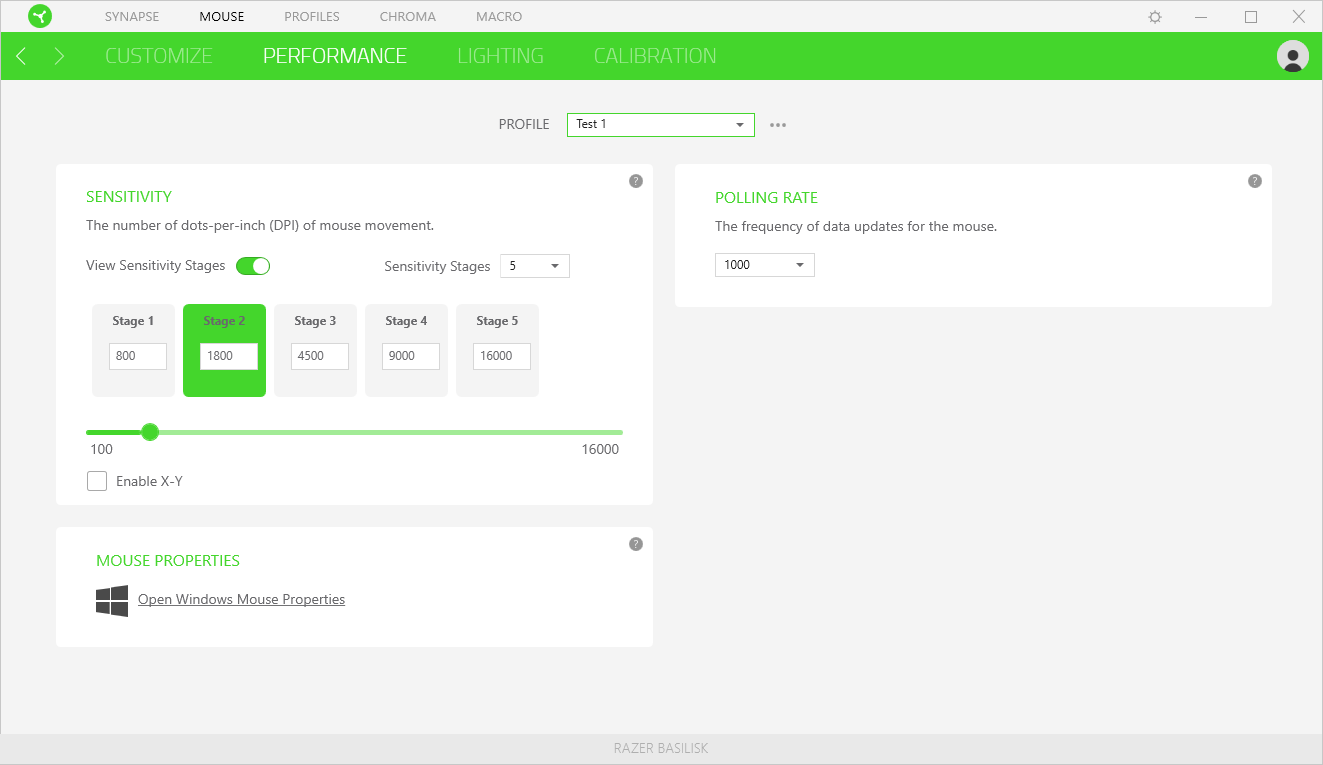
The Performance tab lets you tweak DPI settings. You can have up to five different settings per profile, disabling unwanted ones as needed, and X-Y separation is supported. This is also where you change the polling rate on a per-profile basis. There’s also a Calibrate tab if you feel the need to calibrate your mouse to your surface, although we didn't use this.
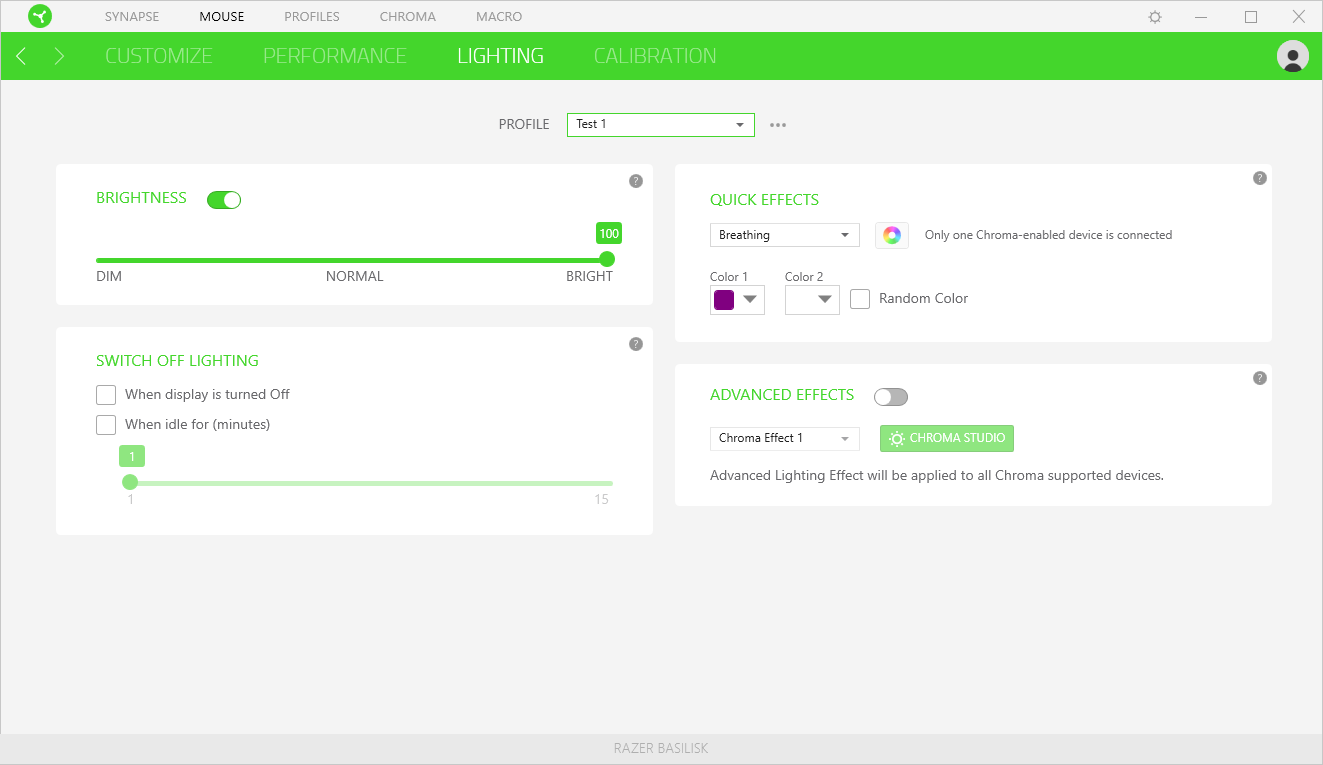
The Lighting tab is self-explanatory, and includes a few basic options. You can also enabled Advanced Effects and open the Chroma Studio, which is just another way of opening the separate Chroma module. We’ll need a keyboard or a mouse with more LEDs or lighting zones to assess this properly, as you’re quite limited with what you can do with just two LEDs. Nonetheless, it allows for layering of various effects with plenty of tweaking. We didn’t find it that intuitive at first use, but we know from the previous Synapse that there’s a lot of functionality there if you’re willing to work with it, and as mentioned we’d need something more complex to judge it properly. Most people will likely be fine using the basic settings – we set a breathing pattern or purple and white in no time with that method.
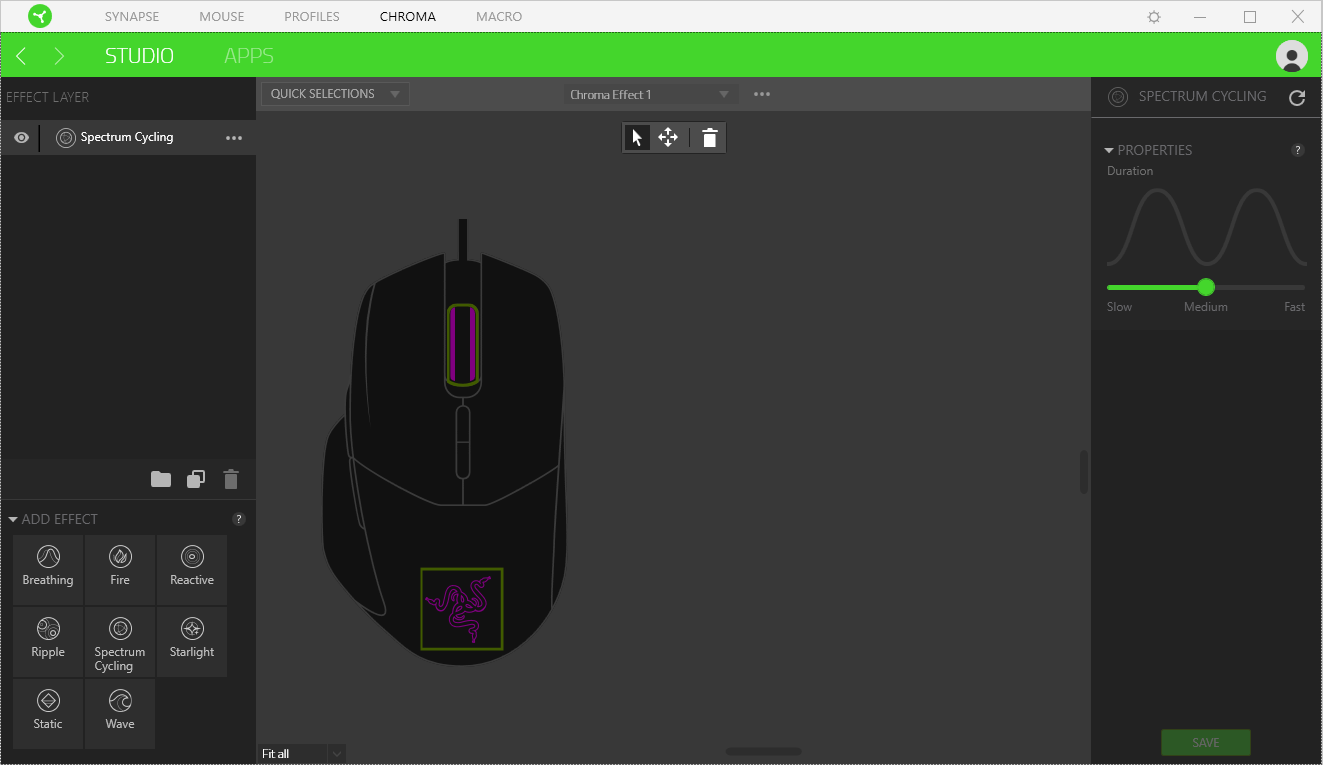
The Macro module can be launched from the main screen or when assigning custom commands. This we found very easy to use, and it’s very powerful as well. We’ve always found it weird when there’s an option to record mouse movements in a macro, but here Razer allows you to base it on absolute or relative position, which potentially makes it useful (it’s off by default, though). Commands and delays are easily edited after recording, and one other neat feature is that you can set the length of the entire macro, and it will automatically set the delays relative to their recorded values.
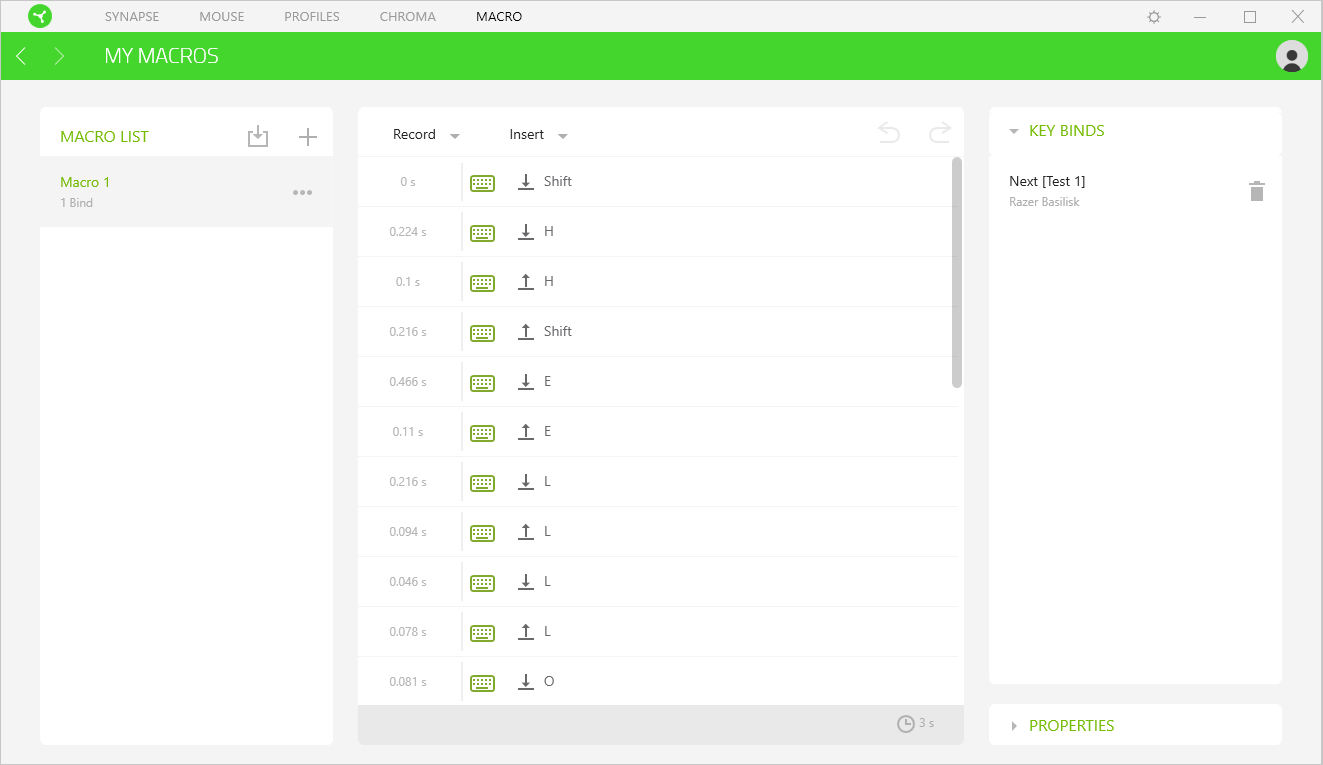
When Synapse is installed, profile and DPI changes are indicated by onscreen notifications. This obviously isn’t possible when Synapse isn’t there, and in that case a little light on the bottom indicates what profile is being used. The downside to this, however, is that it’s on you to remember what profile corresponds to what colour from when you first made them in Synapse.
In terms of stability, we did experience one crash after only a short time using Synapse 3 which forced us to restart to PC – not ideal. It’s still in beta, but hopefully kinks like this can be ironed out sooner rather than later.

Conclusion
The Basilisk makes a bold claim for itself, but it’s one that Razer has gone to great lengths to justify. Thankfully, it hasn’t just thrown features at the mouse without thought, and the more unique elements like customisable scroll wheel resistance and the swappable DPI clutch are indeed likely to tickle the fancy of serious FPS gamers. It holds up very well in comfort and performance as well; the 16,000 DPI sensor is overkill, but it doesn’t have any negative impact on normal settings or elsewhere (except maybe price). Synapse 3 still has a few issues, but overall it’s a positive change, and we especially like the fact that onboard memory is properly enabled and works well. With PixArt and Omron hardware inside, those who like to obsess over their mice should be satisfied. All in all, it’s difficult to find much to fault here, so the Basilisk is well deserving of our top award if you’re in the market for a premium FPS mouse.


MSI MPG Velox 100R Chassis Review
October 14 2021 | 15:04




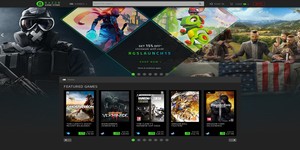




Want to comment? Please log in.