
Software
Corsair Utility Engine (CUE) has evolved lot since its first inception, and thankfully so. The latest version has your keyboard shown on the homepage along with ‘Demo’ versions that show the settings for other Corsair peripherals, presumably as a means of enticing you into the wider Corsair ecosystem.

Once you’ve selected your peripheral, in our case the K68 RGB, there are four main options to pick from on the left. Clicking on one will expand it and collapse the others, which is an efficient use of space. It’s not immediately obvious, but the button in the top-left is where you pick and control your profiles, and it has the added benefit of showing you clearly what profile you’re currently editing. Profiles can be imported, exported, downloaded, and organised here. One thing I rather like is the ability to set custom icons and background images as a means of making it obvious what profile you’re working with. You can also link profiles to specific applications and games so that the keyboard automatically switches whenever a certain program launches or is brought into focus.
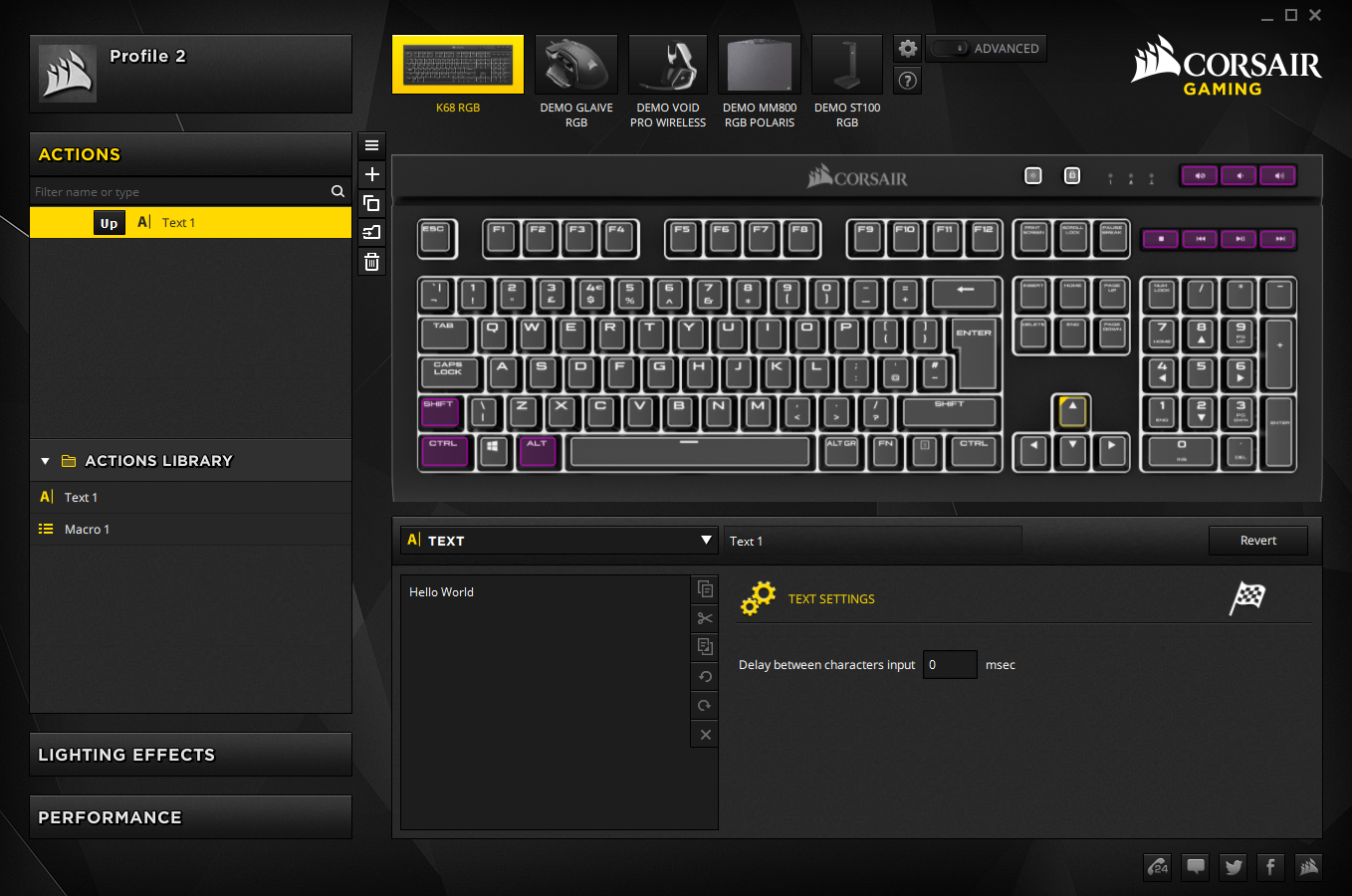
Actions is where all custom key functions are created and mapped. You have two lists – one that lists all the actions and their mappings for the current profile, and a library that’s global across all profiles. The process of mapping a key isn’t as intuitive as it could be (no drag and drop), but it works fine and you’ll get used to it quickly enough. Settings are applied instantly, too, which saves you a click or two. Options include text input, key remapping, media keys, application launching, timers, key disabling, profile switching, and macros. More advanced settings allow you to trigger sounds, lighting effects, and secondary actions as well – it’s a very comprehensive feature set.
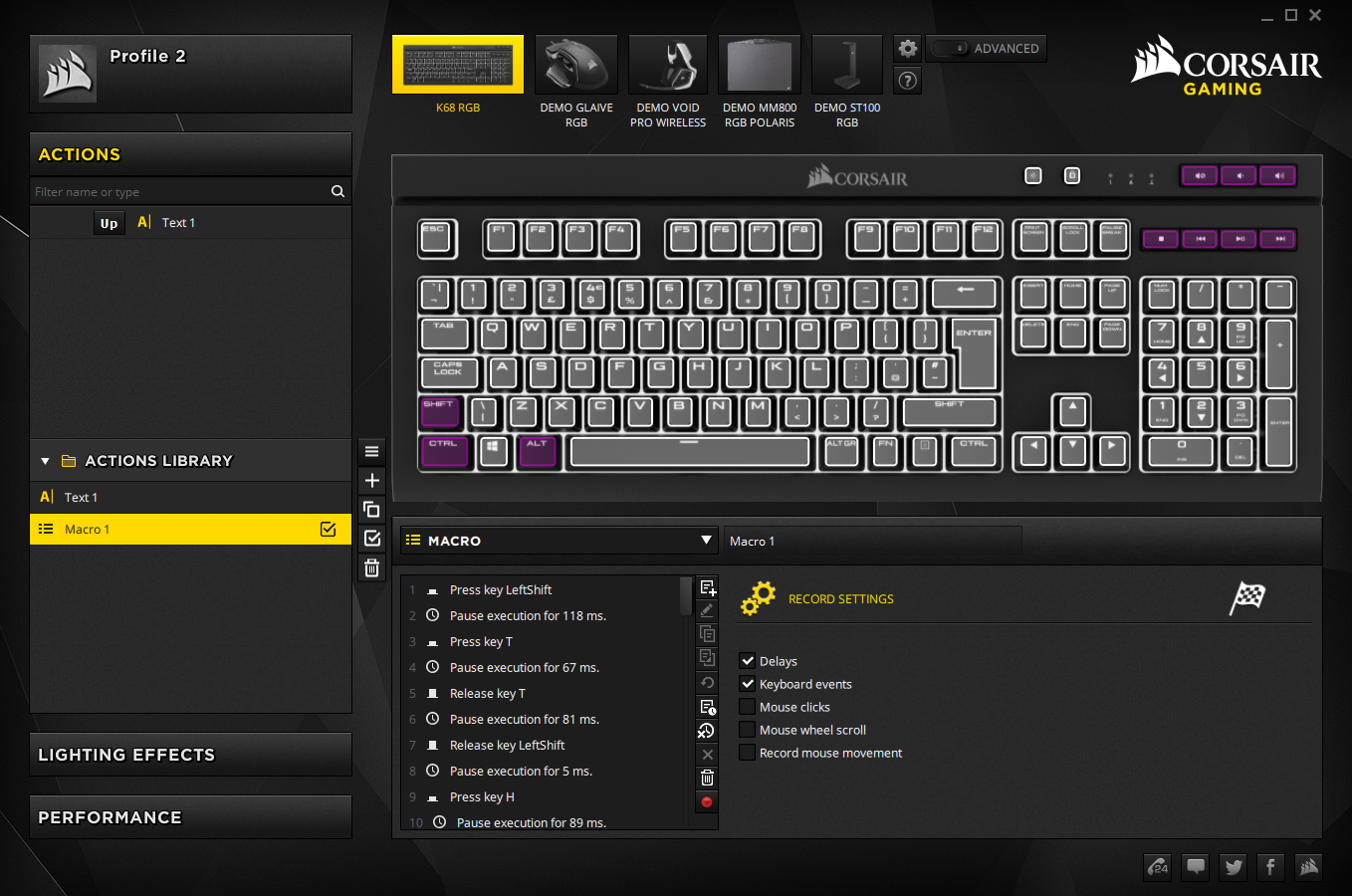
The macro editor is also very detailed, allowing you to record mouse clicks, scrolls, and even movements. Playback and delay options are there in abundance, and the recording/editing process is smooth and simple to understand.
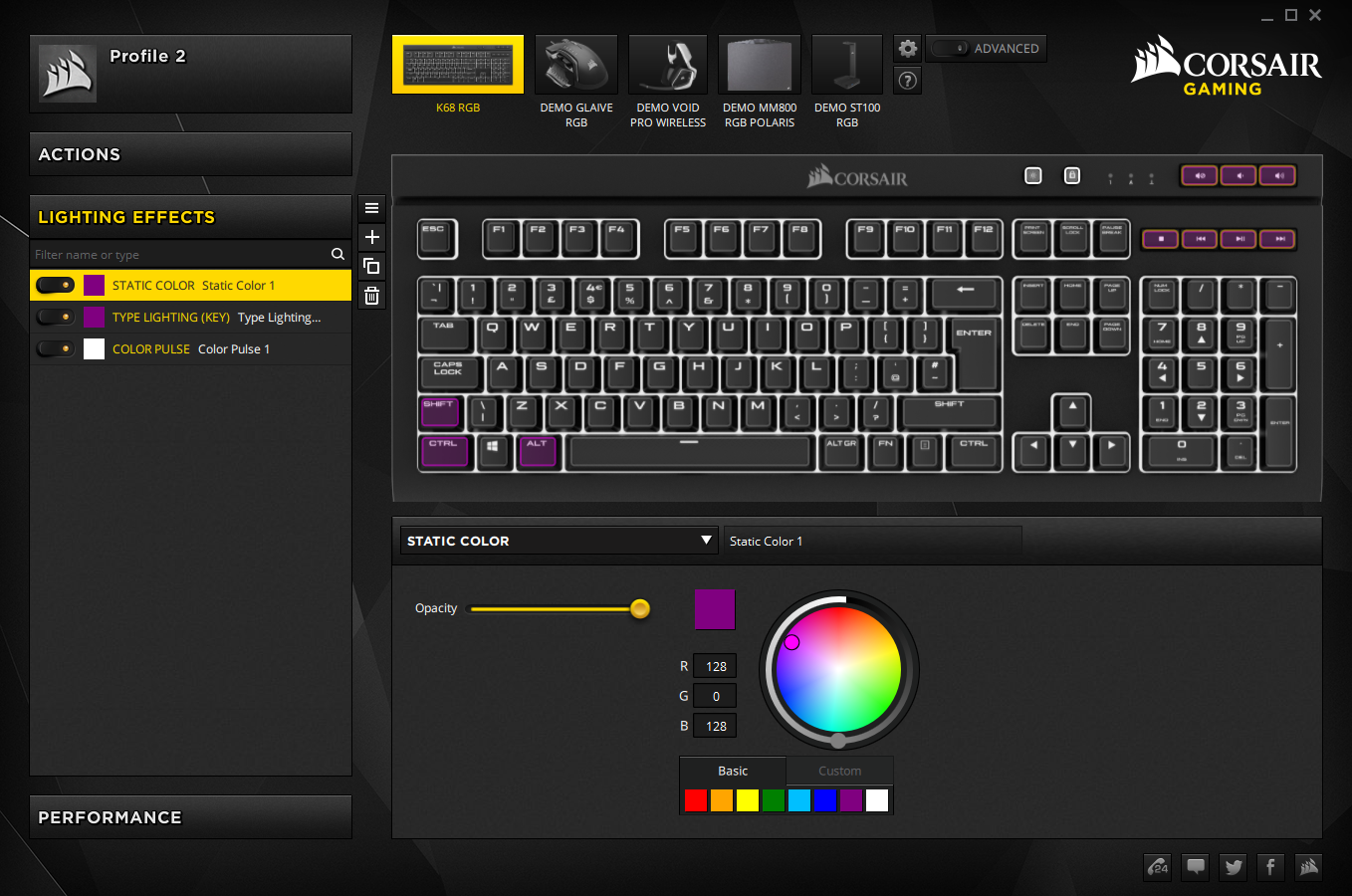
Lighting effects can be built in layers. A little ‘Advanced’ toggle near the top of the screen allows you to create truly custom effects with gradient charts and so on, but I found this to be confusing and unnecessarily complex. Fortunately, the non-Advanced menu has all that most people will need, giving you plenty of effects to choose from, an easy way to change simple settings like colour and speed, and retaining the ability to layer effects. For example, in less than a minute I was able to set a breathing white background with a layer on top for reactive purple lighting when I typed. This applied to all keys except the media ones, which I set to a static purple.

The final menu, the Performance one, controls a few other simple settings like what the Windows lock key does (it can also other potentially game-disrupting combinations like Alt and Tab) and the colour of the brightness indicator and Windows lock key. The only lights on the keyboard that cannot be changed, then, are the small caps/scroll/num lock indicators, which are white.
Conclusion
The K68 RGB is a very good keyboard in most regards. It’s built like a tank, feature-rich, and a pleasure to use thanks to the Cherry MX switches and the software, which does a good job of refining the deep customisation options into an interface that’s mostly simple and intuitive. The dedicated media and Windows lock keys are also welcome. Add to that a level of protection against dust and water, and you’ve a pretty convincing high-end offering.

There are a few downsides, one of which is the limited plug and play options on account of a heavy reliance on software. This will be a deal-breaker to some but totally irrelevant to others – most people don’t transfer their keyboards between PCs, after all. If you do, however, you’ll lose all your customisations or be forced to export and re-import them from PC to PC, as there’s no cloud storage option like you get with Razer. It’s also worth noting that you can get higher Ingress Protection ratings from other manufacturers. If this is of critical importance to you, we’d suggest the Tesoro Gram SE Spectrum. Lastly, as people who speak propa English, drink copious tea, and have yellow teeth, we were a little dismayed at the price difference between the US and UK markets. Corsair appears to be using airport exchange rates to get from $130 excluding tax to £140 including VAT; the K68 is thus a much more appealing keyboard across the pond. Update 31/01/18: Following feedback on this forum and others, Corsair has taken a second look at UK pricing and is now selling the K68 RGB for £120 including VAT, as evidenced by its in-stock listing here at Scan. While we are not sure how it ever thought £140 was a justifiable price to begin with, £120 is definitely fairer given the $120 (excluding taxes) retail price in the US.
All told, none of the above criticisms are enough to prevent us recommending this keyboard, but you should definitely be aware of them in case they are particularly weighty factors in your purchase decision.


MSI MPG Velox 100R Chassis Review
October 14 2021 | 15:04








Want to comment? Please log in.